
- SAP Community
- Products and Technology
- Additional Blogs by Members
- BPC 7.0 NW SP 08 to BPC 7.5 NW SP 07 Upgrade – Iss...
- Subscribe to RSS Feed
- Mark as New
- Mark as Read
- Bookmark
- Subscribe
- Printer Friendly Page
- Report Inappropriate Content
1. Objective
This document details various issues we encounter during a system upgrade from BPC 7.0 NW SP 08 to BPC 7.5 NW SP07 along with the solution or approach to fix it. This document can be used as a handbook when a migration activity from existing BPC 7.0 SP 08 NW system to BPC 7.5 SP 07 NW is performed.
2. Problems and Solutions
With new features being introduced so frequently, an organization periodically needs to upgrade its landscape to avoid it from becoming obsolete, and to leverage the advantages of these new features,
Though we get proper tools for migration of any product from one version to another automatically, still it needs some manual tuning in the system for ensuring the system works exactly the same it worked before with new features provided by the new version. This document explains the various problems that we met with during the upgrade activity of our existing BPC 7.0 NW SP 08 system towards BPC 7.5 NW SP 07 system.
The set of problems we had during our upgrade activity are,
- Problem in Creating Appset/Dimension
- Problem with Processing few Dimensions
- Problem with Currency Conversion and other logics
- Problem with Master Data and Transaction Data Load
The error we got when we faced these problems and the solution for solving it are all detailed in various sections below.
2.1 Dimension/Appset Creation
When a new Dimension or Appset is created due to addition of a new hidden property which wasn’t available in BPC 7.0 NW it ends up in error without creating the required object. This mandatory hidden property needs to be created for all Dimensions in all Appsets using a standard program available.
Problem:
When a Dimension or Appset is created it doesn’t ends successfully but ends with an error as below,


Reason:
New hidden property /CPMB/MBRSEQ is required for Dimensions in BPC 7.5 NW which will not exist in dimensions created in BPC 7.0 NW.
Solution:
Create the property for each and every dimension in all the Appset using the standard BI program UJA_MIGRATE_MBR_SEQ.
- Enter the T-Code SE38
- Provide the Program Name as “UJA_MIGRATE_MBR_SEQ” and click execute button.

- Enter the Appset name and Dimension name for which the New property needs to be created and click Execute.
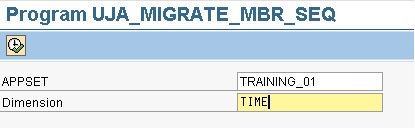
- Success screen appears stating the new property is created.


Note :
1. Make sure /CPMB/MBRSEQ property is active before you execute the program for creating the property in any dimension else you may have the below error after executing the program,

2. Make sure all dimensions of the appset have its XML file in UJFS else those dimensions when executing the above program will throw below error,

To overcome this, ignore the above error and process the dimension individually after opening the dimension member sheet using “Maintain Dimension Members”.
2.2 Dimension Processing
When certain dimensions which have dimension member ID with special characters, it ends with error after processing it. The member which is creating problem has to be replaced with some other member ID and processed.
Problem:
Some Dimension with Member ID values having certain special characters results in error as below when processing those dimensions,

Reason:
BPC 7.0 NW doesn’t have much restriction in defining a name for any BPC Object like Appset ID, Dimension ID, etc whereas with respect to BPC 7.5 it is must to adhere to the naming standard.
Solution:
SAP note 1448836 clearly details the naming standard to be followed for any BPC object creation in BPC 7.5 system.
As per the SAP note BPC 7.5 supports only the following set of characters for Dimension Member ID’s,
- Numbers
- Alphabets (Uppercase and Lowercase)
- Period (.)
- Comma (,)
- Underscore (_)
- Space ( )
Follow the below set of procedure to overcome the problem of the error faced,
- Take a backup of all the data in the BPC application for the existing dimension member which doesn’t adhere to the standard.
- Delete the values for that dimension member from the BPC application after having the backup.
- Create a new member which adheres to the standard and delete the old member.
- Load the backup data into the newly created dimension member.
Note : Deletion of the dimension member from front end Admin Client sometime has problem, It can be deleted from BI but make sure you delete all trace of that member. Also delete the XML file for that specific dimension in UJFS before processing it from front end.
2.3. Currency Conversion Business Rule
The standard logic for performing currency conversion doesn’t work in BPC 7.5 NW with the logic used in BPC 7.0 NW. It needs a modification in the logic to perform its action intended for, in the system.
Problem:
When currency conversion logic is executed it ends with error without performing the required action. Also it throws error when it is included in DEFAULT.LGF and data are sent to the system using Input Schedule.

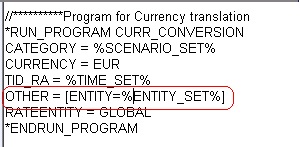
Reason:
The Currency conversion program in BPC 7.0 NW doesn’t require value for ENTITY type dimension to be included as a parameter in the standard script, here in BPC 7.5 NW it has become a mandatory dimension to be included for it to work good.
Solution:
- Update the Currency conversion standard logic with parameter including the value for Entity type dimension of the application having the currency conversion logic.

- Then validate and save it and try executing it using either a Data Manager Package or sending Data to the system placing it in DEFAULT.LGF. It should work good.
2.4. Running Logic
Problem:
When running any logic either using Data Manager Package or by sending data to the system using Input Schedule there may be some irrelevant error popping up.

Reason:
Executable files for the logic file not compatible in BPC 7.0 NW and BPC 7.5 NW versions.
Solution:
Validate and Save all the logic files included in the logic and execute the logic again it will work good.
2.5. Master Data load from BI
2.5.1 Dimension Member Extraction:
When the custom process chain provided by SAP for BPC 7.0 NW is used to load the master data values from a flat file stored in the BI server or uploaded in BPC system, the data manager package ends with progression status message “Cancelled” without loading the data from the file. The custom process chain has to be replaced with a standard one.
Problem:
When the process chain “Z_IMPORT_MASTER_DATA_LOAD” which is used to load master data from a flat file is executed it gets cancelled without loading the data from the flat file, though in detailed log it displays success message.

The log for the process chain clearly states that it fails when trying to execute the process type for loading the Master Data from the flat file.

Reason:
Custom process chain for loading the master data in BPC 7.0 NW is no more supported in BPC 7.5 NW.
Solution:
Standard process chain in /CPMB/ namespace can be used to perform the function of loading Master Data values from flat file in BPC system or in BI server.
- Replace “Z_IMPORT_MASTER_DATA_LOAD” with “/CPMB/IMPORT_MASTER” in the Data Manager Package for Master Data Load.
- Execute the Package for loading the Master Data from Flat file it will extract the data available in flat file to BPC dimension.
2.5.2 Automatic Hierarchy Processing:
The Standard process chain available in BPC 7.5 NW SP 07, though extracts all the values available in the flat file into BPC dimension it doesn’t process the hierarchy values. So it requires manual processing of the dimension from Admin Client.
Problem:
After executing the data manger package for loading the master data from a flat file the hierarchy is not reflected in Excel Client for reporting though PARENTH1 has the values for it in Admin Client.

Reason:
It is a known programming error in BPC 7.5 NW SP 07.
Solution:
It can be solved in either of two ways,
- Apply SAP note 1582271
- Upgrade the system to BPC 7.5 NW SP 08
2.6. Transaction Data Load from BI Infoprovider
2.6.1 Field Value Change in BPC Process Chain:
The Standard Data Manager Package for loading data from BI infoprovider ends with error due to some change in parameter of a process type of the process chain corresponding to data load function.
Problem:
When the standard Data Manager Package for loading data from any BI info provider into BPC application is executed it ends with error stating “Cannot find Document/Directory”.


Reason:
Change in field value of the field SOURCE_TYPE in the variant /CPMB/INFOPROVIDER_CONVERT
Solution:
- Set the value of SOURCE_TYPE field to IP and save it.

- Execute the Data Manager package from Excel Client for loading the data from BI infoprovider.
2.6.2 Update in Transformation File:
Problem:
The Data Manager Package for loading BI data ends with error stating the technical name of the source info object mapped in Transformation file doesn’t exist.

Reason:
The transformation file needs to be updated with right value for a parameter in Option Menu
Solution:
The Header value when set to NO in BPC 7.0 NW works good the same doesn’t works good here.
Set the value for HEADER option as YES and save the Transformation file.
Use the updated transformation file to load the data from BI and it works without any problem.

2.7. BPC Macro
Problem:
When selecting any button in the reports/input schedule/custom menu with BPC Macro for performing BPC function we may come across this below kind of error with some default link appended before the actual Macro.

Reason:
BPC Macro in the Excel template has got corrupted.
Solution:
Update the Macro with right value, removing the appended values.
Here in my error I need to remove, “C:\Program Files\BPC\Ev4DMMPM.xla’!’ and leave MNU_eData_ViewStatus assigned to the button.
Save the updated Report/Input Schedule/Custom menu in the server/local as required.
3. Overview – Steps to be done after upgrade
Based on all above issues and solutions, after completing the BPC upgrade the below set of steps needs to be followed to ensure smooth completion of upgrade in the system,
- Apply the SAP note for Automatic processing of Hierarchy in Dimension
- Check /CPMB/MBRSEQ property is active else activate it.
- Update the field value for SOURCE_TYPE to IP
- Execute the BI program for generating the Hidden property(MBRSEQ) for all Dimensions in all Appsets
- Update the Currency Conversion logic and validate and Save it.
- Validate and Save all Logic Files
- Process all dimensions
- Update the Task Profile for having new functionalities of BPC 7.5
Related Content
http://help.sap.com/saphelp_bpc70sp02/helpdata/en/66/ac5f7e0e174c848b0ecffe5a1d7730/frameset.htm
http://help.sap.com/saphelp_bpc75_nw/helpdata/en/bpc_nw_index.htm
SAP Guides available for BPC in – http://service.sap.com/
For more information, visit the Enterprise Performance Management homepage
- Up Net Working Capital, Up Inventory and Down Efficiency. What to do? in Technology Blogs by SAP
- Accelerate Business Process Development with SAP Build Process Automation Pre-Built Content in Technology Blogs by SAP
- Upgrade solution manager tool ST release 720 from SP 0009 to SP15 in Technology Q&A
- Building Low Code Extensions with Key User Extensibility in SAP S/4HANA and SAP Build in Enterprise Resource Planning Blogs by SAP
- Empowering Retail Business with a Seamless Data Migration to SAP S/4HANA in Technology Blogs by Members