
- SAP Community
- Products and Technology
- Enterprise Resource Planning
- ERP Blogs by Members
- How do you Handle Vendor Installment payment terms...
- Subscribe to RSS Feed
- Mark as New
- Mark as Read
- Bookmark
- Subscribe
- Printer Friendly Page
- Report Inappropriate Content
Hi ,
This below info explains in detail about, How do you handle vendor installment payment terms in SAP R/3.
It would be very helpful for both MM/FICO Consultants.
Installment payment terms
1 VENDOR PAYMENTS IN INSTALLMENTS
2 INSTALLMENT PAYMENTS
2.1 CREATE ‘MAIN TERM’
2.2 CREATE ‘INSTALLMENT TERMS’
2.3 DEFINE INSTALLMENTS
2.4 ENTER THE NEW PAYMENT TERM IN THE VENDOR MASTER
2.5 TEST HOW THE PAYMENT TERM WORKS
3 AMOUNT SPLIT
3.1 TEST THE AMOUNT SPLIT
1 Vendor payments in installments
You want to make vendor payments in installments. How do you handle this in SAP R/3?
You have two alternatives:
1. Use installment payment terms
2. Activate document split
Of course you can also use partial payments or residual items, but these have nothing to do with payment terms.
2 Installment payments
Instead of entering several line items, you only enter the data for one item. The breakdown is carried out by the system automatically by means of the payment terms.
Configuration
IMG Menu | Financial Accounting → Accounts Receivable and Accounts Payable → Business Transactions → Incoming invoices/Credit Memos → Maintain Terms of Payment |
Transaction Code | OBB8 or SM30 (Customizing Object V_T052) |


You need to create four payment terms. First you create the ‘main term’ for the Installment. Here R001. This payment term is set to vendor master.
The Installments need also payments terms. Here you set the day limits for payments.
In IMG activity Define Terms of Payment for Installment payments you define the percentages and assign the Installment payment to the ‘main term’.
2.1 Create ‘main term’
Press New entries

|
Choose
Save.
Choose
Back.

2.2 Create ‘Installment terms’
Press ‘New entries’
Field name | Description | Description | Description |
Payment terms | ZR01 | ZR02 | ZR03 |
Sales Text | 1st installment R001 (15 days) | 2nd installment R001 (30 days) | 3rd installment R001 (45 days) |
Account type: Customer | Selected | Selected | Selected |
Account type: Vendor | Selected | Selected | Selected |
Default for baseline date | Document Date | Document Date | Document Date |
Payment terms: Installment payment | Not selected | Not selected | Not selected |
Payment terms: No. of days | 15 | 30 | 45 |
Choose
Save.
Choose
Back
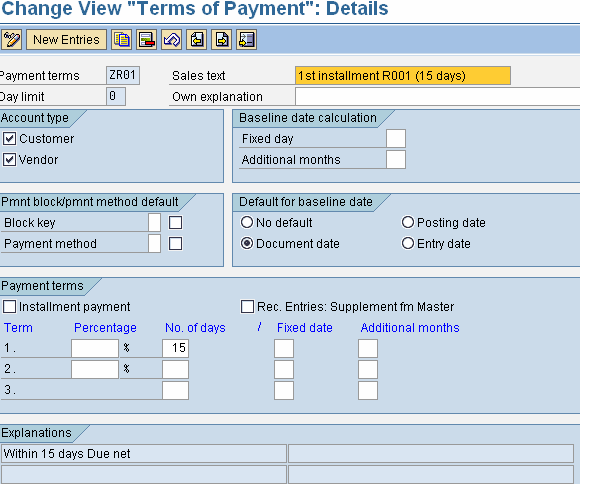

2.3 Define Installments
IMG Menu | Financial Accounting → Accounts Receivable and Accounts Payable → Business Transactions → Incoming invoices/Credit Memos → Define Terms of Payment for Installment payments |
Transaction Code | OBB9 or SM30 (Customizing Object V_T052) |

2.4 Enter the new payment term in the vendor master.

Ensure that the key is entered in the vendor master record which represents the specified terms of Payment.
2.5 Test How the Payment term Works
Create vendor invoice with transaction FB60. For offsetting posting use account 476000 Office supplies and cost center 1000. Use tax code V0.
Simulate and Post
|
Create vendor invoice with transaction FB60.
For offsetting posting use account 476000 Office supplies and cost center 1000. Use tax code V0.
3 Amount split
If you have fixed Installments, you can use the Installment payment terms. However, if you need to change the amounts, this is not a good solution. Any change in Installment payment terms or invoice plans requires additional customizing. There is a way to use flexible amounts in the Installments. Enable Amount Split in the company code customizing.
Amount split enables the split of an invoice or credit memo final amount. A new tab Amount split will appear on the screens of the Enjoy transactions (FB60, MIRO). This method does not work for the old style transactions such as FB01.)
3.1 Test the amount split
Create a new invoice for vendor 200 (payment terms R001 in vendor master). Open tab Amount split.
You can split the amount according to payment method or terms of payment. If you have entered a payment method, this entry has priority over the payment method in the terms of payment.
If no split is made – Installments according to payment term.
Make following split: 15000 is paid immediately (payment term 0001) and the rest with payment term ZR02.
Simulate the document and Post
Thanks,
With Best Regards,
Prabhakar Rao
Senior Consultant SAP MM
HITACHI CONSULTING
|
- SAP Managed Tags:
- SAP ERP
You must be a registered user to add a comment. If you've already registered, sign in. Otherwise, register and sign in.
-
"mm02"
1 -
A_PurchaseOrderItem additional fields
1 -
ABAP
1 -
ABAP Extensibility
1 -
ACCOSTRATE
1 -
ACDOCP
1 -
Adding your country in SPRO - Project Administration
1 -
Advance Return Management
1 -
AI and RPA in SAP Upgrades
1 -
Approval Workflows
1 -
ARM
1 -
ASN
1 -
Asset Management
1 -
Associations in CDS Views
1 -
auditlog
1 -
Authorization
1 -
Availability date
1 -
Azure Center for SAP Solutions
1 -
AzureSentinel
2 -
Bank
1 -
BAPI_SALESORDER_CREATEFROMDAT2
1 -
BRF+
1 -
BRFPLUS
1 -
Bundled Cloud Services
1 -
business participation
1 -
Business Processes
1 -
CAPM
1 -
Carbon
1 -
Cental Finance
1 -
CFIN
1 -
CFIN Document Splitting
1 -
Cloud ALM
1 -
Cloud Integration
1 -
condition contract management
1 -
Connection - The default connection string cannot be used.
1 -
Custom Table Creation
1 -
Customer Screen in Production Order
1 -
Data Quality Management
1 -
Date required
1 -
Decisions
1 -
desafios4hana
1 -
Developing with SAP Integration Suite
1 -
Direct Outbound Delivery
1 -
DMOVE2S4
1 -
EAM
1 -
EDI
2 -
EDI 850
1 -
EDI 856
1 -
edocument
1 -
EHS Product Structure
1 -
Emergency Access Management
1 -
Energy
1 -
EPC
1 -
Financial Operations
1 -
Find
1 -
FINSSKF
1 -
Fiori
1 -
Flexible Workflow
1 -
Gas
1 -
Gen AI enabled SAP Upgrades
1 -
General
1 -
generate_xlsx_file
1 -
Getting Started
1 -
HomogeneousDMO
1 -
IDOC
2 -
Integration
1 -
learning content
2 -
LogicApps
2 -
low touchproject
1 -
Maintenance
1 -
management
1 -
Material creation
1 -
Material Management
1 -
MD04
1 -
MD61
1 -
methodology
1 -
Microsoft
2 -
MicrosoftSentinel
2 -
Migration
1 -
MRP
1 -
MS Teams
2 -
MT940
1 -
Newcomer
1 -
Notifications
1 -
Oil
1 -
open connectors
1 -
Order Change Log
1 -
ORDERS
2 -
OSS Note 390635
1 -
outbound delivery
1 -
outsourcing
1 -
PCE
1 -
Permit to Work
1 -
PIR Consumption Mode
1 -
PIR's
1 -
PIRs
1 -
PIRs Consumption
1 -
PIRs Reduction
1 -
Plan Independent Requirement
1 -
Premium Plus
1 -
pricing
1 -
Primavera P6
1 -
Process Excellence
1 -
Process Management
1 -
Process Order Change Log
1 -
Process purchase requisitions
1 -
Product Information
1 -
Production Order Change Log
1 -
Purchase requisition
1 -
Purchasing Lead Time
1 -
Redwood for SAP Job execution Setup
1 -
RISE with SAP
1 -
RisewithSAP
1 -
Rizing
1 -
S4 Cost Center Planning
1 -
S4 HANA
1 -
S4HANA
3 -
Sales and Distribution
1 -
Sales Commission
1 -
sales order
1 -
SAP
2 -
SAP Best Practices
1 -
SAP Build
1 -
SAP Build apps
1 -
SAP Cloud ALM
1 -
SAP Data Quality Management
1 -
SAP Maintenance resource scheduling
2 -
SAP Note 390635
1 -
SAP S4HANA
2 -
SAP S4HANA Cloud private edition
1 -
SAP Upgrade Automation
1 -
SAP WCM
1 -
SAP Work Clearance Management
1 -
Schedule Agreement
1 -
SDM
1 -
security
2 -
Settlement Management
1 -
soar
2 -
SSIS
1 -
SU01
1 -
SUM2.0SP17
1 -
SUMDMO
1 -
Teams
2 -
User Administration
1 -
User Participation
1 -
Utilities
1 -
va01
1 -
vendor
1 -
vl01n
1 -
vl02n
1 -
WCM
1 -
X12 850
1 -
xlsx_file_abap
1 -
YTD|MTD|QTD in CDs views using Date Function
1
- « Previous
- Next »
- The Role of SAP Business AI in the Chemical Industry. Overview in Enterprise Resource Planning Blogs by SAP
- Payment Integration-UTR Number from the Bank and send the payment advice to the vendor accordingly in Enterprise Resource Planning Q&A
- Automatic payment program not picking up a vendor in Enterprise Resource Planning Q&A
- Excluding certain vendors from receiving payment remittance emails in Enterprise Resource Planning Q&A
- Withholding tax on payment minimum amount at invoice level and prepayment process in Enterprise Resource Planning Q&A
| User | Count |
|---|---|
| 2 | |
| 2 | |
| 2 | |
| 2 | |
| 2 | |
| 2 | |
| 2 | |
| 2 | |
| 1 | |
| 1 |