
- SAP Community
- Products and Technology
- Enterprise Resource Planning
- ERP Blogs by Members
- Procedure for Adhoc query in SAP HR
- Subscribe to RSS Feed
- Mark as New
- Mark as Read
- Bookmark
- Subscribe
- Printer Friendly Page
- Report Inappropriate Content
Steps :
Following Steps are involved in creating an HR query:
1. Set Query Area
2. Creating a user group
3. Creating info set
4. Creating Query and Executing
Set Query Area
There are two query areas, Standard area which is client dependant and Global area which is client independent.
For our exercise and development we would be using “Global area” because of following reasons:
- It requires transport request to create any object in Global area, means no separate process for transport request required.
- If any change is required in any component in future, it can only be done in development client and then moved along the landscape.
- It ensures that all queries under the info set created in global area will also have to be created in global area.
To set query area go to transaction SQ01, Environment and Query Areas: Select Global area and click choose

Now go to tcode SQ03 to create a user group as follows with a meaningful name like ZHRPA for users in HR and using Personnel Administration Module and click on create tab….as shown below

Now that the user group is created, assign user id to this user group. In other words, it is nothing but assigning users to this user group by clicking on Assign users and infosets…


Creating Info set
Next step is to create infoset, an infoset defines the data that needs to be used for building reports such as name of employee, position, salary, education etc.
For HR, Logical databases are used, which makes it fairly simple to have a query with a lot of data without much effort. Infoset is created based on Logical database and all the data related to that logical database can be used in queries.
Go to transaction SQ02 for creating infoset, even now you are still in the global area, which will not change unless you change it from step 1, however do ensure that it shows query area as Global.
Give a meaningful name in infoset area in our exercise we will be using ZHRPA_INFOSET, click on create in SQ02 as follows:

Now give a meaningful name to the infoset, and assign logical database as PNPCE, it’s the logical data base for personnel administration and uses all info types mentioned in personnel administration. Now click OK

It will take you to the infotype selection area, select the ones required, in our case we will select Organizational Assignment and Personal Data. Click Ok Icon

The screen will have two areas, one that shows complete set of fields and one on the right that shows fields that can be used in queries. Fields can be moved from Left to right side if not already available

Save the infoset at this stage and provide with the same transport request used previously. Generate the infoset
Go back to first screen of transaction SQ02 and this time enter the info set already created and click on Role/User Group Assignment. Select the user group that was create previously ZHRPA from the list click it and click save

Now go to ADHOC Query by Menu Path as follows: SAP Easy Access Menu—HR---Info systems—Reporting tools—Adhoc query
and give the info set and select the user group as follows:
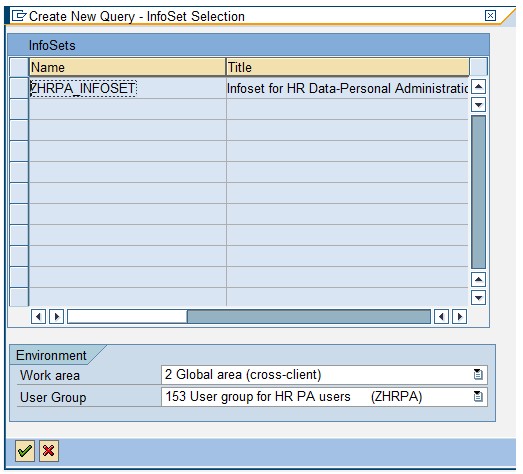
Now Select the company code field to list the employees under SAM8 as follows

To the right hand side of the screen, give SAM8 (or any company code) as follows

Now select the first name and last name as follows as the output fields:

And click on Output as below:

To see the report as follows :

Regards,
Santoshini
- SAP Managed Tags:
- HCM (Human Capital Management)
You must be a registered user to add a comment. If you've already registered, sign in. Otherwise, register and sign in.
-
"mm02"
1 -
A_PurchaseOrderItem additional fields
1 -
ABAP
1 -
ABAP Extensibility
1 -
ACCOSTRATE
1 -
ACDOCP
1 -
Adding your country in SPRO - Project Administration
1 -
Advance Return Management
1 -
AI and RPA in SAP Upgrades
1 -
Approval Workflows
1 -
Ariba
1 -
ARM
1 -
ASN
1 -
Asset Management
1 -
Associations in CDS Views
1 -
auditlog
1 -
Authorization
1 -
Availability date
1 -
Azure Center for SAP Solutions
1 -
AzureSentinel
2 -
Bank
1 -
BAPI_SALESORDER_CREATEFROMDAT2
1 -
BRF+
1 -
BRFPLUS
1 -
Bundled Cloud Services
1 -
business participation
1 -
Business Processes
1 -
CAPM
1 -
Carbon
1 -
Cental Finance
1 -
CFIN
1 -
CFIN Document Splitting
1 -
Cloud ALM
1 -
Cloud Integration
1 -
condition contract management
1 -
Connection - The default connection string cannot be used.
1 -
Custom Table Creation
1 -
Customer Screen in Production Order
1 -
Data Quality Management
1 -
Date required
1 -
Decisions
1 -
desafios4hana
1 -
Developing with SAP Integration Suite
1 -
Direct Outbound Delivery
1 -
DMOVE2S4
1 -
EAM
1 -
EDI
3 -
EDI 850
1 -
EDI 856
1 -
edocument
1 -
EHS Product Structure
1 -
Emergency Access Management
1 -
Energy
1 -
EPC
1 -
Financial Operations
1 -
Find
1 -
FINSSKF
1 -
Fiori
1 -
Flexible Workflow
1 -
Gas
1 -
Gen AI enabled SAP Upgrades
1 -
General
1 -
generate_xlsx_file
1 -
Getting Started
1 -
HomogeneousDMO
1 -
IDOC
2 -
Integration
1 -
Learning Content
2 -
LogicApps
2 -
low touchproject
1 -
Maintenance
1 -
management
1 -
Material creation
1 -
Material Management
1 -
MD04
1 -
MD61
1 -
methodology
1 -
Microsoft
2 -
MicrosoftSentinel
2 -
Migration
1 -
mm purchasing
1 -
MRP
1 -
MS Teams
2 -
MT940
1 -
Newcomer
1 -
Notifications
1 -
Oil
1 -
open connectors
1 -
Order Change Log
1 -
ORDERS
2 -
OSS Note 390635
1 -
outbound delivery
1 -
outsourcing
1 -
PCE
1 -
Permit to Work
1 -
PIR Consumption Mode
1 -
PIR's
1 -
PIRs
1 -
PIRs Consumption
1 -
PIRs Reduction
1 -
Plan Independent Requirement
1 -
Premium Plus
1 -
pricing
1 -
Primavera P6
1 -
Process Excellence
1 -
Process Management
1 -
Process Order Change Log
1 -
Process purchase requisitions
1 -
Product Information
1 -
Production Order Change Log
1 -
purchase order
1 -
Purchase requisition
1 -
Purchasing Lead Time
1 -
Redwood for SAP Job execution Setup
1 -
RISE with SAP
1 -
RisewithSAP
1 -
Rizing
1 -
S4 Cost Center Planning
1 -
S4 HANA
1 -
S4HANA
3 -
Sales and Distribution
1 -
Sales Commission
1 -
sales order
1 -
SAP
2 -
SAP Best Practices
1 -
SAP Build
1 -
SAP Build apps
1 -
SAP Cloud ALM
1 -
SAP Data Quality Management
1 -
SAP Maintenance resource scheduling
2 -
SAP Note 390635
1 -
SAP S4HANA
2 -
SAP S4HANA Cloud private edition
1 -
SAP Upgrade Automation
1 -
SAP WCM
1 -
SAP Work Clearance Management
1 -
Schedule Agreement
1 -
SDM
1 -
security
2 -
Settlement Management
1 -
soar
2 -
Sourcing and Procurement
1 -
SSIS
1 -
SU01
1 -
SUM2.0SP17
1 -
SUMDMO
1 -
Teams
2 -
User Administration
1 -
User Participation
1 -
Utilities
1 -
va01
1 -
vendor
1 -
vl01n
1 -
vl02n
1 -
WCM
1 -
X12 850
1 -
xlsx_file_abap
1 -
YTD|MTD|QTD in CDs views using Date Function
1
- « Previous
- Next »
- How to Add Custom Header Field to Sales Document Item Query in Enterprise Resource Planning Blogs by SAP
- Variant configuration call Funktion - E28021 Error in Enterprise Resource Planning Q&A
- Can we create a stored procedure or a SQL function in a B1 Database using Service layer? in Enterprise Resource Planning Q&A
- Rebate Pricing Procedure for India in Enterprise Resource Planning Q&A
- Invalidated Procedure error coming while callilng the procedure in sap b1 HANA in Enterprise Resource Planning Q&A
| User | Count |
|---|---|
| 5 | |
| 2 | |
| 2 | |
| 2 | |
| 2 | |
| 2 | |
| 2 | |
| 1 | |
| 1 | |
| 1 |