
- SAP Community
- Products and Technology
- Technology
- Technology Blogs by Members
- SRM7 - Include Custom logic inside standard FPM Ac...
- Subscribe to RSS Feed
- Mark as New
- Mark as Read
- Bookmark
- Subscribe
- Printer Friendly Page
- Report Inappropriate Content
In this Blog I am going to talk to about, how to interrupt the standard FPM actions and induce our custom logic and then continue with the execution of standard code. Instead of just explaining the methodology, I would like to state an imaginary requirement and explain the methodology as we fulfill the requirement. Here is the most amazing requirement you have ever heard :smile:
When we click on EDIT button on PO screen, user should get a pop-up which will have some check boxes, each referring to a particular field of PO. Once the user selects some check box and clicks on OK button, corresponding field and label should be removed from the screen. Below is screen shot of how it should look

Now on a high level, we should know which code gets triggered when we click on EDIT button, enhance it and include the code to generate a pop-up screen. Also when we click on OK button execute whatever logic we want to execute and then let the standard code get execute.
How to figure out the code that gets executed when we click on EDIT button:
The header buttons in PO screen are not part of any particular webdynpro component. This makes it difficult to debug these actions. We have to go to the corresponding AppCC component ( refer to my blog to know more about AppCC ( Dynamically Modifying Purchase order FPM in SRM7 using custom AppCC) and debug the component controller method OVERRIDE_EVENT_OIF to figure out what code gets executed when we click on EDIT button. Below are the details
- control first goes to the statement wd_this->mo_oif_helper->override_event_oif( ). Here mo_oif_helper refers to class /SAPSRM/CL_FPM_OVRIDE_OIF_PO.
- once inside the method OVERRIDE_EVENT_OIF of class /SAPSRM/CL_FPM_OVRIDE_OIF_PO, control goes to the statement
mo_ident_mapper->handle_event(
EXPORTING io_event = mo_fpm_oif->mo_event ).
Here mo_ident_mapper refers to class /SAPSRM/CL_CH_WD_IDEN_MAP_PO. Inside the method handle_event is the code related to respective action.
How to generate a pop-up dialog box:
To do this, first we enhance the AppCC component and create a View ( POP_VIEW), a window (POP_WIN) and embed the view inside the window. Also, add two check box with descriptions as shown in the above screen shot ( I assume reader knows how create view, window and check boxes, so i am not going to explain that in detail here ).

Layout of the view

Create two context attributes and bind them to 'Checked' property of the check-box
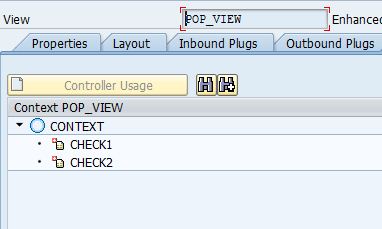
Once we have everything ready, we go to the method HANDLE_EVENT method of class /SAPSRM/CL_CH_WD_IDEN_MAP_PO, create an implicit enhancement and insert the below code.
DATA lo_window_manager TYPE REF TO if_wd_window_manager.
DATA lo_api_component TYPE REF TO if_wd_component.
DATA lo_api_controller TYPE REF TO if_wd_controller.
DATA lo_window TYPE REF TO if_wd_window.
*check if the event is EDIT
IF io_event->mv_event_id = 'FPM_EDIT'.
*check if pop up is required
IF zcl_popup=>popup_req EQ 'X'.
lo_api_controller = mo_wd_component_controller->wd_get_api( ).
CALL METHOD lo_api_controller->get_component
RECEIVING
component = lo_api_component.
*get access to window manager
lo_window_manager = lo_api_component->get_window_manager( ).
*create window
lo_window = lo_window_manager->create_window(
window_name = 'POP_WIN'
title = 'Please selct...'
message_display_mode = if_wd_window=>co_msg_display_mode_selected
close_button = abap_false
button_kind = if_wd_window=>co_buttons_ok
message_type = if_wd_window=>co_msg_type_none
default_button = if_wd_window=>co_button_ok
).
* Set the height and width here
lo_window->set_window_size( width = '20%' height = '15%' ).
lo_window->open( ).
EXIT.
ENDIF.
ENDIF.
To your surprise, most important piece of code in the above code is 'EXIT' statement. If we don't exit from the method after raising the pop up, what happens is, we get the pop-up BUT system continues with the afterwards code and removes the pop-up from the screen. So, we will not be able to select any check box on the pop-up. In order for pop-up to stay on the screen, till we select something on the screen and click on OK button, we have to exit the method. But there is a catch here... If we exit the method, we are skipping the actual code related to EDIT action. So, we have to somehow re trigger the action EDIT, once we are done with check box selection on pop-up ( Just to keep the suspense alive, I will come back to this later :smile: )
I have created a class with name ZCL_POPUP and added three static attributes as shown below

Here POPUP_REQ attribute is used to check, if pop-up needs to be created or not ( by default it is set to 'X'). Attributes CHECK1 and CHECK2 are used to capture the selection made by the user on pop-up screen.
Let's look at what happens in the view POP_VIEW...
In WDDOMODIFYVIEW method, we use the below code to assign an action to button OK on pop-up
DATA:l_api TYPE REF TO if_wd_view_controller,
l_window_ctlr TYPE REF TO if_wd_window_controller,
l_popup TYPE REF TO if_wd_window.
l_api = wd_this->wd_get_api( ).
l_window_ctlr = l_api->get_embedding_window_ctlr( ).
IF l_window_ctlr IS BOUND.
l_popup = l_window_ctlr->get_window( ).
l_popup->subscribe_to_button_event(
button = if_wd_window=>co_button_ok
action_name = 'OK'
action_view = l_api
is_default_button = abap_true ).
ENDIF.
we also add an event with name OK, this creates an event handler with name ONACTIONOK in methods tab of the view POP_VIEW. In the action handler we write the below code
DATA: lo_fpm TYPE REF TO if_fpm.
DATA lo_el_context TYPE REF TO if_wd_context_element.
DATA ls_context TYPE wd_this->element_context.
DATA lv_check1 TYPE wd_this->element_context-check1.
DATA lv_check2 TYPE wd_this->element_context-check2.
*clear static attribute popup_req
CLEAR zcl_popup=>popup_req.
* get element via lead selection
lo_el_context = wd_context->get_element( ).
* read context attributes check1 and check2
lo_el_context->get_attribute(
EXPORTING
name = `CHECK1`
IMPORTING
value = lv_check1 ).
lo_el_context->get_attribute(
EXPORTING
name = `CHECK2`
IMPORTING
value = lv_check2 ).
*set the static variables
zcl_popup=>check1 = lv_check1.
zcl_popup=>check2 = lv_check2.
*Get rererence to current FPM instance
lo_fpm = cl_fpm_factory=>get_instance( ).
*Trigger the EDIT action again
CALL METHOD lo_fpm->raise_event_by_id
EXPORTING
iv_event_id = 'FPM_EDIT'.
Here we are reading the context attributes CHECK1 and CHECK2 and store the values in static attributes of the class ZCL_POPUP. Then using raise_event_by_id method we are re triggering event FPM_EDIT ( suspense is over now.. :smile: )
Now to Hide the PO number and PO name fields from the overview, we can use the BADI WD_BADI_DOMODIFYVIEW. Create an implementation with below filter

Inside the method IF_WD_BADI_DOMODIFYVIEW~WDDOMODIFYVIEW, write below code
DATA : lo_ref TYPE REF TO cl_wd_transparent_container.
lo_ref ?= view->get_element( 'LEFT_CONTAINER' ).
IF zcl_popup=>check1 EQ 'X'.
IF lo_ref IS NOT INITIAL.
lo_ref->remove_child( id = 'PO_NUMBER_LABEL' ).
lo_ref->remove_child( id = 'PO_NUMBER' ).
ENDIF.
ENDIF.
IF zcl_popup=>check2 EQ'X'.
IF lo_ref IS NOT INITIAL.
lo_ref->remove_child( id = 'PO_NAME_LABEL' ).
lo_ref->remove_child( id = 'PO_NAME' ).
ENDIF.
ENDIF.
Here based on values of static attributes CHECK1 and CHECK2 of class ZCL_POPUP, we conditionally remove PO number / PO name fields from the PO screen
DEMO:
User clicks on EDIT button on PO screen, which triggers a pop-up that has two check boxes on it. User selects both the check boxes and clicks on OK button.

After OK button is clicked, PO number and PO name fields are removed from the overview screen.

I am sure that there might be a better solution for this and I sincerely welcome all the suggestions from readers.
Finally, I would like to thank matteo.montalto for his invaluable contribution towards this blog.
- SAP Managed Tags:
- UI Floorplan Manager for Web Dynpro ABAP
You must be a registered user to add a comment. If you've already registered, sign in. Otherwise, register and sign in.
-
"automatische backups"
1 -
"regelmäßige sicherung"
1 -
"TypeScript" "Development" "FeedBack"
1 -
505 Technology Updates 53
1 -
ABAP
14 -
ABAP API
1 -
ABAP CDS Views
2 -
ABAP CDS Views - BW Extraction
1 -
ABAP CDS Views - CDC (Change Data Capture)
1 -
ABAP class
2 -
ABAP Cloud
2 -
ABAP Development
5 -
ABAP in Eclipse
1 -
ABAP Platform Trial
1 -
ABAP Programming
2 -
abap technical
1 -
absl
2 -
access data from SAP Datasphere directly from Snowflake
1 -
Access data from SAP datasphere to Qliksense
1 -
Accrual
1 -
action
1 -
adapter modules
1 -
Addon
1 -
Adobe Document Services
1 -
ADS
1 -
ADS Config
1 -
ADS with ABAP
1 -
ADS with Java
1 -
ADT
2 -
Advance Shipping and Receiving
1 -
Advanced Event Mesh
3 -
AEM
1 -
AI
7 -
AI Launchpad
1 -
AI Projects
1 -
AIML
9 -
Alert in Sap analytical cloud
1 -
Amazon S3
1 -
Analytical Dataset
1 -
Analytical Model
1 -
Analytics
1 -
Analyze Workload Data
1 -
annotations
1 -
API
1 -
API and Integration
3 -
API Call
2 -
Application Architecture
1 -
Application Development
5 -
Application Development for SAP HANA Cloud
3 -
Applications and Business Processes (AP)
1 -
Artificial Intelligence
1 -
Artificial Intelligence (AI)
5 -
Artificial Intelligence (AI) 1 Business Trends 363 Business Trends 8 Digital Transformation with Cloud ERP (DT) 1 Event Information 462 Event Information 15 Expert Insights 114 Expert Insights 76 Life at SAP 418 Life at SAP 1 Product Updates 4
1 -
Artificial Intelligence (AI) blockchain Data & Analytics
1 -
Artificial Intelligence (AI) blockchain Data & Analytics Intelligent Enterprise
1 -
Artificial Intelligence (AI) blockchain Data & Analytics Intelligent Enterprise Oil Gas IoT Exploration Production
1 -
Artificial Intelligence (AI) blockchain Data & Analytics Intelligent Enterprise sustainability responsibility esg social compliance cybersecurity risk
1 -
ASE
1 -
ASR
2 -
ASUG
1 -
Attachments
1 -
Authorisations
1 -
Automating Processes
1 -
Automation
2 -
aws
2 -
Azure
1 -
Azure AI Studio
1 -
B2B Integration
1 -
Backorder Processing
1 -
Backup
1 -
Backup and Recovery
1 -
Backup schedule
1 -
BADI_MATERIAL_CHECK error message
1 -
Bank
1 -
BAS
1 -
basis
2 -
Basis Monitoring & Tcodes with Key notes
2 -
Batch Management
1 -
BDC
1 -
Best Practice
1 -
bitcoin
1 -
Blockchain
3 -
bodl
1 -
BOP in aATP
1 -
BOP Segments
1 -
BOP Strategies
1 -
BOP Variant
1 -
BPC
1 -
BPC LIVE
1 -
BTP
12 -
BTP Destination
2 -
Business AI
1 -
Business and IT Integration
1 -
Business application stu
1 -
Business Application Studio
1 -
Business Architecture
1 -
Business Communication Services
1 -
Business Continuity
1 -
Business Data Fabric
3 -
Business Partner
12 -
Business Partner Master Data
10 -
Business Technology Platform
2 -
Business Trends
4 -
CA
1 -
calculation view
1 -
CAP
3 -
Capgemini
1 -
CAPM
1 -
Catalyst for Efficiency: Revolutionizing SAP Integration Suite with Artificial Intelligence (AI) and
1 -
CCMS
2 -
CDQ
12 -
CDS
2 -
Cental Finance
1 -
Certificates
1 -
CFL
1 -
Change Management
1 -
chatbot
1 -
chatgpt
3 -
CL_SALV_TABLE
2 -
Class Runner
1 -
Classrunner
1 -
Cloud ALM Monitoring
1 -
Cloud ALM Operations
1 -
cloud connector
1 -
Cloud Extensibility
1 -
Cloud Foundry
4 -
Cloud Integration
6 -
Cloud Platform Integration
2 -
cloudalm
1 -
communication
1 -
Compensation Information Management
1 -
Compensation Management
1 -
Compliance
1 -
Compound Employee API
1 -
Configuration
1 -
Connectors
1 -
Consolidation Extension for SAP Analytics Cloud
2 -
Control Indicators.
1 -
Controller-Service-Repository pattern
1 -
Conversion
1 -
Cosine similarity
1 -
cryptocurrency
1 -
CSI
1 -
ctms
1 -
Custom chatbot
3 -
Custom Destination Service
1 -
custom fields
1 -
Customer Experience
1 -
Customer Journey
1 -
Customizing
1 -
cyber security
3 -
cybersecurity
1 -
Data
1 -
Data & Analytics
1 -
Data Aging
1 -
Data Analytics
2 -
Data and Analytics (DA)
1 -
Data Archiving
1 -
Data Back-up
1 -
Data Flow
1 -
Data Governance
5 -
Data Integration
2 -
Data Quality
12 -
Data Quality Management
12 -
Data Synchronization
1 -
data transfer
1 -
Data Unleashed
1 -
Data Value
8 -
database tables
1 -
Datasphere
3 -
datenbanksicherung
1 -
dba cockpit
1 -
dbacockpit
1 -
Debugging
2 -
Delimiting Pay Components
1 -
Delta Integrations
1 -
Destination
3 -
Destination Service
1 -
Developer extensibility
1 -
Developing with SAP Integration Suite
1 -
Devops
1 -
digital transformation
1 -
Documentation
1 -
Dot Product
1 -
DQM
1 -
dump database
1 -
dump transaction
1 -
e-Invoice
1 -
E4H Conversion
1 -
Eclipse ADT ABAP Development Tools
2 -
edoc
1 -
edocument
1 -
ELA
1 -
Embedded Consolidation
1 -
Embedding
1 -
Embeddings
1 -
Employee Central
1 -
Employee Central Payroll
1 -
Employee Central Time Off
1 -
Employee Information
1 -
Employee Rehires
1 -
Enable Now
1 -
Enable now manager
1 -
endpoint
1 -
Enhancement Request
1 -
Enterprise Architecture
1 -
ETL Business Analytics with SAP Signavio
1 -
Euclidean distance
1 -
Event Dates
1 -
Event Driven Architecture
1 -
Event Mesh
2 -
Event Reason
1 -
EventBasedIntegration
1 -
EWM
1 -
EWM Outbound configuration
1 -
EWM-TM-Integration
1 -
Existing Event Changes
1 -
Expand
1 -
Expert
2 -
Expert Insights
2 -
Exploits
1 -
Fiori
14 -
Fiori Elements
2 -
Fiori SAPUI5
12 -
Flask
1 -
Full Stack
8 -
Funds Management
1 -
General
1 -
General Splitter
1 -
Generative AI
1 -
Getting Started
1 -
GitHub
8 -
Grants Management
1 -
GraphQL
1 -
groovy
1 -
GTP
1 -
HANA
6 -
HANA Cloud
2 -
Hana Cloud Database Integration
2 -
HANA DB
2 -
HANA XS Advanced
1 -
Historical Events
1 -
home labs
1 -
HowTo
1 -
HR Data Management
1 -
html5
8 -
HTML5 Application
1 -
Identity cards validation
1 -
idm
1 -
Implementation
1 -
input parameter
1 -
instant payments
1 -
Integration
3 -
Integration Advisor
1 -
Integration Architecture
1 -
Integration Center
1 -
Integration Suite
1 -
intelligent enterprise
1 -
iot
1 -
Java
1 -
job
1 -
Job Information Changes
1 -
Job-Related Events
1 -
Job_Event_Information
1 -
joule
4 -
Journal Entries
1 -
Just Ask
1 -
Kerberos for ABAP
8 -
Kerberos for JAVA
8 -
KNN
1 -
Launch Wizard
1 -
Learning Content
2 -
Life at SAP
5 -
lightning
1 -
Linear Regression SAP HANA Cloud
1 -
Loading Indicator
1 -
local tax regulations
1 -
LP
1 -
Machine Learning
2 -
Marketing
1 -
Master Data
3 -
Master Data Management
14 -
Maxdb
2 -
MDG
1 -
MDGM
1 -
MDM
1 -
Message box.
1 -
Messages on RF Device
1 -
Microservices Architecture
1 -
Microsoft Universal Print
1 -
Middleware Solutions
1 -
Migration
5 -
ML Model Development
1 -
Modeling in SAP HANA Cloud
8 -
Monitoring
3 -
MTA
1 -
Multi-Record Scenarios
1 -
Multiple Event Triggers
1 -
Myself Transformation
1 -
Neo
1 -
New Event Creation
1 -
New Feature
1 -
Newcomer
1 -
NodeJS
2 -
ODATA
2 -
OData APIs
1 -
odatav2
1 -
ODATAV4
1 -
ODBC
1 -
ODBC Connection
1 -
Onpremise
1 -
open source
2 -
OpenAI API
1 -
Oracle
1 -
PaPM
1 -
PaPM Dynamic Data Copy through Writer function
1 -
PaPM Remote Call
1 -
PAS-C01
1 -
Pay Component Management
1 -
PGP
1 -
Pickle
1 -
PLANNING ARCHITECTURE
1 -
Popup in Sap analytical cloud
1 -
PostgrSQL
1 -
POSTMAN
1 -
Process Automation
2 -
Product Updates
4 -
PSM
1 -
Public Cloud
1 -
Python
4 -
Qlik
1 -
Qualtrics
1 -
RAP
3 -
RAP BO
2 -
Record Deletion
1 -
Recovery
1 -
recurring payments
1 -
redeply
1 -
Release
1 -
Remote Consumption Model
1 -
Replication Flows
1 -
research
1 -
Resilience
1 -
REST
1 -
REST API
2 -
Retagging Required
1 -
Risk
1 -
Rolling Kernel Switch
1 -
route
1 -
rules
1 -
S4 HANA
1 -
S4 HANA Cloud
1 -
S4 HANA On-Premise
1 -
S4HANA
3 -
S4HANA_OP_2023
2 -
SAC
10 -
SAC PLANNING
9 -
SAP
4 -
SAP ABAP
1 -
SAP Advanced Event Mesh
1 -
SAP AI Core
8 -
SAP AI Launchpad
8 -
SAP Analytic Cloud Compass
1 -
Sap Analytical Cloud
1 -
SAP Analytics Cloud
4 -
SAP Analytics Cloud for Consolidation
3 -
SAP Analytics Cloud Story
1 -
SAP analytics clouds
1 -
SAP BAS
1 -
SAP Basis
6 -
SAP BODS
1 -
SAP BODS certification.
1 -
SAP BTP
21 -
SAP BTP Build Work Zone
2 -
SAP BTP Cloud Foundry
6 -
SAP BTP Costing
1 -
SAP BTP CTMS
1 -
SAP BTP Innovation
1 -
SAP BTP Migration Tool
1 -
SAP BTP SDK IOS
1 -
SAP Build
11 -
SAP Build App
1 -
SAP Build apps
1 -
SAP Build CodeJam
1 -
SAP Build Process Automation
3 -
SAP Build work zone
10 -
SAP Business Objects Platform
1 -
SAP Business Technology
2 -
SAP Business Technology Platform (XP)
1 -
sap bw
1 -
SAP CAP
2 -
SAP CDC
1 -
SAP CDP
1 -
SAP CDS VIEW
1 -
SAP Certification
1 -
SAP Cloud ALM
4 -
SAP Cloud Application Programming Model
1 -
SAP Cloud Integration for Data Services
1 -
SAP cloud platform
8 -
SAP Companion
1 -
SAP CPI
3 -
SAP CPI (Cloud Platform Integration)
2 -
SAP CPI Discover tab
1 -
sap credential store
1 -
SAP Customer Data Cloud
1 -
SAP Customer Data Platform
1 -
SAP Data Intelligence
1 -
SAP Data Migration in Retail Industry
1 -
SAP Data Services
1 -
SAP DATABASE
1 -
SAP Dataspher to Non SAP BI tools
1 -
SAP Datasphere
9 -
SAP DRC
1 -
SAP EWM
1 -
SAP Fiori
3 -
SAP Fiori App Embedding
1 -
Sap Fiori Extension Project Using BAS
1 -
SAP GRC
1 -
SAP HANA
1 -
SAP HCM (Human Capital Management)
1 -
SAP HR Solutions
1 -
SAP IDM
1 -
SAP Integration Suite
9 -
SAP Integrations
4 -
SAP iRPA
2 -
SAP LAGGING AND SLOW
1 -
SAP Learning Class
1 -
SAP Learning Hub
1 -
SAP Odata
2 -
SAP on Azure
1 -
SAP PartnerEdge
1 -
sap partners
1 -
SAP Password Reset
1 -
SAP PO Migration
1 -
SAP Prepackaged Content
1 -
SAP Process Automation
2 -
SAP Process Integration
2 -
SAP Process Orchestration
1 -
SAP S4HANA
2 -
SAP S4HANA Cloud
1 -
SAP S4HANA Cloud for Finance
1 -
SAP S4HANA Cloud private edition
1 -
SAP Sandbox
1 -
SAP STMS
1 -
SAP successfactors
3 -
SAP SuccessFactors HXM Core
1 -
SAP Time
1 -
SAP TM
2 -
SAP Trading Partner Management
1 -
SAP UI5
1 -
SAP Upgrade
1 -
SAP Utilities
1 -
SAP-GUI
8 -
SAP_COM_0276
1 -
SAPBTP
1 -
SAPCPI
1 -
SAPEWM
1 -
sapmentors
1 -
saponaws
2 -
SAPS4HANA
1 -
SAPUI5
5 -
schedule
1 -
Script Operator
1 -
Secure Login Client Setup
8 -
security
9 -
Selenium Testing
1 -
Self Transformation
1 -
Self-Transformation
1 -
SEN
1 -
SEN Manager
1 -
service
1 -
SET_CELL_TYPE
1 -
SET_CELL_TYPE_COLUMN
1 -
SFTP scenario
2 -
Simplex
1 -
Single Sign On
8 -
Singlesource
1 -
SKLearn
1 -
Slow loading
1 -
soap
1 -
Software Development
1 -
SOLMAN
1 -
solman 7.2
2 -
Solution Manager
3 -
sp_dumpdb
1 -
sp_dumptrans
1 -
SQL
1 -
sql script
1 -
SSL
8 -
SSO
8 -
Substring function
1 -
SuccessFactors
1 -
SuccessFactors Platform
1 -
SuccessFactors Time Tracking
1 -
Sybase
1 -
system copy method
1 -
System owner
1 -
Table splitting
1 -
Tax Integration
1 -
Technical article
1 -
Technical articles
1 -
Technology Updates
14 -
Technology Updates
1 -
Technology_Updates
1 -
terraform
1 -
Threats
2 -
Time Collectors
1 -
Time Off
2 -
Time Sheet
1 -
Time Sheet SAP SuccessFactors Time Tracking
1 -
Tips and tricks
2 -
toggle button
1 -
Tools
1 -
Trainings & Certifications
1 -
Transformation Flow
1 -
Transport in SAP BODS
1 -
Transport Management
1 -
TypeScript
2 -
ui designer
1 -
unbind
1 -
Unified Customer Profile
1 -
UPB
1 -
Use of Parameters for Data Copy in PaPM
1 -
User Unlock
1 -
VA02
1 -
Validations
1 -
Vector Database
2 -
Vector Engine
1 -
Visual Studio Code
1 -
VSCode
1 -
Vulnerabilities
1 -
Web SDK
1 -
work zone
1 -
workload
1 -
xsa
1 -
XSA Refresh
1
- « Previous
- Next »
- What’s new in Mobile development kit client 24.4 in Technology Blogs by SAP
- How to use AI services to translate Picklists in SAP SuccessFactors - An example in Technology Blogs by SAP
- IoT - Ultimate Data Cyber Security - with Enterprise Blockchain and SAP BTP 🚀 in Technology Blogs by Members
- Accelerate Business Process Development with SAP Build Process Automation Pre-Built Content in Technology Blogs by SAP
- Best Practice: How to Structure the Shared Document Folder in Technology Blogs by SAP
| User | Count |
|---|---|
| 6 | |
| 5 | |
| 5 | |
| 5 | |
| 5 | |
| 4 | |
| 4 | |
| 4 | |
| 3 | |
| 3 |