Cluster and Context
SAP Sourcing allows a single Implementation to support Multiple enterprises with each enterprise including one or more companies. These enterprise and companies can be setup as a separate contexts, each with different set of business rule and isolated view of data.
A single system can be divided into one or more Enterprise contexts, with each enterprise context containing one or more company contexts. The system is defined by defining master data at the enterprise level and sourcing documents at the company levels.
Table 1.1
Define Cluster | Define Context |
|---|
Cluster is a logical group of SAP Sourcing Services. Cluster are primarily used to define how end user access the Sourcing Application. | Context provides Logical partitioning of Sourcing data. |
Diagram:

Cluster Configuration:
Cluster Creation:
Steps:
1. Login as System Manager.
2. Go to Cluster Configuration.
3. Click over New.

4. Enter details Like: Host Name. Port Number , Add Cluster Member.

5. Click Done.
Context Creation:
Steps:
1. Go to System Login, Login as System manager.
2. Click Over Enterprise Context.
3. Click Over New.
4. Enter the details like: display name, External ID, Sys Admin password .

5. Click done.
Assigining Context to Cluster:
Steps:
1. Go to Cluster configuration.
2. Select inactive cluster created above.
3. Assign the Context created to Cluster.

4. Click Save.
Directory Configuration:
SAP Sourcing users are authenticated against a directory. Cluster configuration can support a single buy side directory and a single sell side directory.
Directory is a logical directory mapped to a physical directory, which is typically an LDAP implementation.
Steps:
1. Go to System Login.
2. Login as System manager.
3. Click over Directory Configuration.
4. Click New.
5. Select context created by you above from context dropdown, Select Cluster (created in above steps) and driver type i.e LDAP, Netweaver UME, or Local.

6. Go to Properties tab and Assign required Properties like:

7. Go to Attributes Mapping tab and maintain properties like:
When Loading an account from an LDAP Directory, the system maps specific directory attributes to corresponding fields in the sourcing database.These mappings are configured on directory - by Directory Basis.
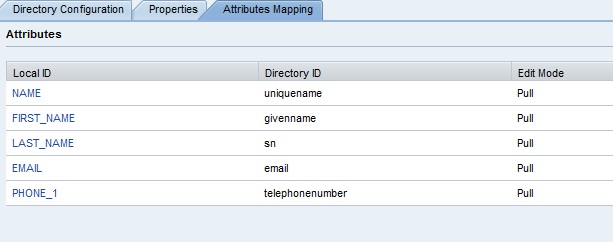
8. Click Save.
Activating Cluster:
Steps:
1. Go to Cluster Configuration, Select cluster created above.
2. Activate the Cluster by Unchecking Inactive Cluster checkbox.

Note: Make Sure that the Service in Cluster is marked Active.
