
- SAP Community
- Products and Technology
- Technology
- Technology Blogs by SAP
- Implementing Maps in SAP Design Studio...Just a tr...
- Subscribe to RSS Feed
- Mark as New
- Mark as Read
- Bookmark
- Subscribe
- Printer Friendly Page
- Report Inappropriate Content
Hello everyone,
Here I would like to share what i tried in order to implement the maps in Design Studio report.I am sure that the developers of Design Studio will provide various maps components in future.Untill then this could be a workaround for smaller set of data,but this cant be used for productive usage where we have more number of country values(in such cases,this approach may lead to lot of coding).
Lets move on...
1.Create two data sources on top of same Query or HANA View
Insert a cross tab and assign it to the Data Source 2 which has defined with Initial view.So you will get the following...
Edit Initianl View Pane :

Cross tab in the canvas :

2. Now place the Grid Component and place the Map image in it along with some text elements to show the Measure(AMOUNT in this case) values on click.You can write some CSS Style coding for the text elements based on your need.
You can also place each text element in Pop up element and assign some predefined animations,to make it even more attractive at runtime.

3. Now in the "On Select" event of Cross Tab,write the following code...

Here the "IF" condition is written for each value of a country,thatswhy I meantioned before that this may lead to lot of coding depending on the value of an attribute.
4. Save and Execute the report.Now selecting the respective country in Crosstab,will show the AMOUNT in the map.
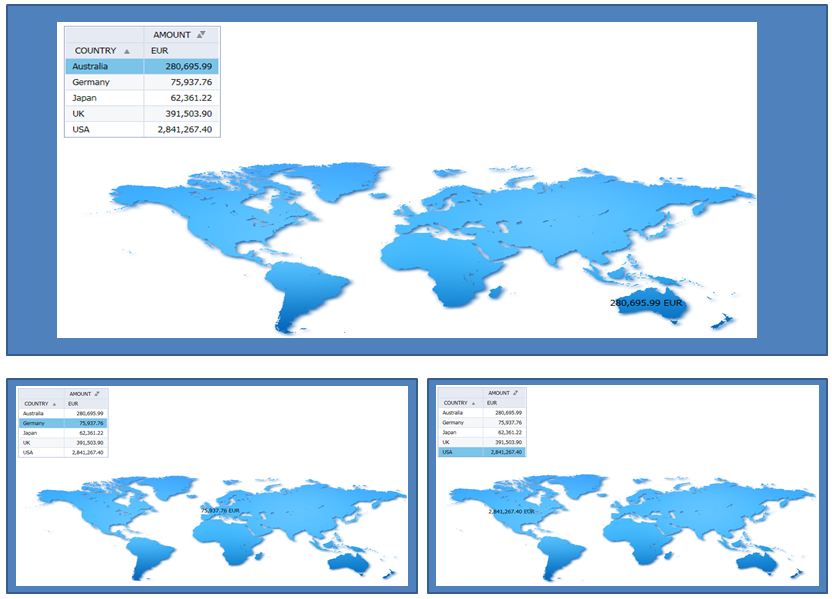
Hope this helps.
Comments are always welcome.Thanks.
Rgds,Murali
- SAP Managed Tags:
- SAP BusinessObjects Design Studio
You must be a registered user to add a comment. If you've already registered, sign in. Otherwise, register and sign in.
-
ABAP CDS Views - CDC (Change Data Capture)
2 -
AI
1 -
Analyze Workload Data
1 -
BTP
1 -
Business and IT Integration
2 -
Business application stu
1 -
Business Technology Platform
1 -
Business Trends
1,658 -
Business Trends
92 -
CAP
1 -
cf
1 -
Cloud Foundry
1 -
Confluent
1 -
Customer COE Basics and Fundamentals
1 -
Customer COE Latest and Greatest
3 -
Customer Data Browser app
1 -
Data Analysis Tool
1 -
data migration
1 -
data transfer
1 -
Datasphere
2 -
Event Information
1,400 -
Event Information
66 -
Expert
1 -
Expert Insights
177 -
Expert Insights
298 -
General
1 -
Google cloud
1 -
Google Next'24
1 -
Kafka
1 -
Life at SAP
780 -
Life at SAP
13 -
Migrate your Data App
1 -
MTA
1 -
Network Performance Analysis
1 -
NodeJS
1 -
PDF
1 -
POC
1 -
Product Updates
4,577 -
Product Updates
344 -
Replication Flow
1 -
RisewithSAP
1 -
SAP BTP
1 -
SAP BTP Cloud Foundry
1 -
SAP Cloud ALM
1 -
SAP Cloud Application Programming Model
1 -
SAP Datasphere
2 -
SAP S4HANA Cloud
1 -
SAP S4HANA Migration Cockpit
1 -
Technology Updates
6,873 -
Technology Updates
421 -
Workload Fluctuations
1
- Extend Your Crystal Reports Solutions in the DHTML Viewer With a Free Function Library in Technology Blogs by Members
- Consuming SAP with SAP Build Apps - Mobile Apps for iOS and Android in Technology Blogs by SAP
- Embed mode not working for optimized story in Technology Q&A
- For SAP Data Archiving, if I want to implement SAP ILM with SAP IQ, do I still need Archive Server? in Technology Q&A
- Python RAG sample for beginners using SAP HANA Cloud and SAP AI Core in Technology Blogs by SAP
| User | Count |
|---|---|
| 38 | |
| 25 | |
| 17 | |
| 13 | |
| 7 | |
| 7 | |
| 7 | |
| 7 | |
| 6 | |
| 6 |