
- SAP Community
- Products and Technology
- Enterprise Resource Planning
- ERP Blogs by Members
- User Status in SAP
- Subscribe to RSS Feed
- Mark as New
- Mark as Read
- Bookmark
- Subscribe
- Printer Friendly Page
- Report Inappropriate Content
Status in SAP
Introduction
In SAP, each document is controlled with the status of that screen. Each Business transaction is affecting or updating some status of either the same document alone or updating the some other document (reference document) by updating the given document.
Types of Statuses in SAP
1. System Status:
Whenever some transaction is being done in SAP, SAP system by itself will update the status in the table. By having these statuses, SAP has given control as well as facility to avoid inconsistency between the documents.
For example, when the PM order is created from notification, system will set the Notification status in Notification In Process (NOPR) even though notification is not put in process.
2. User Status:
Apart from having System status, SAP has given the option of using User Statuses for all the documents. User Status by name itself, it’s defined by user for having further more statuses for the same document apart from existing System statuses.
For example, Once the Equipment is dismantled from Superior Object, the System status will be set to Available (AVLB). But it doesn’t clarify whether the dismantled Equipment is in working condition or in defect condition. Here, User status helps the End User to make the appropriate statuses.
Explanation
As mentioned in definition, System statuses are provided by SAP & it can’t be changed. Whereas User Statuses can be defined as per our convenience & as per the business document.
Creation of User Status in SAP
Transaction Code for User Status: OIBS
Define the User Status Code, Description & Language
User Status - Main Screen:
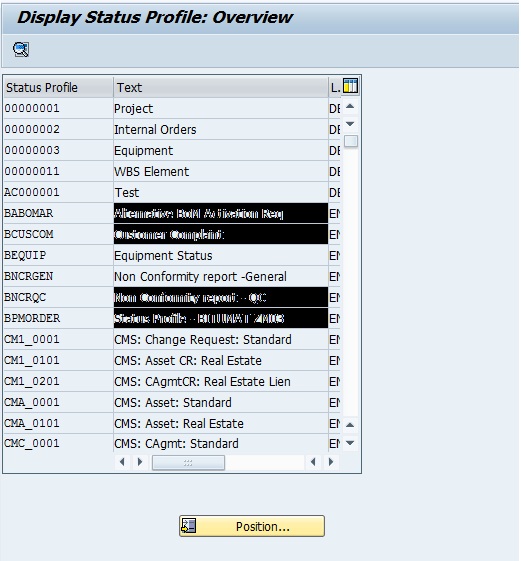
User Status - Object Types Screen:

User Status - Details Screen:

User Status - Business Transaction Screen:

Usage of User Statuses
Apart from giving the detailed information about the business document, User statuses are giving different control on the business perspective.
1. Giving Control by giving Proper Information
2. Giving Control on the Business by restricting the Transactions
3. Giving Control on the Business by having the Proper Approval
Control By Giving Proper Information
Business Transactions are well handled by System Statuses given by SAP. Still some of the business may require additional statuses & additional control by having the user statues.
Here, usage of User statuses can be explained using some simple examples that will make the understanding better.
Example 1:
Take the simple example of Equipment Master. System has given the Equipment Master System statuses as AVLB, INST, INAC, etc.,
AVLB – Available for Installation
INST – Installed at Superior Object
INAC – In-Active
As mentioned in the User Status definition, here information is very less to do the analysis. If the Equipment is having the System Statuses of AVLB – Available, it doesn’t mean that the equipment is ready for installation. There could be different possible reasons.
1. That equipment might have been purchased new
2. That equipment might have been dismantled from Superior Object for any kind of maintenance (but in running condition) which can’t be done while installed
3. That equipment might have been dismantled because of some defect which may lead to production loss
4. Etc.,
In this case, instead of having fuzzy status as AVLB doesn’t enable the business to do the Analysis of the equipments available.
Example 2:
The equipment can be linked with Material Master by assigning Serial Number Profile to Material Master. By having those kinds of Equipment & Material linkage, the available stock of the Material (Serialized Equipment) can be viewed as report.
But for large or complicated Equipments which can’t be eventually created as Material (can’t be considered as Material but Asset), it is very difficult to analyse the total number of available equipment. The planners dependent on these kinds of details which will enable them to plan their demand.
Here User Status can be defined as ESTO, by which the equipments can be grouped & seen as report.
For example, company is contracting or project oriented company & giving the cranes for lease to the customer or for internal projects. In this case, planner will get the demand from different customers or internal project leaders. By having this status, planner can plan & match his demand & availability.
Other Examples:
1. Outstanding PM Orders because of Non-Availability of technicians
2. Outstanding PM Orders because of Pending Approval or Improper Information from the Users of the Equipment
Control By Restricting Business Transaction
User Statuses are very helpful in controlling the Business Transactions apart from providing information.
Again, we will go with the examples.
Example 1:
Take the example of Equipment Master. By having the System Status AVLB, SAP will allow the users to install the equipment to Superior Object. It will not reflect the exact condition of that equipment. Even though the equipment is in defect condition, the system status will allow doing the installation.
But practically, If the Equipment is in defect condition, then it should not be allowed to install at Superior Object. Here User status takes big responsibility of controlling the business activities.
For every user status (based on User status object type), there are pre-defined business transactions which can be controlled. By keeping these business transactions in control, that business activity can be terminated or can be allowed.
Once the Equipment is dismantled from Superior Object, system will set the system status as AVLB. But this is not enough to control the business. User statuses can be defined here as follows.
1. INDC – In Defect Condition
Here Business Transaction Install to Superior Object can be terminated.
2. INWC – In Working Condition
Here Business Transaction Install to Superior Object can be allowed.
Example 2:
As given previously, whenever the PM order is created from PM Notification, notification system status will be set to NOPR – Notification In Process. Sometimes, PM Notification may require some approvals.
For example, Production Operator is creating some Maintenance Request. That request should be approved by Production Manager before going for actual maintenance. Here, User status can be used as follows.
1. CRTD – Created (Initial Status)
This status will be set when Notification Created by Operator. Order creation is not possible with this user status.
2. APPR – Approved
Once the Production Manager releases (Put in Process) the notification, this status can be selected automatically. Order creation is possible with this status.
This can be achieved by creating 2 User statuses as mentioned above. Further to that,
1. CRTD – Double click on this status. User Status – Business Transactions screen will appear. By clicking Create button, all the possible business transactions will be listed. From the list of Business transactions, make the Order Assignment to Notification as FORBIDDEN. It will restrict the PM Order creation from Notification which is having the User Status of CRTD.
2. APPR - Double click on this status. User Status – Business Transactions screen will appear. By clicking Create button, all the possible business transactions will be listed. From the list of Business transactions, make the Put in Process to set this APPR user status automatically by selecting SET option. Also make the Order Assignment to Notification as ALLOWED.
Using above combination, without Release of Notification, PM Order can’t be assigned to that Notification.
Control By Giving Proper Authorization
In addition to providing User Status for the documents, access should be given to correct person so that the user status can’t be used for misguidance of business process. Authorization key is useful in defining the access to right person.
Example 1:
Production Operator is creating some Maintenance Request. That request should be approved by Production Manager before going for actual maintenance. Here, User status can be used as follows.
1. CRTD – Created (Initial Status)
This status will be set when Notification Created by Operator. Order creation is not possible with this user status. Against this status, Authorisation Key can be defined as PRDOPR (Production Operator)
2. APPR – Approved
Once the Production Manager releases (Put in Process) the notification, this status can be selected automatically. Order creation is possible with this status. Against this status, Authorization Key can be defined as PRDMGR (Production Manager).
While defining the Roles, using Authorization Object B_USERST_T, appropriate Authorization keys can be assigned to the operator & manager roles. Using this, only authorized person can have access to their User Status.
- SAP Managed Tags:
- PLM Enterprise Asset Management (EAM)/Plant Maintenance (PM)
You must be a registered user to add a comment. If you've already registered, sign in. Otherwise, register and sign in.
-
"mm02"
1 -
A_PurchaseOrderItem additional fields
1 -
ABAP
1 -
ABAP Extensibility
1 -
ACCOSTRATE
1 -
ACDOCP
1 -
Adding your country in SPRO - Project Administration
1 -
Advance Return Management
1 -
AI and RPA in SAP Upgrades
1 -
Approval Workflows
1 -
ARM
1 -
ASN
1 -
Asset Management
1 -
Associations in CDS Views
1 -
auditlog
1 -
Authorization
1 -
Availability date
1 -
Azure Center for SAP Solutions
1 -
AzureSentinel
2 -
Bank
1 -
BAPI_SALESORDER_CREATEFROMDAT2
1 -
BRF+
1 -
BRFPLUS
1 -
Bundled Cloud Services
1 -
business participation
1 -
Business Processes
1 -
CAPM
1 -
Carbon
1 -
Cental Finance
1 -
CFIN
1 -
CFIN Document Splitting
1 -
Cloud ALM
1 -
Cloud Integration
1 -
condition contract management
1 -
Connection - The default connection string cannot be used.
1 -
Custom Table Creation
1 -
Customer Screen in Production Order
1 -
Data Quality Management
1 -
Date required
1 -
Decisions
1 -
desafios4hana
1 -
Developing with SAP Integration Suite
1 -
Direct Outbound Delivery
1 -
DMOVE2S4
1 -
EAM
1 -
EDI
2 -
EDI 850
1 -
EDI 856
1 -
EHS Product Structure
1 -
Emergency Access Management
1 -
Energy
1 -
EPC
1 -
Find
1 -
FINSSKF
1 -
Fiori
1 -
Flexible Workflow
1 -
Gas
1 -
Gen AI enabled SAP Upgrades
1 -
General
1 -
generate_xlsx_file
1 -
Getting Started
1 -
HomogeneousDMO
1 -
IDOC
2 -
Integration
1 -
Learning Content
2 -
LogicApps
2 -
low touchproject
1 -
Maintenance
1 -
management
1 -
Material creation
1 -
Material Management
1 -
MD04
1 -
MD61
1 -
methodology
1 -
Microsoft
2 -
MicrosoftSentinel
2 -
Migration
1 -
MRP
1 -
MS Teams
2 -
MT940
1 -
Newcomer
1 -
Notifications
1 -
Oil
1 -
open connectors
1 -
Order Change Log
1 -
ORDERS
2 -
OSS Note 390635
1 -
outbound delivery
1 -
outsourcing
1 -
PCE
1 -
Permit to Work
1 -
PIR Consumption Mode
1 -
PIR's
1 -
PIRs
1 -
PIRs Consumption
1 -
PIRs Reduction
1 -
Plan Independent Requirement
1 -
Premium Plus
1 -
pricing
1 -
Primavera P6
1 -
Process Excellence
1 -
Process Management
1 -
Process Order Change Log
1 -
Process purchase requisitions
1 -
Product Information
1 -
Production Order Change Log
1 -
Purchase requisition
1 -
Purchasing Lead Time
1 -
Redwood for SAP Job execution Setup
1 -
RISE with SAP
1 -
RisewithSAP
1 -
Rizing
1 -
S4 Cost Center Planning
1 -
S4 HANA
1 -
S4HANA
3 -
Sales and Distribution
1 -
Sales Commission
1 -
sales order
1 -
SAP
2 -
SAP Best Practices
1 -
SAP Build
1 -
SAP Build apps
1 -
SAP Cloud ALM
1 -
SAP Data Quality Management
1 -
SAP Maintenance resource scheduling
2 -
SAP Note 390635
1 -
SAP S4HANA
2 -
SAP S4HANA Cloud private edition
1 -
SAP Upgrade Automation
1 -
SAP WCM
1 -
SAP Work Clearance Management
1 -
Schedule Agreement
1 -
SDM
1 -
security
2 -
Settlement Management
1 -
soar
2 -
SSIS
1 -
SU01
1 -
SUM2.0SP17
1 -
SUMDMO
1 -
Teams
2 -
User Administration
1 -
User Participation
1 -
Utilities
1 -
va01
1 -
vendor
1 -
vl01n
1 -
vl02n
1 -
WCM
1 -
X12 850
1 -
xlsx_file_abap
1 -
YTD|MTD|QTD in CDs views using Date Function
1
- « Previous
- Next »
- Batch Number Assignment in Enterprise Resource Planning Q&A
- Integration of SAP Service and Asset Manager(SSAM) with SAP FSM to support S/4HANA Service Processes in Enterprise Resource Planning Blogs by SAP
- Is there a CDS view that contains Label Type (MARA-ETIAR) and Label From (MARA-ETIFO) ? in Enterprise Resource Planning Q&A
- Why is App Compare Bills Of Material (F5938) not available? in Enterprise Resource Planning Q&A
- SAP S/4HANA Cloud Public Edition: Security Configuration APIs in Enterprise Resource Planning Blogs by SAP
| User | Count |
|---|---|
| 2 | |
| 2 | |
| 2 | |
| 2 | |
| 2 | |
| 1 | |
| 1 | |
| 1 | |
| 1 | |
| 1 |