The most common SSO setup for Sourcing involves setting up an URL iView originating from an SAP Enterprise Portal 7.3 system. In this blog I'll outline the basic steps to configure the Portal to have Sourcing work as an embedded iView in the Enterprise Portal 7.3
| 1) | Login to http://<hostname>:<portal>/irj/portal with administrators rights |
| 2) | Click on “Content Administration” |
| 3) | Go to Portal Content->Content Provided by SAP->End User Content->Standard Portal Users->iViews |
| 4) | Create new folder under selected directory |

| 5) | Click on the right mouse button and select New->Role->WorkCenter Role |
| 6) | Fill in Role Name field and click Finish |

| 7) | Click right mouse button on the just created role and select Open->Role |
| 😎 | In the top toolbar select New -> Detailed navigation Entry->iView from Template. |

| 9) | In the list with radio buttons find URL iView, check this one and click Next button. |
| 10) | Fill in Name field and click Next button. |
| 11) | Fill in Enter URL field with the Sourcing login page URL |

| 12) | You can click on Browse/Capture->Ok to check if the entering URL is available |
| 13) | Click Next an Finish |
| 14) | In the appeared menu select Open the object for editing and click Ok |
| 15) | Select Properties->All and click on Modify Properties button |
| 16) | Find “Launch in New Window” property and change the value to “Display in Separate Window”. Save changes. Here is a link that can be useful to configure iView properties. http://help.sap.com/saphelp_nwce10/helpdata/en/13/81a66d100011d7b84b00047582c9f7/frameset.htm |
| 17) | Goes to User Administration in the top level navigation toolbar and find user that has to see Sourcing iView link on the Portal page |
| 18) | Click Modify button and go to Assigned Roles. |
| 19) | In the Search Criteria dropdown select Portal Role and find the Role created on the 6th step |
| 20) | Assign this Role to user and save changes. |
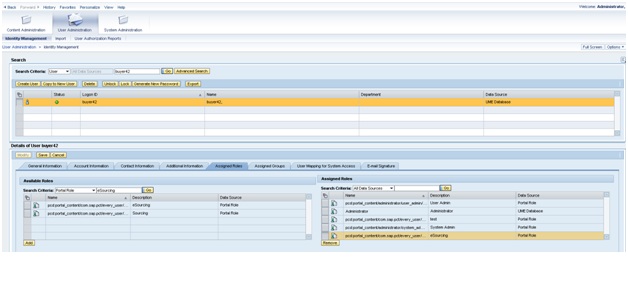
| 21) | Log off from the Portal and login as user that has iView Role |
Hey Presto you have a Sourcing iView!

Note:
If you are trying to have an HTTPS based embedded iView be sure to review the SAP Sourcing 9.0 Configuration guide and set the System property system, system.security.csrf.trusted_referrer_domains as required to allow sourcing to trust and be embedded in the Portal.
