
- SAP Community
- Products and Technology
- CRM and Customer Experience
- CRM and CX Blogs by Members
- Upgrade SAP BCM from 7.0.3.0 to 7.0.3.100
- Subscribe to RSS Feed
- Mark as New
- Mark as Read
- Bookmark
- Subscribe
- Printer Friendly Page
- Report Inappropriate Content
In our current project, there was a requirement which is as follow:
"When a call ended on CDT, the Agent becomes READY after the defined Wrap-Up time (Default is 3 sec defined in User Settings Templete), but if use is picking the call from CRM WebUI, the Wrap-up time never ends unless you click Exit button. For this there is a new settings SC_XFLD_OII.WrapUpEndedFromCdt. If you set it to 1, CRM will exit after CDT wrap-up ends.
For this we've to upgrade our BCM System, so we did :smile:
Procedure
We followed the procedure described in the Operation Guide in section 6.2 "Installing Support Packages". I just want to visualize the procedure to help you.
1. Back up the database, registry keys, all software files and system model before you start the installation or upgrading procedure.
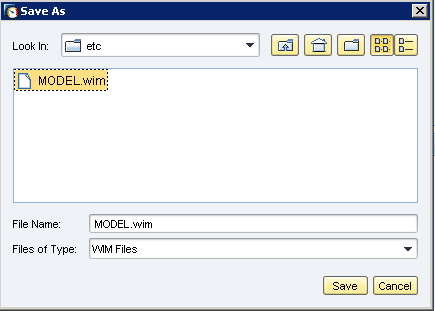
2. Extract the support package to the Install Media path of your system, by default C:\Program Files\SAP\BCM\Install.
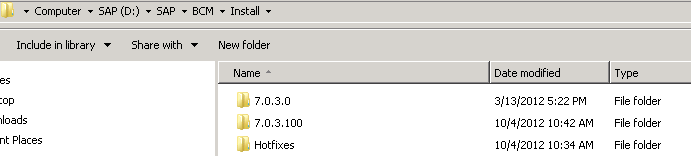
Alternative Way to Update IA
3. Shut down IA. This does not affect the running services.
4. To remove the previous version of IA, choose Start > Control Panel > Add or Remove Programs > BCM Infrastructure Administrator > Remove/Uninstall

5. To install the new IA package, double-click the MSI package under D:\SAP\BCM\Install\7.0.3.100\Infrastructure Administrator.

6. Start IA locally and load the system model file.
7. To start the system, choose Connection > Connect.
Deploy Support Package
8. Start IA.
9. Go to Deployment Mode

10. Set all VU's role to inactive.
11. Right Click on HAC and choose Change Base Installation... and choose 7.0.3.100.


12. Apply changes to local host
13. Choose al VU's one-by-one , Right-click and choose "Change Base Installation..." and 7.0.3.100

14. Do this for all VU's and then under HAC, choose Synchronize Instance for each VU.
15. Apply changes to Local Host.
16. Backup new version.
Thats it.
- SAP Managed Tags:
- SAP Contact Center,
- SAP Customer Relationship Management
You must be a registered user to add a comment. If you've already registered, sign in. Otherwise, register and sign in.
-
ABAP
1 -
API Rules
1 -
CRM
1 -
Custom Key Metrics
1 -
Customer Data
1 -
Determination
1 -
Determinations
1 -
Introduction
1 -
KYMA
1 -
Kyma Functions
1 -
open SAP
1 -
Sales and Service Cloud Version 2
1 -
Sales Cloud v2
1 -
SAP
1 -
SAP Community
1 -
SAP CPQ
1 -
SAP CRM Web UI
1 -
SAP Customer Data Cloud
1 -
SAP Customer Experience
1 -
SAP Integration Suite
1 -
SAP Sales Cloud v2
1 -
SAP Service Cloud v2
1 -
SAP Service Cloud Version 2
1 -
Service Cloud v2
1 -
Validation
1 -
Validations
1
- SAP Commerce Cloud Q1 ‘24 Release Highlights in CRM and CX Blogs by SAP
- Innovate Faster: The Power Duo of SAP Activate and Scaled Agile Framework (SAFe) in CRM and CX Blogs by SAP
- Image is not showing in Interaction Center in CRM/SSF and Formatting is losing in SOIN transaction in CRM and CX Questions
- SAP Premium Engagement Session 'A new SAP UX experience utilizing the BTP platform', April 11, 2024 in CRM and CX Blogs by SAP
- Upgrading from 2205 to 2211 how to upgrade web services extension in CRM and CX Questions