
- SAP Community
- Products and Technology
- Enterprise Resource Planning
- ERP Blogs by SAP
- Collaboration boost with Google Drive
- Subscribe to RSS Feed
- Mark as New
- Mark as Read
- Bookmark
- Subscribe
- Printer Friendly Page
- Report Inappropriate Content
The overall message at first:
With Feature Pack 4.0 Business ByDesign now integrates with Google Drive.
But before we go into the details of how how the integration looks like let me quickly introduce Google Drive.
What is Google Drive?
On a very high level Google Drive is an online storage that allows you to store your documents and access them from anywhere using a browser or one of their mobile apps.
Google Drive was only announced recently. Before that Google already had a similar product called Google Docs which now emerged into Google Drive.
So you might ask what's the difference between Google Docs and Google Drive. Well, let me start with Google Docs.
Google Docs already allowed you to do several things:
- Create documents such as text documents, spreadsheets or presentations
- Upload other documents such as pictures or pdf files.
- Share documents with other users - either within your own enterprise but also across the company boarders with customers, suppliers or any other business partner.
- Collaborate on these documents with others in real-time. Every change is automatically saved in a new document version.
With Google Drive applications can now allow to save their proprietary file formats into Google Drive as well and associate a standard file editor with it. This sounds trivial but it is extremely useful for the user:
- I can just use my Google account to log on and in to other applications such as www.floorplanner.com
- I have all of my documents in one place. There's no need to manually sync them or move them to a specific folder as I have to do it with www.dropbox.com, for example.
- I can share all of my documents in the same way than I share Google Docs.
See the following screenshots:

Third-party files in Google Drive

Example of third-party file opened from Google Drive in their website with automatic log-on using the Google account
How does ByDesign integrate with Google Drive?
In the past you were already able to upload files into ByDesign and attach it to most of the business documents such as a customer, a supplier, a sales order or a purchase order. You were also able to just link other documents such as websites.
Now you can directly access your Google account and with that all of your documents on Google Drive directly from any Attachments screen in ByDesign. This allows you to
- Create new documents on Google Drive directly from ByDesign
- Search for existing documents on your Google Drive directly from ByDesign
- Link existing documents from your Google Drive to business documents in ByDesign
- Copy existing documents from your Google Drive to business documents in ByDesign by taking a snapshot of these documents and directly saving them into ByDesign
- Copy already linked documents from Google Drive to ByDesign
See the following two screenshots:

Creating a new Google document from ByDesign

Adding existing documents from Google Drive to ByDesign
You can also watch a video I took last year of the prototype of this integration here on YouTube. You will recognize that the search feature wasn't available yet in this early prototype.
Configuration
The configuration consists of two major steps.
Admin configuration
First the administrator of ByDesign has to add the Google Docs integration to the scope of the ByDesign system.
After that he needs to set up a OAuth client ID on the Google domain. If the company is using Google apps for their enterprise he can register it for their own domain. This can be done on the website http://code.google.com/apis/console.
The client ID and its client secret have to be saved in the fine tuning activity for Google Documents Attachments in ByDesign.
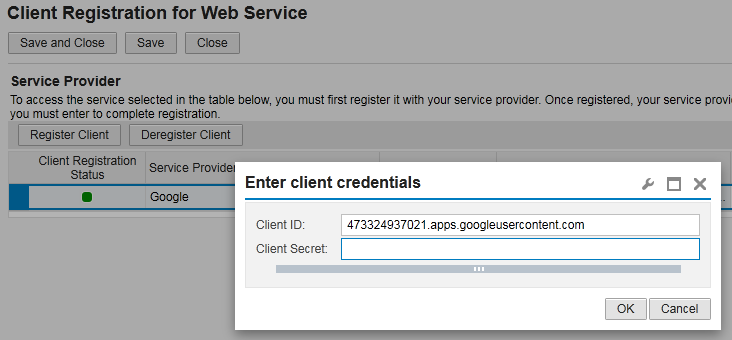
Client registration of Google in ByDesign
End user configuration
Now that ByDesign in general knows that it's allowed to access Google, each end user has to link their ByDesign account with their Google account. This can't be done by an administrator because only each end-user has access to both of his accounts.
For that there's a self-service in the Home work center called Edit Access Permissions for Web Services which will guide the end-user to his Google account to grant his ByDesign user access to the documents on his Google Drive.

Granting ByDesign access to my documents on Google Drive
Conclusion
Google Drive is a great real-time document collaboration tool. Even though several other tools exist in the market this is in my opinion one of the best tools. Especially because companies start using Google Apps such as Gmail, Calendar and Google Drive for their enterprise now and replace on-premise solutions with this complete cloud based solution.
The integration of ByDesign with Google Drive is a great step forward to bring the ERP system very close together with real-time document collaboration. The ability to be able to copy files and keep a snapshot of it also for later reference is an additional plus.
Using Google Drive for document collaboration also allows you to work together closely with your customers, suppliers and other business partners, and at the same time having a holistic view on the related business documents in your ERP solution.
- SAP Managed Tags:
- SAP Business ByDesign
You must be a registered user to add a comment. If you've already registered, sign in. Otherwise, register and sign in.
-
Artificial Intelligence (AI)
1 -
Business Trends
363 -
Business Trends
24 -
Customer COE Basics and Fundamentals
1 -
Digital Transformation with Cloud ERP (DT)
1 -
Event Information
461 -
Event Information
24 -
Expert Insights
114 -
Expert Insights
160 -
General
1 -
Governance and Organization
1 -
Introduction
1 -
Life at SAP
415 -
Life at SAP
2 -
Product Updates
4,684 -
Product Updates
220 -
Roadmap and Strategy
1 -
Technology Updates
1,502 -
Technology Updates
89
- Building Next Gen Product Managers @ SAP Labs India in Enterprise Resource Planning Blogs by SAP
- Unlocking the Power of AI in Research Project & Grant Management in Enterprise Resource Planning Blogs by SAP
- Listening closely to create the User Experience of the Future in Enterprise Resource Planning Blogs by SAP
- SAP S/4HANA Cloud Public Edition: the Right Cloud ERP Solution for Your Business in Enterprise Resource Planning Blogs by SAP
- Foundational Elements for Harnessing the Power of Business AI in Your SAP S/4HANA Cloud Public Ed. in Enterprise Resource Planning Blogs by SAP
| User | Count |
|---|---|
| 11 | |
| 10 | |
| 8 | |
| 8 | |
| 7 | |
| 7 | |
| 6 | |
| 5 | |
| 4 | |
| 4 |