
- SAP Community
- Products and Technology
- Technology
- Technology Blogs by Members
- How your SUP on AWS can consume a custom web servi...
- Subscribe to RSS Feed
- Mark as New
- Mark as Read
- Bookmark
- Subscribe
- Printer Friendly Page
- Report Inappropriate Content
SUP is not just for SAP. It’s for mobilizing your business, no matter what you use to run your business. Today a business should use services as enables, and SUP offers a wide range of connectivity options to connect to these services: one is web service (WS). Now having a rather bad reputation, web services once where the Holy Grail. The nice thing about them is, that everything is capable to expose its information as a web service. So why not connect SUP to a web service instead of a BAPI? And as almost every technology can product a web service, why not create one?
Remarks
This blog is not about a specific mobile app, process or scenario, only about creating MBOs based on web services and connect SUP.
Pre-requisite is that the WS backend can be accessed by SDK and SUP. How the WS is accessed depends on your specific setup. Depending where the web service is running – on your local computer, on AWS or any other server - the connection profile changes. Here, the WS runs on the local machine and on the SUP instance. This allows for testing WS and MBO configuration without being connected to SUP. For the connection profile the WS server name must be accessible from the corresponding client (SDK or SUP).
Create Web Service
I decided to write a small and simple Java application that exposes some information as a web service. My choice is Geronimo (hope steinermatt won’t take this personal as there is also the choice to use NWCloud for running the web service), EJB and JPA. Download Apache Geronimo and unpack into a directory. Then start it. Geronimo, as a Java application, needs Java, so make sure either install a JRE or use the one SUP provides:
set JAVA_HOME=C:\Sybase\UnwiredPlatform\JDK1.6.0_31-x64
You cannot just start Geronimo and expect that it works. Sybase is also using a Java server, and SUP uses port 9999, as does Geronimo for JMX. If you just start Geronimo without configuring it to work together with SUP, you get the following error:
java.rmi.server.ExportException: Port already in use: 9999; nested exception is:
java.net.BindException: Address already in use: JVM_Bind
at sun.rmi.transport.tcp.TCPTransport.listen(TCPTransport.java:310)
at sun.rmi.transport.tcp.TCPTransport.exportObject(TCPTransport.java:218)
You can now either change the port SUP uses or the port Geronimo uses. No surprise, I changed Geronimo’s JMX port. Open the file config-substitutions.properties (var/config) and change the number of the property PortOffset by an arbitrary number. For the following example assume the value entered is 10. Geronimo is up and running when you access the page http://localhost:8090 and see the start page.

Geronimo configuration
Now having Geronimo installed gives the application server needed to develop and deploy the service. As stated above, this example will use JPA, so a data source is needed to make the data persistent.
Create the data source
To make it easy I used derby as the database. Geronimo comes with all you need to set up a derby database out of the box plus it is an embedded DB, so no additional software install or configuration needed. Besides, this is only for testing and learning SUP, so there is no actual need to try it with a “real” DB and I won’t be surprised if derby isn’t one of the standard POC DB (after MySQL or PostgreSQL) out there.
Database pools
Two data base pools are needed (this is special to derby as OpenJPA will use JTA and a sequence table and using just one JTA definition won’t work. (The error message looks like “org.apache.openjpa.persistence.PersistenceException: The Transaction Synchronization Registry can not suspend the current transaction”).

Both pools point to the same underlying DB: SUPWSDB
- Create a DB named SUPWSDB
Start the Geronimo DB pool wizard from the Data source menu:


Select as DB type what you a going to use and what is configured. Here: Derby (comes ootb with Geronimo).
- The same for NoTxSUPWSDB
Result
SUPWSDB

NoTxSUPWSDB
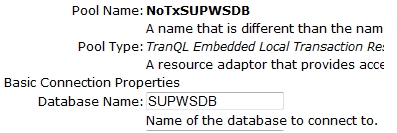
Verify DB
Make sure that the DB exists.
The tables will be created automatically by OpenJPA.
Deploy application
Import the EAR application (can be downloaded from GitHub). Use the deploy application available on the left menu. Make sure the application is running. You can start applications by selecting the Applications (EAR)menu from the left side.

In the Geronimo log the EAR startup will manifest itself in a way like:
[startup] Deployed Application(path=C:\Dev\geronimo-tomcat7-javaee6-3.0.0\bin\SUPWS\EAR\1.0\car)
[EjbModuleImpl] createApplication.createdEjbSUP-WS-EJB.jar/UserBeanUserBeanDefaultStatelessContainer
[EjbModuleImpl] createApplication.createdEjbSUP-WS-EJB.jar/ProductBeanProductBeanDefaultStatelessContainer
[EjbModuleImpl] createApplication.createdEjbSUP-WS-EJB.jar/OrderBeanOrderBeanDefaultStatelessContainer
[EjbModuleImpl] createApplication.startedEjbSUP-WS-EJB.jar/UserBeanUserBeanDefaultStatelessContainer
[EjbModuleImpl] createApplication.startedEjbSUP-WS-EJB.jar/ProductBeanProductBeanDefaultStatelessContainer
[EjbModuleImpl] createApplication.startedEjbSUP-WS-EJB.jar/OrderBeanOrderBeanDefaultStatelessContainer
Test the web services
This EAR does not provide any user interface, only some web services. To know that the application was deployed successfully and that the web services are ready, access one:
http://server:port/supwsorder/OrderPortInterface?wsdl
The response should look like:

The web service is ready to be used. Now it’s time to fill the DB with data. Nothing better than to use the web services to do so. After all, they were created to store data. The SOAP UI project contains a test suite for creating the initial values. It assumes that the web services are accessible under localhost and port 8090.
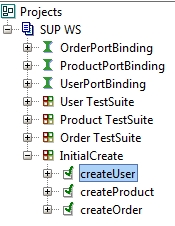
After running the test suite the DB looks like:

That’s it: a Java EJB application that exposes its business logic via a Web Service. Let’s see if and how SUP can be connected to that web service.
Connect SUP SDK to Web Service
The SUP SDK can be connected to REST Web Services and “normal” web services (REST Web Service is for a blog to come). The web services created above are normal web services. In the connection details screen the WSDL is to be entered.
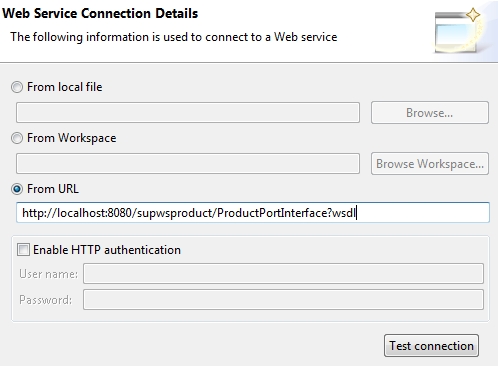
That’s it. The connection is configured:

This kind of connection configuration has to be done for all 3 web services:
- http://server:port/supwsproduct/ProductPortInterface?wsdl
- http://server:port/supwsuser/UserPortInterface?wsdl
- http://server:port/supwsorder/OrderPortInterface?wsdl
To create now a MBO that retrieves the list of all users, it’s just drag & drop.

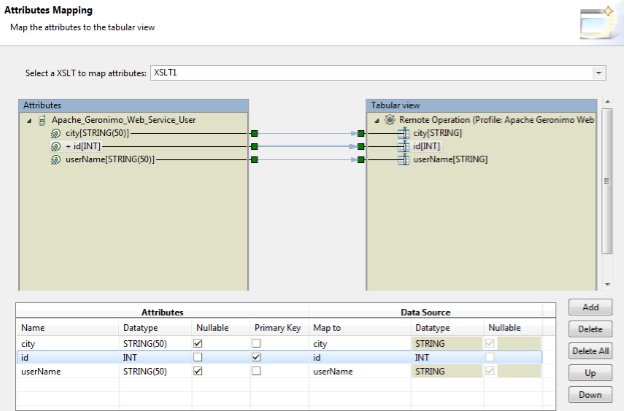
Connect SUP server to Web Services
While you successfully created a connection profile in your SUP SDK to the Geronimo Web Services, the SUP server is unaware of this. When you deploy the MBOs to SUP you will find out that you are unable to deploy the MBOs. You have to provide a server connection first.
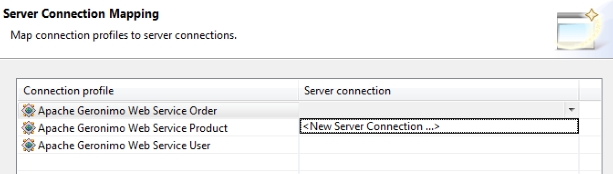
This can be done from inside the deploy wizard or the SUP admin will create the connection for you. From inside the deploy wizard:
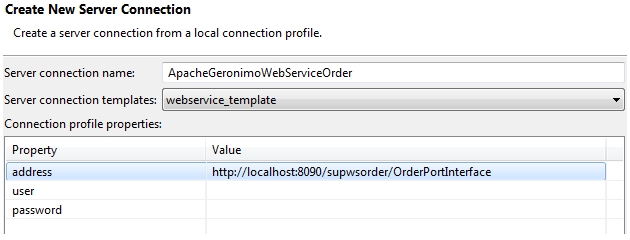
The SDK will make sure that the connections are correctly created at the SUP server. If you want to check this, logo on to SCC and check the connections created in the domain:

With the connection profile created in SUP, the MBOs are ready to be used. As you can see, SUP is not only for SAP, but for all systems that SUP can connect to.
- SAP Managed Tags:
- Mobile
You must be a registered user to add a comment. If you've already registered, sign in. Otherwise, register and sign in.
-
"automatische backups"
1 -
"regelmäßige sicherung"
1 -
505 Technology Updates 53
1 -
ABAP
14 -
ABAP API
1 -
ABAP CDS Views
2 -
ABAP CDS Views - BW Extraction
1 -
ABAP CDS Views - CDC (Change Data Capture)
1 -
ABAP class
2 -
ABAP Cloud
2 -
ABAP Development
5 -
ABAP in Eclipse
1 -
ABAP Platform Trial
1 -
ABAP Programming
2 -
abap technical
1 -
absl
1 -
access data from SAP Datasphere directly from Snowflake
1 -
Access data from SAP datasphere to Qliksense
1 -
Accrual
1 -
action
1 -
adapter modules
1 -
Addon
1 -
Adobe Document Services
1 -
ADS
1 -
ADS Config
1 -
ADS with ABAP
1 -
ADS with Java
1 -
ADT
2 -
Advance Shipping and Receiving
1 -
Advanced Event Mesh
3 -
AEM
1 -
AI
7 -
AI Launchpad
1 -
AI Projects
1 -
AIML
9 -
Alert in Sap analytical cloud
1 -
Amazon S3
1 -
Analytical Dataset
1 -
Analytical Model
1 -
Analytics
1 -
Analyze Workload Data
1 -
annotations
1 -
API
1 -
API and Integration
3 -
API Call
2 -
Application Architecture
1 -
Application Development
5 -
Application Development for SAP HANA Cloud
3 -
Applications and Business Processes (AP)
1 -
Artificial Intelligence
1 -
Artificial Intelligence (AI)
4 -
Artificial Intelligence (AI) 1 Business Trends 363 Business Trends 8 Digital Transformation with Cloud ERP (DT) 1 Event Information 462 Event Information 15 Expert Insights 114 Expert Insights 76 Life at SAP 418 Life at SAP 1 Product Updates 4
1 -
Artificial Intelligence (AI) blockchain Data & Analytics
1 -
Artificial Intelligence (AI) blockchain Data & Analytics Intelligent Enterprise
1 -
Artificial Intelligence (AI) blockchain Data & Analytics Intelligent Enterprise Oil Gas IoT Exploration Production
1 -
Artificial Intelligence (AI) blockchain Data & Analytics Intelligent Enterprise sustainability responsibility esg social compliance cybersecurity risk
1 -
ASE
1 -
ASR
2 -
ASUG
1 -
Attachments
1 -
Authorisations
1 -
Automating Processes
1 -
Automation
1 -
aws
2 -
Azure
1 -
Azure AI Studio
1 -
B2B Integration
1 -
Backorder Processing
1 -
Backup
1 -
Backup and Recovery
1 -
Backup schedule
1 -
BADI_MATERIAL_CHECK error message
1 -
Bank
1 -
BAS
1 -
basis
2 -
Basis Monitoring & Tcodes with Key notes
2 -
Batch Management
1 -
BDC
1 -
Best Practice
1 -
bitcoin
1 -
Blockchain
3 -
BOP in aATP
1 -
BOP Segments
1 -
BOP Strategies
1 -
BOP Variant
1 -
BPC
1 -
BPC LIVE
1 -
BTP
11 -
BTP Destination
2 -
Business AI
1 -
Business and IT Integration
1 -
Business application stu
1 -
Business Architecture
1 -
Business Communication Services
1 -
Business Continuity
1 -
Business Data Fabric
3 -
Business Partner
12 -
Business Partner Master Data
10 -
Business Technology Platform
2 -
Business Trends
1 -
CA
1 -
calculation view
1 -
CAP
3 -
Capgemini
1 -
CAPM
1 -
Catalyst for Efficiency: Revolutionizing SAP Integration Suite with Artificial Intelligence (AI) and
1 -
CCMS
2 -
CDQ
12 -
CDS
2 -
Cental Finance
1 -
Certificates
1 -
CFL
1 -
Change Management
1 -
chatbot
1 -
chatgpt
3 -
CL_SALV_TABLE
2 -
Class Runner
1 -
Classrunner
1 -
Cloud ALM Monitoring
1 -
Cloud ALM Operations
1 -
cloud connector
1 -
Cloud Extensibility
1 -
Cloud Foundry
3 -
Cloud Integration
6 -
Cloud Platform Integration
2 -
cloudalm
1 -
communication
1 -
Compensation Information Management
1 -
Compensation Management
1 -
Compliance
1 -
Compound Employee API
1 -
Configuration
1 -
Connectors
1 -
Consolidation Extension for SAP Analytics Cloud
1 -
Controller-Service-Repository pattern
1 -
Conversion
1 -
Cosine similarity
1 -
cryptocurrency
1 -
CSI
1 -
ctms
1 -
Custom chatbot
3 -
Custom Destination Service
1 -
custom fields
1 -
Customer Experience
1 -
Customer Journey
1 -
Customizing
1 -
Cyber Security
2 -
Data
1 -
Data & Analytics
1 -
Data Aging
1 -
Data Analytics
2 -
Data and Analytics (DA)
1 -
Data Archiving
1 -
Data Back-up
1 -
Data Governance
5 -
Data Integration
2 -
Data Quality
12 -
Data Quality Management
12 -
Data Synchronization
1 -
data transfer
1 -
Data Unleashed
1 -
Data Value
8 -
database tables
1 -
Datasphere
2 -
datenbanksicherung
1 -
dba cockpit
1 -
dbacockpit
1 -
Debugging
2 -
Delimiting Pay Components
1 -
Delta Integrations
1 -
Destination
3 -
Destination Service
1 -
Developer extensibility
1 -
Developing with SAP Integration Suite
1 -
Devops
1 -
digital transformation
1 -
Documentation
1 -
Dot Product
1 -
DQM
1 -
dump database
1 -
dump transaction
1 -
e-Invoice
1 -
E4H Conversion
1 -
Eclipse ADT ABAP Development Tools
2 -
edoc
1 -
edocument
1 -
ELA
1 -
Embedded Consolidation
1 -
Embedding
1 -
Embeddings
1 -
Employee Central
1 -
Employee Central Payroll
1 -
Employee Central Time Off
1 -
Employee Information
1 -
Employee Rehires
1 -
Enable Now
1 -
Enable now manager
1 -
endpoint
1 -
Enhancement Request
1 -
Enterprise Architecture
1 -
ETL Business Analytics with SAP Signavio
1 -
Euclidean distance
1 -
Event Dates
1 -
Event Driven Architecture
1 -
Event Mesh
2 -
Event Reason
1 -
EventBasedIntegration
1 -
EWM
1 -
EWM Outbound configuration
1 -
EWM-TM-Integration
1 -
Existing Event Changes
1 -
Expand
1 -
Expert
2 -
Expert Insights
1 -
Fiori
14 -
Fiori Elements
2 -
Fiori SAPUI5
12 -
Flask
1 -
Full Stack
8 -
Funds Management
1 -
General
1 -
Generative AI
1 -
Getting Started
1 -
GitHub
8 -
Grants Management
1 -
groovy
1 -
GTP
1 -
HANA
5 -
HANA Cloud
2 -
Hana Cloud Database Integration
2 -
HANA DB
1 -
HANA XS Advanced
1 -
Historical Events
1 -
home labs
1 -
HowTo
1 -
HR Data Management
1 -
html5
8 -
Identity cards validation
1 -
idm
1 -
Implementation
1 -
input parameter
1 -
instant payments
1 -
Integration
3 -
Integration Advisor
1 -
Integration Architecture
1 -
Integration Center
1 -
Integration Suite
1 -
intelligent enterprise
1 -
Java
1 -
job
1 -
Job Information Changes
1 -
Job-Related Events
1 -
Job_Event_Information
1 -
joule
4 -
Journal Entries
1 -
Just Ask
1 -
Kerberos for ABAP
8 -
Kerberos for JAVA
8 -
Launch Wizard
1 -
Learning Content
2 -
Life at SAP
1 -
lightning
1 -
Linear Regression SAP HANA Cloud
1 -
local tax regulations
1 -
LP
1 -
Machine Learning
2 -
Marketing
1 -
Master Data
3 -
Master Data Management
14 -
Maxdb
2 -
MDG
1 -
MDGM
1 -
MDM
1 -
Message box.
1 -
Messages on RF Device
1 -
Microservices Architecture
1 -
Microsoft Universal Print
1 -
Middleware Solutions
1 -
Migration
5 -
ML Model Development
1 -
Modeling in SAP HANA Cloud
8 -
Monitoring
3 -
MTA
1 -
Multi-Record Scenarios
1 -
Multiple Event Triggers
1 -
Neo
1 -
New Event Creation
1 -
New Feature
1 -
Newcomer
1 -
NodeJS
2 -
ODATA
2 -
OData APIs
1 -
odatav2
1 -
ODATAV4
1 -
ODBC
1 -
ODBC Connection
1 -
Onpremise
1 -
open source
2 -
OpenAI API
1 -
Oracle
1 -
PaPM
1 -
PaPM Dynamic Data Copy through Writer function
1 -
PaPM Remote Call
1 -
PAS-C01
1 -
Pay Component Management
1 -
PGP
1 -
Pickle
1 -
PLANNING ARCHITECTURE
1 -
Popup in Sap analytical cloud
1 -
PostgrSQL
1 -
POSTMAN
1 -
Process Automation
2 -
Product Updates
4 -
PSM
1 -
Public Cloud
1 -
Python
4 -
Qlik
1 -
Qualtrics
1 -
RAP
3 -
RAP BO
2 -
Record Deletion
1 -
Recovery
1 -
recurring payments
1 -
redeply
1 -
Release
1 -
Remote Consumption Model
1 -
Replication Flows
1 -
Research
1 -
Resilience
1 -
REST
1 -
REST API
1 -
Retagging Required
1 -
Risk
1 -
Rolling Kernel Switch
1 -
route
1 -
rules
1 -
S4 HANA
1 -
S4 HANA Cloud
1 -
S4 HANA On-Premise
1 -
S4HANA
3 -
S4HANA_OP_2023
2 -
SAC
10 -
SAC PLANNING
9 -
SAP
4 -
SAP ABAP
1 -
SAP Advanced Event Mesh
1 -
SAP AI Core
8 -
SAP AI Launchpad
8 -
SAP Analytic Cloud Compass
1 -
Sap Analytical Cloud
1 -
SAP Analytics Cloud
4 -
SAP Analytics Cloud for Consolidation
2 -
SAP Analytics Cloud Story
1 -
SAP analytics clouds
1 -
SAP BAS
1 -
SAP Basis
6 -
SAP BODS
1 -
SAP BODS certification.
1 -
SAP BTP
20 -
SAP BTP Build Work Zone
2 -
SAP BTP Cloud Foundry
5 -
SAP BTP Costing
1 -
SAP BTP CTMS
1 -
SAP BTP Innovation
1 -
SAP BTP Migration Tool
1 -
SAP BTP SDK IOS
1 -
SAP Build
11 -
SAP Build App
1 -
SAP Build apps
1 -
SAP Build CodeJam
1 -
SAP Build Process Automation
3 -
SAP Build work zone
10 -
SAP Business Objects Platform
1 -
SAP Business Technology
2 -
SAP Business Technology Platform (XP)
1 -
sap bw
1 -
SAP CAP
2 -
SAP CDC
1 -
SAP CDP
1 -
SAP Certification
1 -
SAP Cloud ALM
4 -
SAP Cloud Application Programming Model
1 -
SAP Cloud Integration for Data Services
1 -
SAP cloud platform
8 -
SAP Companion
1 -
SAP CPI
3 -
SAP CPI (Cloud Platform Integration)
2 -
SAP CPI Discover tab
1 -
sap credential store
1 -
SAP Customer Data Cloud
1 -
SAP Customer Data Platform
1 -
SAP Data Intelligence
1 -
SAP Data Migration in Retail Industry
1 -
SAP Data Services
1 -
SAP DATABASE
1 -
SAP Dataspher to Non SAP BI tools
1 -
SAP Datasphere
9 -
SAP DRC
1 -
SAP EWM
1 -
SAP Fiori
2 -
SAP Fiori App Embedding
1 -
Sap Fiori Extension Project Using BAS
1 -
SAP GRC
1 -
SAP HANA
1 -
SAP HCM (Human Capital Management)
1 -
SAP HR Solutions
1 -
SAP IDM
1 -
SAP Integration Suite
9 -
SAP Integrations
4 -
SAP iRPA
2 -
SAP Learning Class
1 -
SAP Learning Hub
1 -
SAP Odata
2 -
SAP on Azure
1 -
SAP PartnerEdge
1 -
sap partners
1 -
SAP Password Reset
1 -
SAP PO Migration
1 -
SAP Prepackaged Content
1 -
SAP Process Automation
2 -
SAP Process Integration
2 -
SAP Process Orchestration
1 -
SAP S4HANA
2 -
SAP S4HANA Cloud
1 -
SAP S4HANA Cloud for Finance
1 -
SAP S4HANA Cloud private edition
1 -
SAP Sandbox
1 -
SAP STMS
1 -
SAP SuccessFactors
2 -
SAP SuccessFactors HXM Core
1 -
SAP Time
1 -
SAP TM
2 -
SAP Trading Partner Management
1 -
SAP UI5
1 -
SAP Upgrade
1 -
SAP-GUI
8 -
SAP_COM_0276
1 -
SAPBTP
1 -
SAPCPI
1 -
SAPEWM
1 -
sapmentors
1 -
saponaws
2 -
SAPUI5
4 -
schedule
1 -
Secure Login Client Setup
8 -
security
9 -
Selenium Testing
1 -
SEN
1 -
SEN Manager
1 -
service
1 -
SET_CELL_TYPE
1 -
SET_CELL_TYPE_COLUMN
1 -
SFTP scenario
2 -
Simplex
1 -
Single Sign On
8 -
Singlesource
1 -
SKLearn
1 -
soap
1 -
Software Development
1 -
SOLMAN
1 -
solman 7.2
2 -
Solution Manager
3 -
sp_dumpdb
1 -
sp_dumptrans
1 -
SQL
1 -
sql script
1 -
SSL
8 -
SSO
8 -
Substring function
1 -
SuccessFactors
1 -
SuccessFactors Time Tracking
1 -
Sybase
1 -
system copy method
1 -
System owner
1 -
Table splitting
1 -
Tax Integration
1 -
Technical article
1 -
Technical articles
1 -
Technology Updates
1 -
Technology Updates
1 -
Technology_Updates
1 -
Threats
1 -
Time Collectors
1 -
Time Off
2 -
Tips and tricks
2 -
Tools
1 -
Trainings & Certifications
1 -
Transport in SAP BODS
1 -
Transport Management
1 -
TypeScript
2 -
unbind
1 -
Unified Customer Profile
1 -
UPB
1 -
Use of Parameters for Data Copy in PaPM
1 -
User Unlock
1 -
VA02
1 -
Validations
1 -
Vector Database
1 -
Vector Engine
1 -
Visual Studio Code
1 -
VSCode
1 -
Web SDK
1 -
work zone
1 -
workload
1 -
xsa
1 -
XSA Refresh
1
- « Previous
- Next »
- SAP HANA Cloud Vector Engine: Quick FAQ Reference in Technology Blogs by SAP
- How to configure Custom SAPUI5 app to Fiori launchpad in S/4 HANA 2022 on premise? in Technology Q&A
- Usage of Custom Destination Service in BTP, ABAP Environment in Technology Blogs by Members
- 10+ ways to reshape your SAP landscape with SAP Business Technology Platform - Blog 7 in Technology Blogs by SAP
- Kerberos Error when task "deploy" from db-deployer in Technology Q&A
| User | Count |
|---|---|
| 11 | |
| 9 | |
| 7 | |
| 6 | |
| 4 | |
| 4 | |
| 3 | |
| 3 | |
| 3 | |
| 3 |