
- SAP Community
- Products and Technology
- Technology
- Technology Blogs by Members
- Working with Module Configuration in SAP PI
- Subscribe to RSS Feed
- Mark as New
- Mark as Read
- Bookmark
- Subscribe
- Printer Friendly Page
- Report Inappropriate Content
1. For working on module configuration we should first download NETWEAVER DEVELOPER STUDIO (NWDS). The version of NWDS should be lower to the version of SAP server to which the module would be deployed.
2. After installing NWDS, we should copy the following jar files in the java class-path during development of the module. The following jar files can be found in the SAP installation directory as under (save these files in the local directory)-
com.sap.aii.af.cpa.svc.api.jar: <bin>/services/com.sap.aii.af.cpa.svc/lib
com.sap.aii.af.lib.mod.jar: <bin>/ext/com.sap.aii.af.lib\lib
com.sap.aii.af.ms.ifc_api.jar: <bin>/interfaces/com.sap.aii.af.ms.ifc/lib
com.sap.aii.af.svc_api.jar: <bin>/services/com.sap.aii.af.svc/lib
sap.com~tc~logging~java~impl.jar: <bin>/system
We should also provide the javax.ejb.jar file in the java class-path which is used during development.
3. In Window->Preferences goto following path and create a new library and click ‘Add JARs’ for importing the jar files-
Select the jar files from the local directory-

The jar files would be found imported in the library-
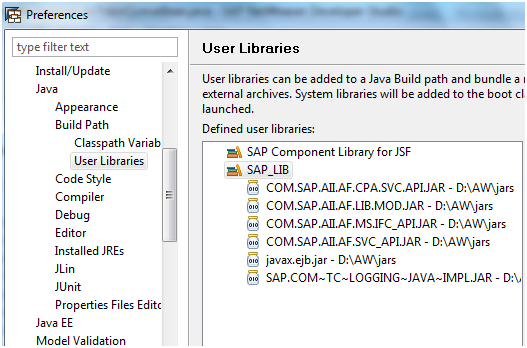
4. Goto File->New->EJB project and give the following details-

Click Next-

Click Next-

Uncheck ‘Create EJB client….’ and click Finish-
The following projects should get created in the Project Explorer-
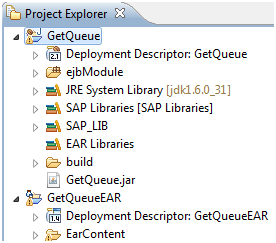
5. Right click on ‘GetQueue’ and select New->Enterprise Java Beans
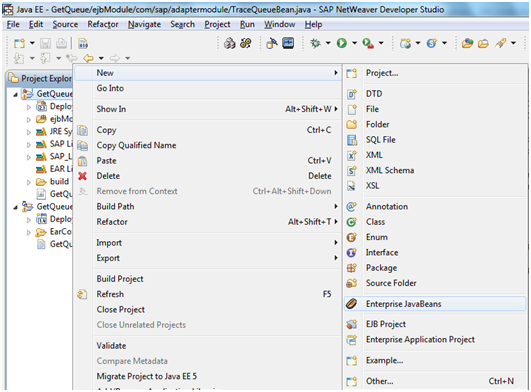
Provide following details as under-

Click Next.
Use the following parameters to be assigned in the next screen:
- Remote interface: com.sap.aii.af.lib.mp.module.ModuleRemote
- Home interface: com.sap.aii.af.lib.mp.module.ModuleHome
- Local interface: com.sap.aii.af.lib.mp.module.ModuleLocal
- LocalHome interface: com.sap.aii.af.lib.mp.module.ModuleLocalHome
- Uncheck ‘Service endpoint’
- Click Finish

6. On the left panel select ‘ejb-jar.xml’ as below-

The following details should be displayed-
7. In ejb-j2ee-engine.xml, provide the JNDI name which is used as Adapter module in SAP-PI interfaces-

8. Right-click GetQueue->Build Path->Configure Build Path

Click ‘Add Library’ button and select the user-library that we had created in step-3.


9. Double click TraceQueueBean.java on the left panel and write the code on the right hand side-

The code is used to create dynamic queue name based on parameters taken from the payload else a default queue name is set-
/**
*
*/
package com.sap.adaptermodule;
import java.rmi.RemoteException;
import javax.ejb.EJBException;
import javax.ejb.SessionBean;
import javax.ejb.SessionContext;
import javax.ejb.TimedObject;
import javax.ejb.Timer;
//XML parsing and transformation classes
import org.w3c.dom.Document;
import org.w3c.dom.Node;
import org.w3c.dom.NodeList;
import org.w3c.dom.Element;
import java.io.InputStream;
import javax.xml.parsers.DocumentBuilder;
import javax.xml.parsers.DocumentBuilderFactory;
//Classes for Module development & Trace
import com.sap.aii.af.lib.mp.module.*;
import com.sap.engine.interfaces.messaging.api.*;
/**
* @author awandre
*
*/
public class TraceQueueBean implements SessionBean, TimedObject {
private static final long serialVersionUID=100L;
/* (non-Javadoc)
* @see javax.ejb.SessionBean#ejbActivate()
*/
@Override
public void ejbActivate() throws EJBException, RemoteException {
// TODO Auto-generated method stub
}
/* (non-Javadoc)
* @see javax.ejb.SessionBean#ejbPassivate()
*/
@Override
public void ejbPassivate() throws EJBException, RemoteException {
// TODO Auto-generated method stub
}
/* (non-Javadoc)
* @see javax.ejb.SessionBean#ejbRemove()
*/
@Override
public void ejbRemove() throws EJBException, RemoteException {
// TODO Auto-generated method stub
}
/* (non-Javadoc)
* @see javax.ejb.SessionBean#setSessionContext(javax.ejb.SessionContext)
*/
@Override
public void setSessionContext(SessionContext arg0) throws EJBException,
RemoteException {
// TODO Auto-generated method stub
}
/* (non-Javadoc)
* @see javax.ejb.TimedObject#ejbTimeout(javax.ejb.Timer)
*/
@Override
public void ejbTimeout(Timer arg0) {
// TODO Auto-generated method stub
}
public void ejbCreate() throws javax.ejb.CreateException {
}
public ModuleData process(ModuleContext moduleContext, ModuleData inputModuleData)
throws ModuleException{
try {
String param1 = (String) moduleContext.getContextData("param1");
String param2 = (String) moduleContext.getContextData("param2");
Message msg = (Message) inputModuleData.getPrincipalData();
Payload payload = msg.getDocument();
InputStream inps = (InputStream) payload.getInputStream();
DocumentBuilderFactory dbf = DocumentBuilderFactory.newInstance();
DocumentBuilder db = dbf.newDocumentBuilder();
Document doc = db.parse(inps);
- doc.getDocumentElement().normalize();
NodeList nodeLst1 = doc.getElementsByTagName(param1);
NodeList nodeLst2 = doc.getElementsByTagName(param2);
Element Elmnt1 = (Element) nodeLst1.item(0);
Element Elmnt2 = (Element) nodeLst2.item(0);
NodeList ndLst1 = Elmnt1.getChildNodes();
NodeList ndLst2 = Elmnt2.getChildNodes();
String queueId;
if (ndLst1.item(0) != null)
queueId =((Node) ndLst1.item(0)).getNodeValue();
else if (ndLst2.item(0) != null)
queueId =((Node) ndLst2.item(0)).getNodeValue();
else
queueId = msg.getSequenceId();
- msg.setSequenceId(queueId);
- inputModuleData.setPrincipalData(msg);
return inputModuleData;
} catch (Exception e) {
- e.printStackTrace();
ModuleException me = new ModuleException("Unable to create Queue", e);
throw me;
}
}
}
10. Save the code and select Project->Build Project

A class file gets generated in the Workspace of NWDS at the following path-

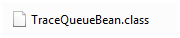
11. In ‘GetQueueEAR->EarContent->META-INF->application-j2ee-engine.xml’ provide the source code as below-
<?xml version="1.0" encoding="UTF-8" standalone="no"?>
<application-j2ee-engine
xmlns:xsi="http://www.w3.org/2001/XMLSchema-instance"
xsi:noNamespaceSchemaLocation="application-j2ee-engine.xsd">
<reference
reference-type="hard">
<reference-target
provider-name="sap.com"
target-type="library">com.sap.aii.af.lib</reference-target>
</reference>
<reference
reference-type="hard">
<reference-target
provider-name="sap.com"
target-type="service">com.sap.aii.adapter.xi.svc</reference-target>
</reference>
<reference
reference-type="hard">
<reference-target
provider-name="sap.com"
target-type="service">com.sap.aii.af.svc</reference-target>
</reference>
<reference
reference-type="hard">
<reference-target
provider-name="sap.com"
target-type="service">com.sap.aii.af.cpa.svc</reference-target>
</reference>
<fail-over-enable
mode="disable"
xsi:type="fail-over-enableType_disable"/>
</application-j2ee-engine>
We would find the values under References as below-

In the above screen, select ‘Failover Mode’ and give the value as ‘disable’.
12. Save the project and select ‘Project->Build Project’. Now this developed module is ready for deployment to the SAP server.
13. Goto ‘Window->Preferences->SAP as Java’ and click ‘Add’ button to provide the details of the SAP server-

The server details gets displayed as below-

Note: For deploying the module to the SAP server, the SAP user-id must have J2EE admin rights.
14. To deploy the module right click ‘GetQueueEAR->Run As->Run on Server

Select the SAP sever, where the deployment is to be made-
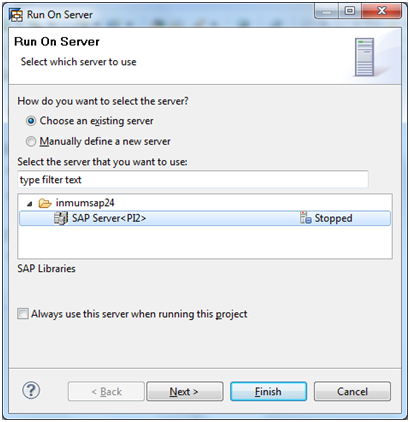
Click Next.

Click Finish.
Provide the SAP logon user-id & password which has J2EE admin rights-
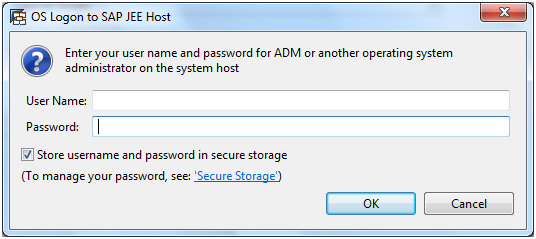

15. In Net weaver Administrator; Troubleshooting->JNDI Browser, we can find the module ‘TraceQueue’ after successful deployment-
This module is ready to be used in the interfaces.

16. Prepare a sample scenario in PI and provide the details in Module tab as below in sender communication channel with EOIO as QoS.

17. The message will be generated in SXMB_MONI with dynamic queue name driven from field ‘Emp_Id’ in payload. If ‘Emp_Id’ is with no value, then ‘First_Name’ would be used for dynamic queue name else a default queue name will be set-

Payload:

- SAP Managed Tags:
- SAP NetWeaver Process Integration, adapters,
- SAP Process Integration
You must be a registered user to add a comment. If you've already registered, sign in. Otherwise, register and sign in.
-
"automatische backups"
1 -
"regelmäßige sicherung"
1 -
"TypeScript" "Development" "FeedBack"
1 -
505 Technology Updates 53
1 -
ABAP
14 -
ABAP API
1 -
ABAP CDS Views
2 -
ABAP CDS Views - BW Extraction
1 -
ABAP CDS Views - CDC (Change Data Capture)
1 -
ABAP class
2 -
ABAP Cloud
2 -
ABAP Development
5 -
ABAP in Eclipse
1 -
ABAP Platform Trial
1 -
ABAP Programming
2 -
abap technical
1 -
absl
1 -
access data from SAP Datasphere directly from Snowflake
1 -
Access data from SAP datasphere to Qliksense
1 -
Accrual
1 -
action
1 -
adapter modules
1 -
Addon
1 -
Adobe Document Services
1 -
ADS
1 -
ADS Config
1 -
ADS with ABAP
1 -
ADS with Java
1 -
ADT
2 -
Advance Shipping and Receiving
1 -
Advanced Event Mesh
3 -
AEM
1 -
AI
7 -
AI Launchpad
1 -
AI Projects
1 -
AIML
9 -
Alert in Sap analytical cloud
1 -
Amazon S3
1 -
Analytical Dataset
1 -
Analytical Model
1 -
Analytics
1 -
Analyze Workload Data
1 -
annotations
1 -
API
1 -
API and Integration
3 -
API Call
2 -
Application Architecture
1 -
Application Development
5 -
Application Development for SAP HANA Cloud
3 -
Applications and Business Processes (AP)
1 -
Artificial Intelligence
1 -
Artificial Intelligence (AI)
4 -
Artificial Intelligence (AI) 1 Business Trends 363 Business Trends 8 Digital Transformation with Cloud ERP (DT) 1 Event Information 462 Event Information 15 Expert Insights 114 Expert Insights 76 Life at SAP 418 Life at SAP 1 Product Updates 4
1 -
Artificial Intelligence (AI) blockchain Data & Analytics
1 -
Artificial Intelligence (AI) blockchain Data & Analytics Intelligent Enterprise
1 -
Artificial Intelligence (AI) blockchain Data & Analytics Intelligent Enterprise Oil Gas IoT Exploration Production
1 -
Artificial Intelligence (AI) blockchain Data & Analytics Intelligent Enterprise sustainability responsibility esg social compliance cybersecurity risk
1 -
ASE
1 -
ASR
2 -
ASUG
1 -
Attachments
1 -
Authorisations
1 -
Automating Processes
1 -
Automation
1 -
aws
2 -
Azure
1 -
Azure AI Studio
1 -
B2B Integration
1 -
Backorder Processing
1 -
Backup
1 -
Backup and Recovery
1 -
Backup schedule
1 -
BADI_MATERIAL_CHECK error message
1 -
Bank
1 -
BAS
1 -
basis
2 -
Basis Monitoring & Tcodes with Key notes
2 -
Batch Management
1 -
BDC
1 -
Best Practice
1 -
bitcoin
1 -
Blockchain
3 -
BOP in aATP
1 -
BOP Segments
1 -
BOP Strategies
1 -
BOP Variant
1 -
BPC
1 -
BPC LIVE
1 -
BTP
11 -
BTP Destination
2 -
Business AI
1 -
Business and IT Integration
1 -
Business application stu
1 -
Business Application Studio
1 -
Business Architecture
1 -
Business Communication Services
1 -
Business Continuity
1 -
Business Data Fabric
3 -
Business Partner
12 -
Business Partner Master Data
10 -
Business Technology Platform
2 -
Business Trends
1 -
CA
1 -
calculation view
1 -
CAP
3 -
Capgemini
1 -
CAPM
1 -
Catalyst for Efficiency: Revolutionizing SAP Integration Suite with Artificial Intelligence (AI) and
1 -
CCMS
2 -
CDQ
12 -
CDS
2 -
Cental Finance
1 -
Certificates
1 -
CFL
1 -
Change Management
1 -
chatbot
1 -
chatgpt
3 -
CL_SALV_TABLE
2 -
Class Runner
1 -
Classrunner
1 -
Cloud ALM Monitoring
1 -
Cloud ALM Operations
1 -
cloud connector
1 -
Cloud Extensibility
1 -
Cloud Foundry
4 -
Cloud Integration
6 -
Cloud Platform Integration
2 -
cloudalm
1 -
communication
1 -
Compensation Information Management
1 -
Compensation Management
1 -
Compliance
1 -
Compound Employee API
1 -
Configuration
1 -
Connectors
1 -
Consolidation Extension for SAP Analytics Cloud
1 -
Controller-Service-Repository pattern
1 -
Conversion
1 -
Cosine similarity
1 -
cryptocurrency
1 -
CSI
1 -
ctms
1 -
Custom chatbot
3 -
Custom Destination Service
1 -
custom fields
1 -
Customer Experience
1 -
Customer Journey
1 -
Customizing
1 -
cyber security
2 -
Data
1 -
Data & Analytics
1 -
Data Aging
1 -
Data Analytics
2 -
Data and Analytics (DA)
1 -
Data Archiving
1 -
Data Back-up
1 -
Data Governance
5 -
Data Integration
2 -
Data Quality
12 -
Data Quality Management
12 -
Data Synchronization
1 -
data transfer
1 -
Data Unleashed
1 -
Data Value
8 -
database tables
1 -
Datasphere
2 -
datenbanksicherung
1 -
dba cockpit
1 -
dbacockpit
1 -
Debugging
2 -
Delimiting Pay Components
1 -
Delta Integrations
1 -
Destination
3 -
Destination Service
1 -
Developer extensibility
1 -
Developing with SAP Integration Suite
1 -
Devops
1 -
digital transformation
1 -
Documentation
1 -
Dot Product
1 -
DQM
1 -
dump database
1 -
dump transaction
1 -
e-Invoice
1 -
E4H Conversion
1 -
Eclipse ADT ABAP Development Tools
2 -
edoc
1 -
edocument
1 -
ELA
1 -
Embedded Consolidation
1 -
Embedding
1 -
Embeddings
1 -
Employee Central
1 -
Employee Central Payroll
1 -
Employee Central Time Off
1 -
Employee Information
1 -
Employee Rehires
1 -
Enable Now
1 -
Enable now manager
1 -
endpoint
1 -
Enhancement Request
1 -
Enterprise Architecture
1 -
ETL Business Analytics with SAP Signavio
1 -
Euclidean distance
1 -
Event Dates
1 -
Event Driven Architecture
1 -
Event Mesh
2 -
Event Reason
1 -
EventBasedIntegration
1 -
EWM
1 -
EWM Outbound configuration
1 -
EWM-TM-Integration
1 -
Existing Event Changes
1 -
Expand
1 -
Expert
2 -
Expert Insights
1 -
Fiori
14 -
Fiori Elements
2 -
Fiori SAPUI5
12 -
Flask
1 -
Full Stack
8 -
Funds Management
1 -
General
1 -
Generative AI
1 -
Getting Started
1 -
GitHub
8 -
Grants Management
1 -
groovy
1 -
GTP
1 -
HANA
5 -
HANA Cloud
2 -
Hana Cloud Database Integration
2 -
HANA DB
1 -
HANA XS Advanced
1 -
Historical Events
1 -
home labs
1 -
HowTo
1 -
HR Data Management
1 -
html5
8 -
HTML5 Application
1 -
Identity cards validation
1 -
idm
1 -
Implementation
1 -
input parameter
1 -
instant payments
1 -
Integration
3 -
Integration Advisor
1 -
Integration Architecture
1 -
Integration Center
1 -
Integration Suite
1 -
intelligent enterprise
1 -
Java
1 -
job
1 -
Job Information Changes
1 -
Job-Related Events
1 -
Job_Event_Information
1 -
joule
4 -
Journal Entries
1 -
Just Ask
1 -
Kerberos for ABAP
8 -
Kerberos for JAVA
8 -
Launch Wizard
1 -
Learning Content
2 -
Life at SAP
1 -
lightning
1 -
Linear Regression SAP HANA Cloud
1 -
local tax regulations
1 -
LP
1 -
Machine Learning
2 -
Marketing
1 -
Master Data
3 -
Master Data Management
14 -
Maxdb
2 -
MDG
1 -
MDGM
1 -
MDM
1 -
Message box.
1 -
Messages on RF Device
1 -
Microservices Architecture
1 -
Microsoft Universal Print
1 -
Middleware Solutions
1 -
Migration
5 -
ML Model Development
1 -
Modeling in SAP HANA Cloud
8 -
Monitoring
3 -
MTA
1 -
Multi-Record Scenarios
1 -
Multiple Event Triggers
1 -
Neo
1 -
New Event Creation
1 -
New Feature
1 -
Newcomer
1 -
NodeJS
2 -
ODATA
2 -
OData APIs
1 -
odatav2
1 -
ODATAV4
1 -
ODBC
1 -
ODBC Connection
1 -
Onpremise
1 -
open source
2 -
OpenAI API
1 -
Oracle
1 -
PaPM
1 -
PaPM Dynamic Data Copy through Writer function
1 -
PaPM Remote Call
1 -
PAS-C01
1 -
Pay Component Management
1 -
PGP
1 -
Pickle
1 -
PLANNING ARCHITECTURE
1 -
Popup in Sap analytical cloud
1 -
PostgrSQL
1 -
POSTMAN
1 -
Process Automation
2 -
Product Updates
4 -
PSM
1 -
Public Cloud
1 -
Python
4 -
Qlik
1 -
Qualtrics
1 -
RAP
3 -
RAP BO
2 -
Record Deletion
1 -
Recovery
1 -
recurring payments
1 -
redeply
1 -
Release
1 -
Remote Consumption Model
1 -
Replication Flows
1 -
Research
1 -
Resilience
1 -
REST
1 -
REST API
1 -
Retagging Required
1 -
Risk
1 -
Rolling Kernel Switch
1 -
route
1 -
rules
1 -
S4 HANA
1 -
S4 HANA Cloud
1 -
S4 HANA On-Premise
1 -
S4HANA
3 -
S4HANA_OP_2023
2 -
SAC
10 -
SAC PLANNING
9 -
SAP
4 -
SAP ABAP
1 -
SAP Advanced Event Mesh
1 -
SAP AI Core
8 -
SAP AI Launchpad
8 -
SAP Analytic Cloud Compass
1 -
Sap Analytical Cloud
1 -
SAP Analytics Cloud
4 -
SAP Analytics Cloud for Consolidation
2 -
SAP Analytics Cloud Story
1 -
SAP analytics clouds
1 -
SAP BAS
1 -
SAP Basis
6 -
SAP BODS
1 -
SAP BODS certification.
1 -
SAP BTP
20 -
SAP BTP Build Work Zone
2 -
SAP BTP Cloud Foundry
5 -
SAP BTP Costing
1 -
SAP BTP CTMS
1 -
SAP BTP Innovation
1 -
SAP BTP Migration Tool
1 -
SAP BTP SDK IOS
1 -
SAP Build
11 -
SAP Build App
1 -
SAP Build apps
1 -
SAP Build CodeJam
1 -
SAP Build Process Automation
3 -
SAP Build work zone
10 -
SAP Business Objects Platform
1 -
SAP Business Technology
2 -
SAP Business Technology Platform (XP)
1 -
sap bw
1 -
SAP CAP
2 -
SAP CDC
1 -
SAP CDP
1 -
SAP CDS VIEW
1 -
SAP Certification
1 -
SAP Cloud ALM
4 -
SAP Cloud Application Programming Model
1 -
SAP Cloud Integration for Data Services
1 -
SAP cloud platform
8 -
SAP Companion
1 -
SAP CPI
3 -
SAP CPI (Cloud Platform Integration)
2 -
SAP CPI Discover tab
1 -
sap credential store
1 -
SAP Customer Data Cloud
1 -
SAP Customer Data Platform
1 -
SAP Data Intelligence
1 -
SAP Data Migration in Retail Industry
1 -
SAP Data Services
1 -
SAP DATABASE
1 -
SAP Dataspher to Non SAP BI tools
1 -
SAP Datasphere
9 -
SAP DRC
1 -
SAP EWM
1 -
SAP Fiori
2 -
SAP Fiori App Embedding
1 -
Sap Fiori Extension Project Using BAS
1 -
SAP GRC
1 -
SAP HANA
1 -
SAP HCM (Human Capital Management)
1 -
SAP HR Solutions
1 -
SAP IDM
1 -
SAP Integration Suite
9 -
SAP Integrations
4 -
SAP iRPA
2 -
SAP Learning Class
1 -
SAP Learning Hub
1 -
SAP Odata
2 -
SAP on Azure
1 -
SAP PartnerEdge
1 -
sap partners
1 -
SAP Password Reset
1 -
SAP PO Migration
1 -
SAP Prepackaged Content
1 -
SAP Process Automation
2 -
SAP Process Integration
2 -
SAP Process Orchestration
1 -
SAP S4HANA
2 -
SAP S4HANA Cloud
1 -
SAP S4HANA Cloud for Finance
1 -
SAP S4HANA Cloud private edition
1 -
SAP Sandbox
1 -
SAP STMS
1 -
SAP SuccessFactors
2 -
SAP SuccessFactors HXM Core
1 -
SAP Time
1 -
SAP TM
2 -
SAP Trading Partner Management
1 -
SAP UI5
1 -
SAP Upgrade
1 -
SAP Utilities
1 -
SAP-GUI
8 -
SAP_COM_0276
1 -
SAPBTP
1 -
SAPCPI
1 -
SAPEWM
1 -
sapmentors
1 -
saponaws
2 -
SAPS4HANA
1 -
SAPUI5
4 -
schedule
1 -
Secure Login Client Setup
8 -
security
9 -
Selenium Testing
1 -
SEN
1 -
SEN Manager
1 -
service
1 -
SET_CELL_TYPE
1 -
SET_CELL_TYPE_COLUMN
1 -
SFTP scenario
2 -
Simplex
1 -
Single Sign On
8 -
Singlesource
1 -
SKLearn
1 -
soap
1 -
Software Development
1 -
SOLMAN
1 -
solman 7.2
2 -
Solution Manager
3 -
sp_dumpdb
1 -
sp_dumptrans
1 -
SQL
1 -
sql script
1 -
SSL
8 -
SSO
8 -
Substring function
1 -
SuccessFactors
1 -
SuccessFactors Time Tracking
1 -
Sybase
1 -
system copy method
1 -
System owner
1 -
Table splitting
1 -
Tax Integration
1 -
Technical article
1 -
Technical articles
1 -
Technology Updates
1 -
Technology Updates
1 -
Technology_Updates
1 -
Threats
1 -
Time Collectors
1 -
Time Off
2 -
Tips and tricks
2 -
Tools
1 -
Trainings & Certifications
1 -
Transport in SAP BODS
1 -
Transport Management
1 -
TypeScript
2 -
unbind
1 -
Unified Customer Profile
1 -
UPB
1 -
Use of Parameters for Data Copy in PaPM
1 -
User Unlock
1 -
VA02
1 -
Validations
1 -
Vector Database
1 -
Vector Engine
1 -
Visual Studio Code
1 -
VSCode
1 -
Web SDK
1 -
work zone
1 -
workload
1 -
xsa
1 -
XSA Refresh
1
- « Previous
- Next »
- Enabling Support for Existing CAP Projects in SAP Build Code in Technology Blogs by Members
- ABAP Cloud Developer Trial 2022 Available Now in Technology Blogs by SAP
- CF Deployment Error: Error getting tenant t0 in Technology Q&A
- SAP BTP, Kyma Runtime internally available on SAP Converged Cloud in Technology Blogs by SAP
- Kyma Integration with SAP Cloud Logging. Part 2: Let's ship some traces in Technology Blogs by SAP
| User | Count |
|---|---|
| 11 | |
| 10 | |
| 7 | |
| 6 | |
| 4 | |
| 4 | |
| 3 | |
| 3 | |
| 3 | |
| 3 |