
- SAP Community
- Products and Technology
- CRM and Customer Experience
- CRM and CX Blogs by Members
- Modifying Standart Prompts with Custom Prompt File...
- Subscribe to RSS Feed
- Mark as New
- Mark as Read
- Bookmark
- Subscribe
- Printer Friendly Page
- Report Inappropriate Content
BCM 7.0 comes with 21 different languages in interface and also in prompt files. Thats why 430 MB of 780 MB Installation allocated by prompt files (checked on BCM 7.0.3 DVD).
Normally each customer likes the local language prompts but decide to use their own prompt files to put their company names, music under and/or before and after prompt message. Also some regulations (like "Your call will be recorded to meet legal terms and to increate quality of our service) force them to do it.
Thats why you've to prepare your own prompt files either using a professional company or using a text-to-speech tools like below:
- http://tts.loquendo.com/ttsdemo/default.asp?page=id&language=en
- http://public.research.att.com/~ttsweb/tts/demo.php
- http://demo.acapela-group.com/
- http://www.cepstral.com/demos/
- http://www.ispeech.org/
- http://www.sestek.com.tr/demo.html
Steps for Replacing Standart Prompts with Your Prompts
1. Check the BCM 7.0's Prompt types and decide which one you would like to replace
http://help.sap.com/saphelp_bcm70/helpdata/en/29/799fd076ca4bf3a256bde0ae088504/frameset.htm
2. Create your own prompts.
Normally external companies and some of the text-to-speech websites creates MP3 format audio files. You've to convert them to the BCM standart which is PCM 8 kHz, 16 bit, Mono WAV files (Reference: http://help.sap.com/saphelp_bcm70/helpdata/en/29/799fd076ca4bf3a256bde0ae088504/frameset.htm)
You can check the compatibity of your WAV file with BCM with an external free tool called MediaInfo (Download from http://mediainfo.sourceforge.net/en)
Here is a sample BCM 7.0.3 WAV file and a custom created prompt file as below:
| BCM Standart Wav | Custom Prompt File |
|---|---|
 |  |
3. Create a Custom Prompt File on BCM SC
- Open BCM 7 SC via http://<vu_website_ip>/remoteadmin/ and browse to Queue Management > Prompt Files
- Click Add New Button
- Give a description and a prompt type
- Select the language(s) and related wav file from computer you're running SC

- Your new custom WAV file will be recorded as a new WAV file under <drive>:\SAP\BCM\VU\ACME_PSTN\prompts and named with a GUID.

- You can listen to new pompt file to check if it is ok.
Details for this step can be found at http://help.sap.com/saphelp_bcm70/helpdata/en/29/799fd076ca4bf3a256bde0ae088504/frameset.htm

4. Assign new prompt file to an existing prompt
You can create a new prompt or modify an existing one to play your newly created prompt file. Here we'll modify the standart WelcomeBusy (Built-In Default Prompt) Prompt.
- Navigate to Queue Management > Prompt
- Click Search button to display all Prompts
- Select the Prompt you want to modify
- If this is a Single-Step Audio Prompt, you'll see the screen as below:
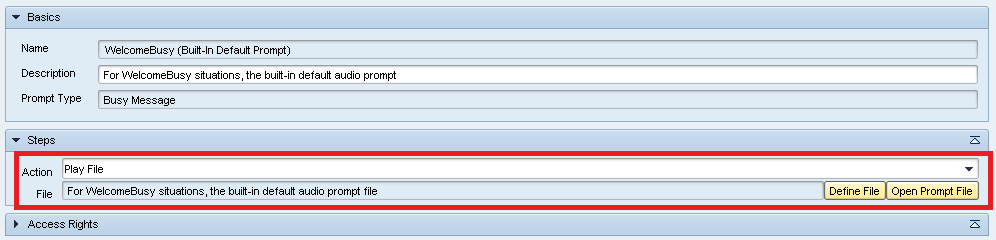
You've to select your custom prompt file in the above RED MARKED area as below:
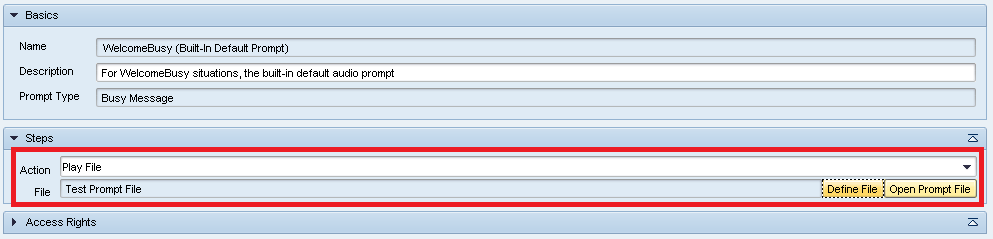
- If this is a Multiple-Step Audio Prompt, screen will be as follow:

Rest is same.
Conclusion
BCM 7.0 gives us more flexibility to maintain the Prompt files and Prompts by supporting the Multilanaguage features via SC.
Hope it helps you to maintain Prompts.
- SAP Managed Tags:
- SAP Contact Center
You must be a registered user to add a comment. If you've already registered, sign in. Otherwise, register and sign in.
-
ABAP
1 -
API Rules
1 -
CRM
1 -
Custom Key Metrics
1 -
Customer Data
1 -
Determination
1 -
Determinations
1 -
Introduction
1 -
KYMA
1 -
Kyma Functions
1 -
open SAP
1 -
Sales and Service Cloud Version 2
1 -
Sales Cloud v2
1 -
SAP
1 -
SAP Community
1 -
SAP CPQ
1 -
SAP CRM Web UI
1 -
SAP Customer Data Cloud
1 -
SAP Customer Experience
1 -
SAP Integration Suite
1 -
SAP Sales Cloud v2
1 -
SAP Service Cloud v2
1 -
SAP Service Cloud Version 2
1 -
Service Cloud v2
1 -
Validation
1 -
Validations
1