
- SAP Community
- Products and Technology
- Technology
- Technology Blogs by SAP
- And along came .NET
- Subscribe to RSS Feed
- Mark as New
- Mark as Read
- Bookmark
- Subscribe
- Printer Friendly Page
- Report Inappropriate Content
This last weeks I have been blogging a lot about integration of 3rd party tools with SAP HANA. Like Python, R, PowerBuilder and Euphoria. So, the next natural step for me was make the same using .NET
This might sound repetitive, but it's been a long time since I used .NET, actually I have never use it too much, just for some small personal projects but nothing really big.
First I did was to download the Visual Studio 2012 Express for the web, meaning that I will present some ASP.NET code (VB.NET style).
We must create a new project and call it "HANA_NET"

And then create two Web Form's...call them WebForm1.aspx and WebForm2.aspx as it's the default.
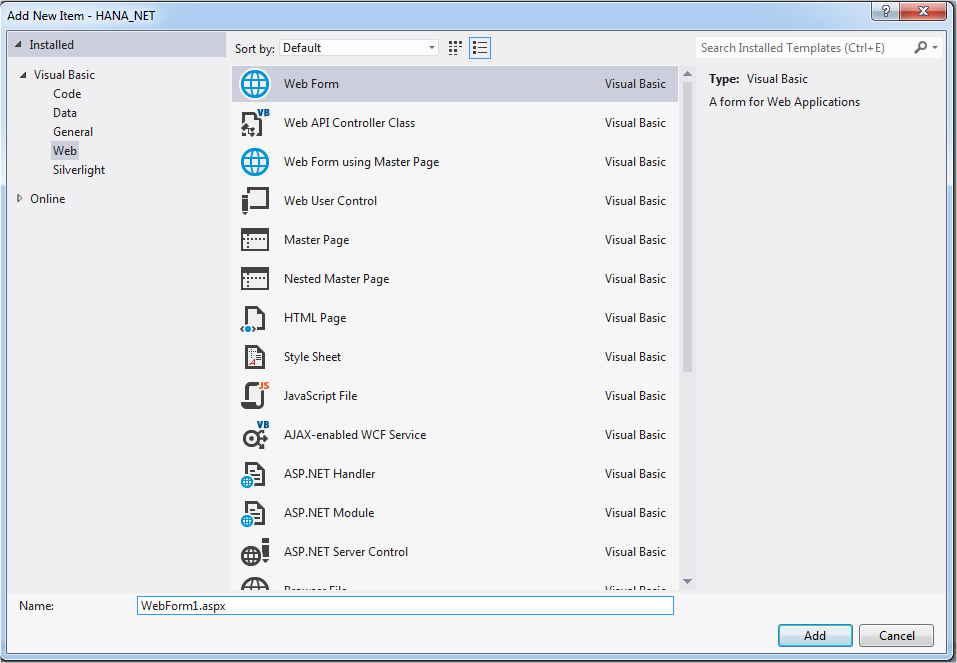
At first, I thought about using a JDBC connection, but then realized that Microsoft wouldn't provide that, so next choice was ODBC...but...I discover something kind of weird...ODBC is not provided by default...

So...we're going to do everything by code...lovely isn't it?
Second thing I discovered is that the ISS Express Web Server is 32 bits by default, so working with Windows 7 and having 64 bits SAP HANA drivers wasn't really helpful...after some Internet browsing, I found out that ISS Express is provided in both 32 and 64 flavours but you get 32 bits by default and there's no easy way to override it...so...the solution is...launch it from it's source...

With this little trick, we're not going to have any problems at all...
Let's create an ODBC connection for SAP HANA, which must by the way exist on System DNS, otherwise it's not going to work. Again, more 64 bits problems.

Now...we can start coding...go to the Web.config file and double click on it to modify it code...

That would tell ASP.NET that we want to use that DSN.
On the WebForm1.aspx create this layout (Yep...my design skills are under water)...

Right click and select View Code...

Go to the WebForm2.aspx and write this code (No layout here as we need to add some thing by code)

Again, go to the View Code option...

With our IIS Express server up and running, we only need to the execute our webpage


That's all folks...a simple example showing that .NET can speak SAP HANA too...
- SAP Managed Tags:
- SAP HANA
You must be a registered user to add a comment. If you've already registered, sign in. Otherwise, register and sign in.
-
ABAP CDS Views - CDC (Change Data Capture)
2 -
AI
1 -
Analyze Workload Data
1 -
BTP
1 -
Business and IT Integration
2 -
Business application stu
1 -
Business Technology Platform
1 -
Business Trends
1,661 -
Business Trends
88 -
CAP
1 -
cf
1 -
Cloud Foundry
1 -
Confluent
1 -
Customer COE Basics and Fundamentals
1 -
Customer COE Latest and Greatest
3 -
Customer Data Browser app
1 -
Data Analysis Tool
1 -
data migration
1 -
data transfer
1 -
Datasphere
2 -
Event Information
1,400 -
Event Information
65 -
Expert
1 -
Expert Insights
178 -
Expert Insights
280 -
General
1 -
Google cloud
1 -
Google Next'24
1 -
Kafka
1 -
Life at SAP
784 -
Life at SAP
11 -
Migrate your Data App
1 -
MTA
1 -
Network Performance Analysis
1 -
NodeJS
1 -
PDF
1 -
POC
1 -
Product Updates
4,577 -
Product Updates
330 -
Replication Flow
1 -
RisewithSAP
1 -
SAP BTP
1 -
SAP BTP Cloud Foundry
1 -
SAP Cloud ALM
1 -
SAP Cloud Application Programming Model
1 -
SAP Datasphere
2 -
SAP S4HANA Cloud
1 -
SAP S4HANA Migration Cockpit
1 -
Technology Updates
6,886 -
Technology Updates
408 -
Workload Fluctuations
1
- Exploring SAP Cloud ALM and its functionalities in Technology Blogs by Members
- Analytical Query CDS View creation and consumption in RSRT along with publishing OData Services in Technology Blogs by Members
- Automatic Creation of One Time Payments from Time Collectors Using Integration Center in Technology Blogs by Members
- Data Quality Audit in Technology Blogs by SAP
- SAP UX Innovations in Public Cloud Products, Joule, AI, Entry Points, Apple Vision Pro and more in Technology Blogs by SAP
| User | Count |
|---|---|
| 13 | |
| 11 | |
| 10 | |
| 9 | |
| 9 | |
| 7 | |
| 6 | |
| 5 | |
| 5 | |
| 5 |