
- SAP Community
- Products and Technology
- Enterprise Resource Planning
- ERP Blogs by Members
- Drilldown Reports
- Subscribe to RSS Feed
- Mark as New
- Mark as Read
- Bookmark
- Subscribe
- Printer Friendly Page
- Report Inappropriate Content
Drilldown Reports
Copy form
You can copy an existing for form for creating a form for drilldown reports . Use T code FSI4 for creating Forms

Edit Form
Use T code FSI5 for editing the Form we have created

Select the Column and Double click on that , You can add different characteristics values in that table. You can also add new columns to current form , point the cursor and insert element , either you can add a characteristics value or you can define a formula ie for calculating Variants like that

Tick the Variable box then you will get a screen , there you can select the variable such as "Fiscal year, Fiscal year (6 mo.) etc.

Enter the text in the following format to separate the text in to two lines , in this case the year will display in the second line

Insert Row
Point the curser in the row for inserting an Element in the row


You can either enter a formula or select Characteristics value from the Financial Statement Version




Use Reversal sign option to specify Credit item in the Profit and loss A/C and Balance sheet(Incomes, Liabilities etc,)

Dividing Lines
You can create a dividing line to separate each line items
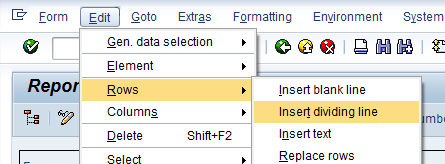

Column Width
you can adjust the width of the Colum

Hide Colum or Row
Hiding is a good tool to Hide those rows or column that you don’t want to show in the report , but you wanted the values of the Column/row for some calculation Purpose


Here we have an option to enter a formula for a particular item in the report ,. Fist you have to select those line items that you wanted to include in the Formula
Double Click on the item there you have different options.

Report Creation
Create the report with the form that you created , you can specify the name for the Report . Use Tcode FSI1 for report Creation

You can make the selection of characteristics values for the Reports . Drag those items wanted to include in the report


Select the Classical Drilldown for report out put type. If you wanted to include any Header for |Footer in the report that you can mention in the Layout.

You can edit the report from Tcode FSI2 and also you can execute report
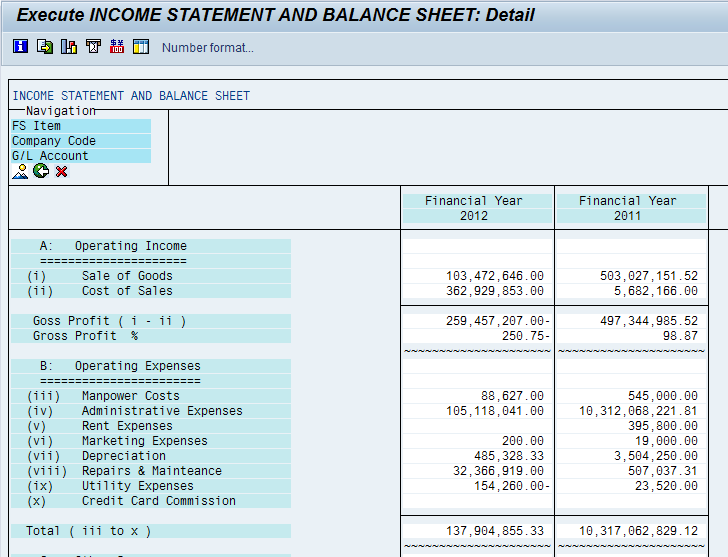
The main important feature of this drilldown report is that we can drill down the report in to line item level

Here in the main report we can add many sub report . These Sub report will help the user to drilldown in to Line item level.
Create Sub Report
You have to create a separate form and a report this purpose as main report . You can use the same tools that we used in the Main report. The important difference between main report and the sub report is the Report type , Here we are using separate ABAP report for line item display
You can create elements for the report in this way

Report Creation
Create sub reports using FSI1
Select those characteristics you wish to include in the report

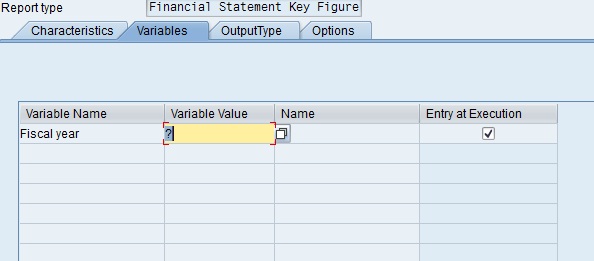
Select the classical Drilldown report as output Type , you can create header/footers or copy from the existing header created for the main report
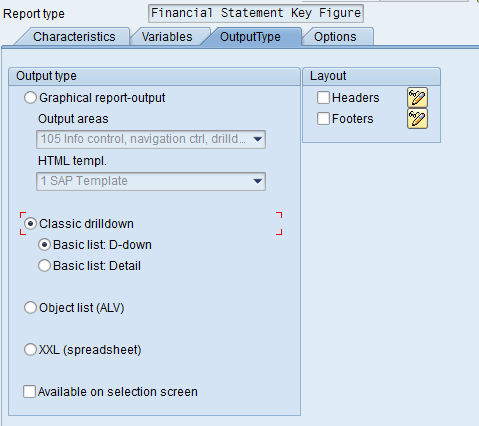
Here in the option tab we can mention the report Type used , Select the REPORT ASSIGNMENT ' push button and select Other Report Type
You can select the ABAP Report from the list available and Enter the Report Program" RFGLRE_ITEMS"




Assigning Sub reports in to main reports
select the report that you wanted to assign the sub reports

Select the Report assignment Push Button and add new report and select the report from the report list .


Area Menu Creation
You can create Area Menu for easy access to the report. These reports are created to meet the requirement of Top Management most of the time , so the wanted to access easily to the report . To fulfill this requirement we can crate a Area Manu
Use T code SE43- Area Menu Creation
Create area menu with a Name Starting with Z and add new entry to the list . You have to select the Report to add a report to the area menu


Select the Drilldown Report in the screen and select the Balance sheet key Figure in the selection. There u will have option to select the report you have already created

I hope now you can able to view the report in the area menu and able to execute the report
- SAP Managed Tags:
- SAP ERP,
- FIN (Finance)
- « Previous
-
- 1
- 2
- Next »
You must be a registered user to add a comment. If you've already registered, sign in. Otherwise, register and sign in.
-
"mm02"
1 -
A_PurchaseOrderItem additional fields
1 -
ABAP
1 -
ABAP Extensibility
1 -
ACCOSTRATE
1 -
ACDOCP
1 -
Adding your country in SPRO - Project Administration
1 -
Advance Return Management
1 -
AI and RPA in SAP Upgrades
1 -
Approval Workflows
1 -
ARM
1 -
ASN
1 -
Asset Management
1 -
Associations in CDS Views
1 -
auditlog
1 -
Authorization
1 -
Availability date
1 -
Azure Center for SAP Solutions
1 -
AzureSentinel
2 -
Bank
1 -
BAPI_SALESORDER_CREATEFROMDAT2
1 -
BRF+
1 -
BRFPLUS
1 -
Bundled Cloud Services
1 -
business participation
1 -
Business Processes
1 -
CAPM
1 -
Carbon
1 -
Cental Finance
1 -
CFIN
1 -
CFIN Document Splitting
1 -
Cloud ALM
1 -
Cloud Integration
1 -
condition contract management
1 -
Connection - The default connection string cannot be used.
1 -
Custom Table Creation
1 -
Customer Screen in Production Order
1 -
Data Quality Management
1 -
Date required
1 -
Decisions
1 -
desafios4hana
1 -
Developing with SAP Integration Suite
1 -
Direct Outbound Delivery
1 -
DMOVE2S4
1 -
EAM
1 -
EDI
2 -
EDI 850
1 -
EDI 856
1 -
edocument
1 -
EHS Product Structure
1 -
Emergency Access Management
1 -
Energy
1 -
EPC
1 -
Financial Operations
1 -
Find
1 -
FINSSKF
1 -
Fiori
1 -
Flexible Workflow
1 -
Gas
1 -
Gen AI enabled SAP Upgrades
1 -
General
1 -
generate_xlsx_file
1 -
Getting Started
1 -
HomogeneousDMO
1 -
IDOC
2 -
Integration
1 -
learning content
2 -
LogicApps
2 -
low touchproject
1 -
Maintenance
1 -
management
1 -
Material creation
1 -
Material Management
1 -
MD04
1 -
MD61
1 -
methodology
1 -
Microsoft
2 -
MicrosoftSentinel
2 -
Migration
1 -
MRP
1 -
MS Teams
2 -
MT940
1 -
Newcomer
1 -
Notifications
1 -
Oil
1 -
open connectors
1 -
Order Change Log
1 -
ORDERS
2 -
OSS Note 390635
1 -
outbound delivery
1 -
outsourcing
1 -
PCE
1 -
Permit to Work
1 -
PIR Consumption Mode
1 -
PIR's
1 -
PIRs
1 -
PIRs Consumption
1 -
PIRs Reduction
1 -
Plan Independent Requirement
1 -
Premium Plus
1 -
pricing
1 -
Primavera P6
1 -
Process Excellence
1 -
Process Management
1 -
Process Order Change Log
1 -
Process purchase requisitions
1 -
Product Information
1 -
Production Order Change Log
1 -
Purchase requisition
1 -
Purchasing Lead Time
1 -
Redwood for SAP Job execution Setup
1 -
RISE with SAP
1 -
RisewithSAP
1 -
Rizing
1 -
S4 Cost Center Planning
1 -
S4 HANA
1 -
S4HANA
3 -
Sales and Distribution
1 -
Sales Commission
1 -
sales order
1 -
SAP
2 -
SAP Best Practices
1 -
SAP Build
1 -
SAP Build apps
1 -
SAP Cloud ALM
1 -
SAP Data Quality Management
1 -
SAP Maintenance resource scheduling
2 -
SAP Note 390635
1 -
SAP S4HANA
2 -
SAP S4HANA Cloud private edition
1 -
SAP Upgrade Automation
1 -
SAP WCM
1 -
SAP Work Clearance Management
1 -
Schedule Agreement
1 -
SDM
1 -
security
2 -
Settlement Management
1 -
soar
2 -
SSIS
1 -
SU01
1 -
SUM2.0SP17
1 -
SUMDMO
1 -
Teams
2 -
User Administration
1 -
User Participation
1 -
Utilities
1 -
va01
1 -
vendor
1 -
vl01n
1 -
vl02n
1 -
WCM
1 -
X12 850
1 -
xlsx_file_abap
1 -
YTD|MTD|QTD in CDs views using Date Function
1
- « Previous
- Next »
- MB51 report in Enterprise Resource Planning Q&A
- Business Volume Report shows Billing Documents that do not accrue to the contract in Enterprise Resource Planning Q&A
- Automate [Inventory Valuation Simulation Report] in SAP Business One in Enterprise Resource Planning Q&A
- Asset report fields in Enterprise Resource Planning Q&A
- Requisition Status Report in Enterprise Resource Planning Q&A
| User | Count |
|---|---|
| 2 | |
| 2 | |
| 2 | |
| 2 | |
| 2 | |
| 2 | |
| 2 | |
| 2 | |
| 1 | |
| 1 |