
- SAP Community
- Products and Technology
- Technology
- Technology Blogs by SAP
- Did you know? - Attaching external resources with...
- Subscribe to RSS Feed
- Mark as New
- Mark as Read
- Bookmark
- Subscribe
- Printer Friendly Page
- Report Inappropriate Content
The following blog outlines how powerful the Project Documentation feature within the Business Process Blueprinting (BPB) tool can be. In general, it is about attaching external resources, such as URLs or SAP Notes. As an example the process flow visualization of a SAP NetWeaver BPM process will be used.
Objective:
Quite often “End-2-End” business scenarios span multiple systems – SAP and Non-SAP. To provide more transparency into those business scenarios, business blueprints can be used as the single point of access.
Let’s assume that a Business Process Expert has sketched a business blueprint with the BPB tool. The business blueprint contains a business scenario in which a specific business process shall be implemented by SAP NetWeaver BPM. Once the Process Modeler has transformed the business requirements into an executable BPMN model (for more information see the blog markus.richter/blog/2012/01/16/part-2-re-use-business-blueprints-within-sap-netweaver-bpm), it would be quite convenient to have that executable BPMN process flow linked to the blueprint. This will allow business departments to verify whether certain business requirements have been correctly transformed.
The project documentation feature of the BPB tool provides this kind of transparency - even in heterogeneous landscapes. Consider the SAP NetWeaver BPM process visualization just as an example. You might have other web enabled artifacts that shall be linked to the business blueprint and shall be visible within the BPB tool itself.
How to attach external resources to a blueprint?
The Project Documentation section is located on different levels - Business Scenario and Business Process level. For attaching the process flow visualization to a business process, select the target business process and click on the Overview icon.

This will launch the General Documentation and Project Documentation screen. Switch to the Project Documentation and toggle to the Edit mode.

Enter the URL from the process flow of the SAP NetWeaver BPM process into the BPB tool. Click on the Add button. Now enter a name, pick a documentation type, copy & paste the URL from the process flow visualization and click the OK button.
Note: The process flow visualization URL can be retrieved from the SAP NetWeaver Administrator tool. Below you will find a small description on how to do it.

A new item will appear within the Project Documentation section. The nice thing about this is that a click on that particular item will show the process visualization of the SAP NW BPM process inline the BPB tool. Clicking on the just created entry and entering the credentials for accessing the SAP NetWeaver Administrator, launches the attached process flow- like the following one:

Retrieving the process flow visualization URL
Getting the appropriate URL of the process flow is critical to the described use case. So where do you get it from? With respect to the process flow of SAP NetWeaver BPM, the SAP NetWeaver Administrator can be used for this purpose. Open it and navigate to SAP NetWeaver Administrator -> Configuration -> Processes and Tasks -> Process Repository. You will see a list of all deployed processes including their versions.
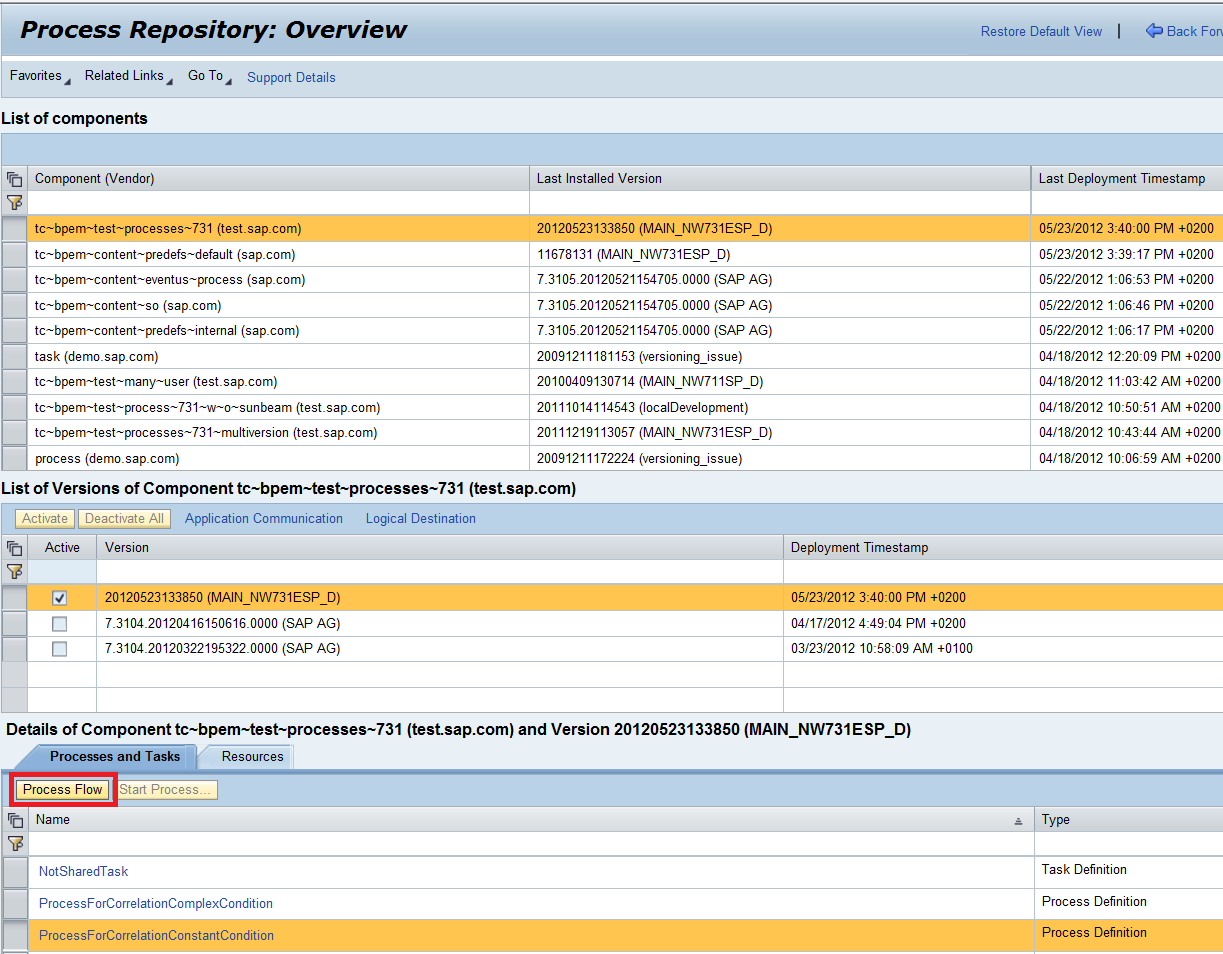
Highlight the target process flow and click on the Process Flow button. A new Browser window opens and shows the visualization of the process flow. Use the URL within this Browser window as the entry for the BPB tool.
Additional SDN References:
- Part I: Making more out of your Business Blueprints – a corner stone within a systematical BPM approach
- community.user/blog/2011/11/10/making-more-out-of-your-
- SAP Managed Tags:
- SAP Process Integration,
- SAP Business Process Management
- blueprint
- bpb
- bpm
- buisness process blueprint
- business and it alignment
- business process expert
- business process management
- process orchestration technologies from sap
- sap netweaver business process management
- sap netweaver process orchestration
- sap netweaver technologies
- sap process orchestration
- solution manager
You must be a registered user to add a comment. If you've already registered, sign in. Otherwise, register and sign in.
-
ABAP CDS Views - CDC (Change Data Capture)
2 -
AI
1 -
Analyze Workload Data
1 -
BTP
1 -
Business and IT Integration
2 -
Business application stu
1 -
Business Technology Platform
1 -
Business Trends
1,658 -
Business Trends
91 -
CAP
1 -
cf
1 -
Cloud Foundry
1 -
Confluent
1 -
Customer COE Basics and Fundamentals
1 -
Customer COE Latest and Greatest
3 -
Customer Data Browser app
1 -
Data Analysis Tool
1 -
data migration
1 -
data transfer
1 -
Datasphere
2 -
Event Information
1,400 -
Event Information
66 -
Expert
1 -
Expert Insights
177 -
Expert Insights
293 -
General
1 -
Google cloud
1 -
Google Next'24
1 -
Kafka
1 -
Life at SAP
780 -
Life at SAP
13 -
Migrate your Data App
1 -
MTA
1 -
Network Performance Analysis
1 -
NodeJS
1 -
PDF
1 -
POC
1 -
Product Updates
4,577 -
Product Updates
340 -
Replication Flow
1 -
RisewithSAP
1 -
SAP BTP
1 -
SAP BTP Cloud Foundry
1 -
SAP Cloud ALM
1 -
SAP Cloud Application Programming Model
1 -
SAP Datasphere
2 -
SAP S4HANA Cloud
1 -
SAP S4HANA Migration Cockpit
1 -
Technology Updates
6,873 -
Technology Updates
417 -
Workload Fluctuations
1
- SAP BTP Build Work Zone - Application Opening Error in Technology Q&A
- Error during AggregationBinding for sap.suite.ui.commons.networkgraph.Node in Technology Q&A
- Navigating the Generative AI Era: Blockchain is key for resilient cross-company communication in Technology Blogs by SAP
- SAP Fiori Attachment Service - An implementation guide for your SAPUI5 project in Technology Blogs by Members
- sapui5 camera canvas multiple images in Technology Q&A
| User | Count |
|---|---|
| 34 | |
| 25 | |
| 13 | |
| 7 | |
| 7 | |
| 6 | |
| 6 | |
| 6 | |
| 5 | |
| 4 |