
- SAP Community
- Groups
- Interest Groups
- Application Development
- Blog Posts
- Most common reasons for the failure of SAP GUI ins...
- Subscribe to RSS Feed
- Mark as New
- Mark as Read
- Bookmark
- Subscribe
- Printer Friendly Page
- Report Inappropriate Content
My last project with Spotless Australia was a big roll out. Apart from other responsibilities I had to look-after users GUI issues. I prepared this document on help-your-self basis and now sharing it with you guys, it might be helpful for some one . . . . . . .
Failures can be caused by one or more reasons but the most common reasons are listed below.
- Minimum hardware requirements
- No java or older version of Java run time environment
- Incompatible IE version
- Machine is not rebooted since ages
- Misc. applications running while installation attempted
- Current user is not logged off
- Old or incomplete GUI in your computer
- Wrong Configuration / Bad or corrupt connection details
Q1: My machine is old, can it support SAP GUI?
Given below matrix is showing minimum requirement for Windows XP (32b) and Windows Vista/7 (32b & 64b):
Windows XP (32- Bit)
Required | Recommended | |
Processor | 500+ MHz | 1+ GHz |
Memory | 192 MB | 256 MB |
Hard disk requirements | up to 510 MB | 1024 MB |
Web Browser | Internet Explorer 7+ | Internet Explorer 7+ |
Java Runtime | Not specified |
|
Windows Vista & 7 (32-Bit and 64-Bit)
Required | Recommended | |
Processor | 1+ GHz | 2+ GHz |
Memory | 512 MB | 1 GB |
Hard disk requirements | up to 510 MB | 1024 MB |
Web Browser | Internet Explorer 7+ | Internet Explorer 7+ |
Java Runtime | Not specified |
|
If your machine is satisfying least given criteria then its right to go.
Q2: How to check the installed java on your machine?
There are so many ways but most common are here:
Method_1:- The most easy and authentic way is go to given link http://java.com/en/download/installed.jsp and press “Verify Java version”.

Method_2:- Go to command prompt and type “java -version”. This will show detail like below:

Q3: How to check IE version in your machine?
- Press START button
- Open Internet Explorer
- Press ALT+H, and then click “About Internet Explorer”.
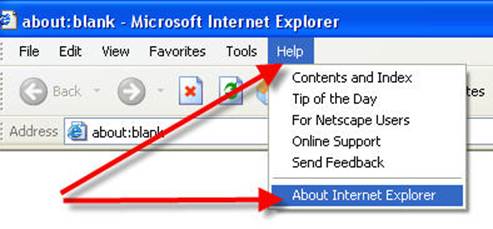
You will see the version and updated version as illustrated here.

Q4: Machine is not rebooted from ages:
As Windows is making so many temporary files to make end user experience smooth and great, the few temporary files are session oriented and few are operation oriented. All temporary files take space on hard disk and have required memory portion. Few applications are poorly written with bad memory management. Such type of applications left few traces behind that causes to slow down your computer performance or may be lead to system crash. Rebooting your computer is the only and the best option to remediates such like Windows issues. The shut-down of your computer at the end of day is the best practice to save company's money and reduce carbon footprint. This is your contribution towards sustainable planet.

Q5: Misc. applications running while installation attempted.
Few applications put lock on resources and when you try to install some new software, it went failed. And other reason can be lack of resources due to opened applications and locks on resources. Hence for a good and error free installation it is compulsory that all applications should be closed. And remember to save your data before starting installation might be in the case of "computer not responding", you have to restart your computer.
Q6: Current user is not logged off
This case is same case as I discussed in Q5.
Q7: Old, incompatible or incomplete SAP GUI on your computer
If you have old version of SAP GUI in your computer, new package will un-install the old version first and then put the new version. This process is handed by GUI installer so don’t worry about this. But if you find the below symptoms on your system then you need fresh installation of GUI.
- No GUI at all
- GUI only in control panel or
- Instead of “SAP GUI 7.xx” in your computer, you found “GUI for windows” in control panel
No GUI at all:
Inform your manager or call IS support to arrange installation
GUI only in control panel or GUI for windows in control panel
- First restart your computer and
- Check it again after reboot
- If no change, uninstall it (XP – control panel; Windows-7 – Programs and features)
- If there are no options available in control panel to uninstall
- Download a REVO uninstaller from http://www.revouninstaller.com/revo_uninstaller_free_download.html and install it with administrator privileges on your local computer.
- Root out old (incomplete and bad) SAP GUI with the help of REVO
- Restart your computer
- Start installation of SAP GUI
- On successful installation, test it and
- Uninstall REVO from your computer
- Restart your computer
- Logon in your computer and now your SAP GUI is working
Q8: All INI files are intact but I am unable to connect, receiving some error message.
Case-1: Error message

Your connection string is corrupted. You need to fix it either by replacing the new “saplogon.ini” or matching your connection string with some of your work mate (who have error free connection).
Case-2: Error message

This error message shows that your SAP GUI is not setup correctly. Call service desk to re-push the SAP GUI on your computer.
Case-n:
If you do not find solution in this document, please call service desk or inform you supervisor to arrange some alternates.
- SAP Managed Tags:
- User Interface
You must be a registered user to add a comment. If you've already registered, sign in. Otherwise, register and sign in.
-
A Dynamic Memory Allocation Tool
1 -
ABAP
8 -
abap cds
1 -
ABAP CDS Views
14 -
ABAP class
1 -
ABAP Cloud
1 -
ABAP Development
4 -
ABAP in Eclipse
1 -
ABAP Keyword Documentation
2 -
ABAP OOABAP
2 -
ABAP Programming
1 -
abap technical
1 -
ABAP test cockpit
7 -
ABAP test cokpit
1 -
ADT
1 -
Advanced Event Mesh
1 -
AEM
1 -
AI
1 -
API and Integration
1 -
APIs
8 -
APIs ABAP
1 -
App Dev and Integration
1 -
Application Development
2 -
application job
1 -
archivelinks
1 -
Automation
4 -
BTP
1 -
CAP
1 -
CAPM
1 -
Career Development
3 -
CL_GUI_FRONTEND_SERVICES
1 -
CL_SALV_TABLE
1 -
Cloud Extensibility
8 -
Cloud Native
7 -
Cloud Platform Integration
1 -
CloudEvents
2 -
CMIS
1 -
Connection
1 -
container
1 -
Debugging
2 -
Developer extensibility
1 -
Developing at Scale
4 -
DMS
1 -
dynamic logpoints
1 -
Eclipse ADT ABAP Development Tools
1 -
EDA
1 -
Event Mesh
1 -
Expert
1 -
Field Symbols in ABAP
1 -
Fiori
1 -
Fiori App Extension
1 -
Forms & Templates
1 -
IBM watsonx
1 -
Integration & Connectivity
10 -
JavaScripts used by Adobe Forms
1 -
joule
1 -
NodeJS
1 -
ODATA
3 -
OOABAP
3 -
Outbound queue
1 -
Product Updates
1 -
Programming Models
13 -
RFC
1 -
RFFOEDI1
1 -
SAP BAS
1 -
SAP BTP
1 -
SAP Build
1 -
SAP Build apps
1 -
SAP Build CodeJam
1 -
SAP CodeTalk
1 -
SAP Odata
1 -
SAP UI5
1 -
SAP UI5 Custom Library
1 -
SAPEnhancements
1 -
SapMachine
1 -
security
3 -
text editor
1 -
Tools
16 -
User Experience
5
| User | Count |
|---|---|
| 6 | |
| 5 | |
| 3 | |
| 3 | |
| 2 | |
| 2 | |
| 2 | |
| 1 | |
| 1 | |
| 1 |