As SDM is default in Integrated Mode, first you have to take it to Standalone Mode and after changing password take it back to Integrated Mode.
The following steps are to be performed:
- Access the system with <SID>adm user
- Open the command prompt
- Go to the SDM folder: <drive>:\usr\sap\<SID>\DVEBMGS<no>\SDM\program\
- Take SDM to Standalone Mode
sdm jstartup "mode=standalone"

Once the SDM is taken to Standalone mode, it is restarted.
The message: “Operation mode for JStartupFramework has been set to “standalone”” appears.
The return code will be 0 if the operation is successful.

sdm changepassword "sdmhome=<drive>:\usr\sap\<SID>\JC<no>\SDM\program" "newpassword=<newpassword>"

Once the password is successfully changed, the message : “Password Changed” appears.
The return code will be 0 if the password change is successful.

- Take SDM to Integrated Mode:
sdm jstartup "mode=integrated"
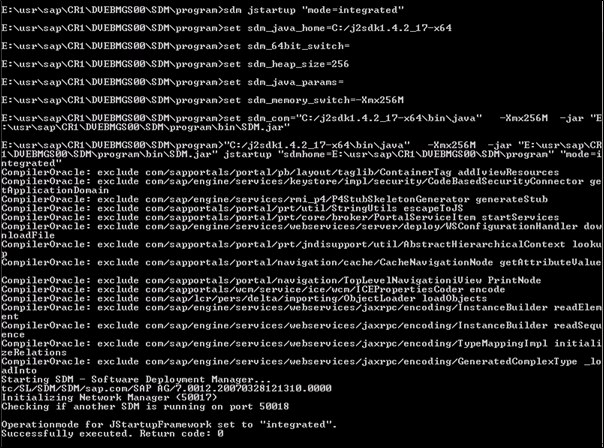
Once the SDM is taken to Integrated mode, it is restarted.
The message: “Operation mode for JStartupFramework set to “integrated”” appears.
The return code will be 0 if the operation is successful.
![]()
- Login to the SDM using the new password.
a) Navigate to SDM\program directory
b) Execute the RemoteGui.bat file

c) Provide the new password for logging in to the SDM.

d) The SDM is now accessible and can be used for deployment of components.
![]()
