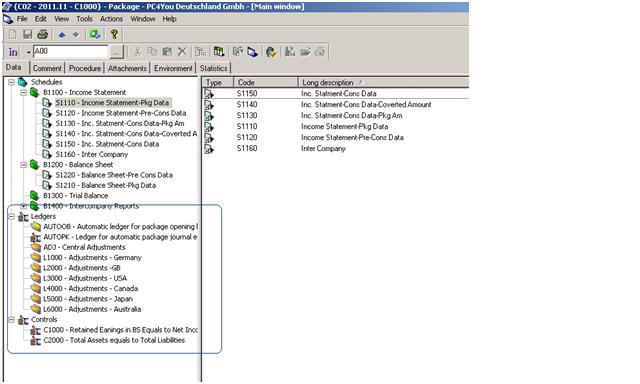1. Data may be imported into a package from the following sources:
a. Files. When importing a file, comments may also be imported.
b. Database tables.
c. Packages, i.e. you enter data in one package using data from another.
2. An import wizard is available when importing data. The data to be imported can be defined in several stages. The wizard can be opened via:
a. The package (import data into the current package only).
b. The Package Manager view (import into one or more packages).
3. The Data Import Wizard guides you through a number of stages during which you define the data to be imported and the settings for the import.
4. In the Package Manager view, click on the package into which you want to import data.
Click on File --> Import and the import wizard will appear.
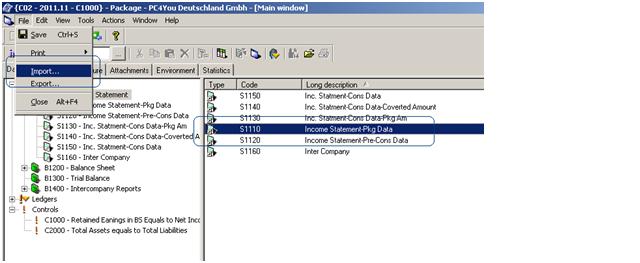

Select File, Table or Package as the Source.
Restrict the type of data to Amount or/and Comments by selecting the appropriate checkboxes.
Select Replace or Aggregate for the processing of existing data.
Click Next
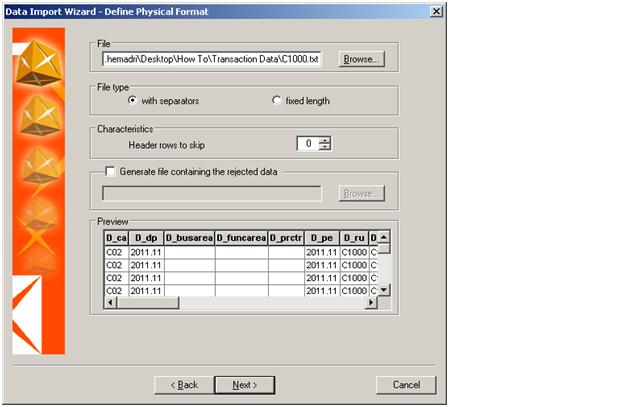
Select the location of the transaction Data File and then click next.The Transaction Data can be seen as a preview separated by coloumns.
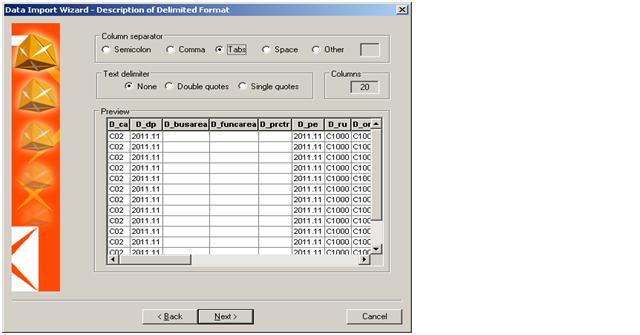
Click next.
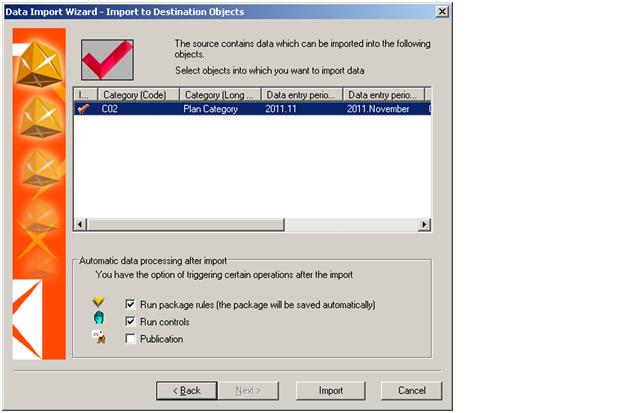
Check the Run Package rule and Controls check box to check whether the Data is valid or not.
Click Import.
Data is imported and the data can be seen in the respective schedule.
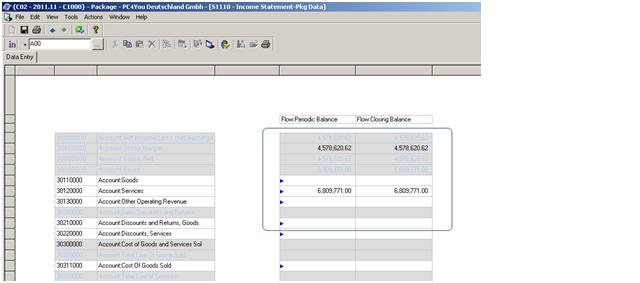
All controls are run and shows successful.