
- SAP Community
- Products and Technology
- Technology
- Technology Blogs by SAP
- Installation and Deployment of SAP NetWeaver B2B A...
- Subscribe to RSS Feed
- Mark as New
- Mark as Read
- Bookmark
- Subscribe
- Printer Friendly Page
- Report Inappropriate Content
Since March, 2012, the B2B Add-On for Process Orchestration became available for customers. The add-on is separately licensed software for B2B/EDI integration in SAP NetWeaver PI 7.11+. You can find the details of the B2B Add-On in the katrin.ahsen/blog/2012/02/03/the-new-b2b-add-on-for-sap-netweaver-process-integration, http://scn.sap.com/community/b2b-integration/blog/2012/02/03/the-new-b2b-add-on-for-sap-netweaver-pr....
This blog discusses the installation and deployment of the B2B Add-On in PI 7.11+.
- From http://service.sap.com/swdc, download the B2B Add-On:
Installation and Upgrades --> A-Z Index --> P --> PI B2B ADDON --> PI B2B ADDON 1.0 --> Installation
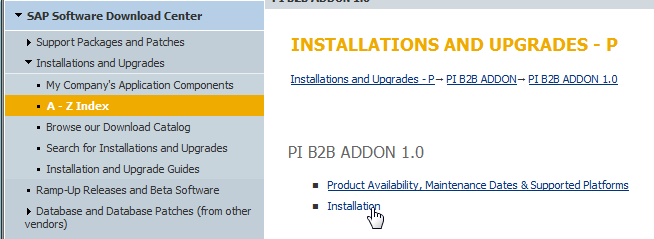
- From the downloaded ZIP file, extract the file, XI7_11_B2B_TOOLKIT_1.0_00_00.tpz, from the directory “B2BTOOLKIT1000_0” within the ZIP file. This file contains the metadata for the adapters.
- Import XI7_11_B2B_TOOLKIT_1.0_00_00.tpz into the ESR.
- Tools --> Import Design Objects...


- After import, you should see the following SWCV in the ESR:

- Tools --> Import Design Objects...
- Use JSPM to deploy the adapters in the JEE server.
- From the content of the ZIP file, move the SCA files to the “in” directory of JSPM:

- Start JSPM from the PI server installation directory:

- Logon with an administration userid:

- Select “New Software Components”, and click “Next”:

- The components in the queue will be displayed. Click “Next”:

- Verify the components to be deployed. Click “Start”:

- Status showing components deployed. You can further verify by clicking on the “Deployed Components” tab. Click “Exit”.

- From the content of the ZIP file, move the SCA files to the “in” directory of JSPM:
- In the Integration Directory, the B2B adapters will be displayed when creating a communication channel.

- Post Installation.
Depending on the components to be used, the following procedures may be required:
- Import the XI7_11_B2B_MAPPING_KIT_1.0_00_00.tpz file into ESR, following the same steps as #3 above. The .tpz file can be found in the B2BMAPPINGKIT1000_0 directory.
After import, we should see the following:

- Import the Archiving Mapping JAR file into the ESR. The JAR file is needed for the Java Mapping to function the Archiver Module.
- The JAR file, com.sap.aii.adapter.archiver.mapping.jar, can be found in the PIB2BCONTENT00_0.ZIP file. As an example, to import the the JAR file in the following SWCV and namespace, right-click on the namespace and select “New”:
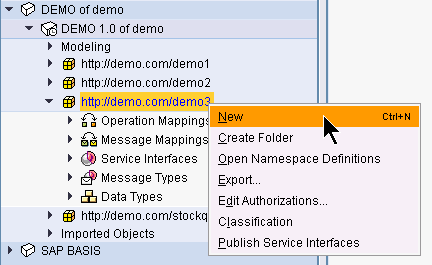
- Enter a name for the archive:

- Enter the file path/name:

- After import:

- The JAR file, com.sap.aii.adapter.archiver.mapping.jar, can be found in the PIB2BCONTENT00_0.ZIP file. As an example, to import the the JAR file in the following SWCV and namespace, right-click on the namespace and select “New”:
- Extract the .B2B files from PIB2BCONTENT00_0.zip file.
The .B2B files have to be un-zipped and saved in the developer/administrator work- station. This should be used for the various EDI-XML converters. You can see the names of the available B2B files below. All the files below have to be installed for full functionality.
- B2B_EDI_TABLES-<v 1.0>.b2b
- B2B_X12_TABLES-<v 1.0>.b2b
- B2B_VDA_TABLES-<v 1.0>.b2b
- B2B_TRA_TABLES-<v 1.0>.b2b
- B2B_ODE_TABLES-<v 1.0>.b2b
- B2B_PLA_TABLES-<v 1.0>.b2b
- Extract the XSD content from the PIB2BCONTENT00_0.zip file. It provides the service interfaces for different EDI formats and versions. The .XSD files have to be un-zipped and saved in the developer/administrator work- station.
NOTE: XSDs provided by SAP are bulk and you must not import/use all XSDs in ESR. It is advised and recommended to use XSDs only for those EDI message types/versions/transactions which will be used in the business scenarios.
NOTE: This step is only for the EDI-XML Converter modules which is a part of the Business to Business Add-On 1.0. For more information on how to import, see Configuration guide of EDI- XML Converter.
- Import the XI7_11_B2B_MAPPING_KIT_1.0_00_00.tpz file into ESR, following the same steps as #3 above. The .tpz file can be found in the B2BMAPPINGKIT1000_0 directory.
- SAP Managed Tags:
- SAP Process Integration
You must be a registered user to add a comment. If you've already registered, sign in. Otherwise, register and sign in.
-
ABAP CDS Views - CDC (Change Data Capture)
2 -
AI
1 -
Analyze Workload Data
1 -
BTP
1 -
Business and IT Integration
2 -
Business application stu
1 -
Business Technology Platform
1 -
Business Trends
1,661 -
Business Trends
87 -
CAP
1 -
cf
1 -
Cloud Foundry
1 -
Confluent
1 -
Customer COE Basics and Fundamentals
1 -
Customer COE Latest and Greatest
3 -
Customer Data Browser app
1 -
Data Analysis Tool
1 -
data migration
1 -
data transfer
1 -
Datasphere
2 -
Event Information
1,400 -
Event Information
64 -
Expert
1 -
Expert Insights
178 -
Expert Insights
273 -
General
1 -
Google cloud
1 -
Google Next'24
1 -
Kafka
1 -
Life at SAP
784 -
Life at SAP
11 -
Migrate your Data App
1 -
MTA
1 -
Network Performance Analysis
1 -
NodeJS
1 -
PDF
1 -
POC
1 -
Product Updates
4,577 -
Product Updates
325 -
Replication Flow
1 -
RisewithSAP
1 -
SAP BTP
1 -
SAP BTP Cloud Foundry
1 -
SAP Cloud ALM
1 -
SAP Cloud Application Programming Model
1 -
SAP Datasphere
2 -
SAP S4HANA Cloud
1 -
SAP S4HANA Migration Cockpit
1 -
Technology Updates
6,886 -
Technology Updates
403 -
Workload Fluctuations
1
- It has never been easier to print from SAP with Microsoft Universal Print in Technology Blogs by Members
- Pilot: SAP Datasphere Fundamentals in Technology Blogs by SAP
- SAP PI/PO migration? Why you should move to the Cloud with SAP Integration Suite! in Technology Blogs by SAP
- Porting Legacy Data Models in SAP Datasphere in Technology Blogs by SAP
- SAP Analytics Cloud (SAC) Integration with On-Premise Systems from SAP Basis End #ATR in Technology Blogs by Members
| User | Count |
|---|---|
| 12 | |
| 10 | |
| 9 | |
| 7 | |
| 7 | |
| 7 | |
| 6 | |
| 6 | |
| 5 | |
| 4 |