
- SAP Community
- Products and Technology
- Enterprise Resource Planning
- ERP Blogs by Members
- HCM Processes & Forms: The Mystery of the Missing ...
- Subscribe to RSS Feed
- Mark as New
- Mark as Read
- Bookmark
- Subscribe
- Printer Friendly Page
- Report Inappropriate Content
"But I followed all the steps in the documentation, and I still do not see my PD sample processes anywhere!!!!! ARGGGGGGGG!!!!!" *much gnashing of teeth, ripping of hair out, and occasionally even throwing things around the room soon follows*
....it usually starts like that or something similar. I hear this a lot from others now, and yes, at first, even I was uttering those words to myself. How is it that you follow all the initial set up steps for HCM Processes and Forms in order to view and execute your standard SAP "sample" processes, and yet, they do not seem to be anywhere? Well, let's just say that SAP's documentation isn't exactly "current". ( I know what you are thinking "Oh gasp! Did he really just say that??!?!"...I know people will be soooo shocked by that statement. haha) Allow me to explain and guide you to the "new" way of doing things.
(*DISCLAIMER: this blog was actually completed a good while back, but I never came back and released it as "finished". Doh! I happened back upon it and think it is still quite useful. This blog details steps for anything up to enhancement pack 4, however, the same methods can/should be applied to EhP5 as well.)
Assumptions: You have activated the business functions via the IMG (via t-code SFW5 actually) for your level of enhancement packs in order to make the newer sample processes available. This corresponds to business function HCM_ASR_CL_1 (for Enhancement Pack 2) and HCM_ASR_CL_2 (for Enhancement Pack 4).
SETTING UP SAP SAMPLE PROCESSES FOR HCM P&F
From the initial released of HCM P&F and onward through EhP4, the help.sap.com and the IMG activity documentation has remained fairly unchanged....VERY unchanged as it relates to setting up the sample processes. Even from the EhP4 SAP help.sap.com documentation, it reads as follows:
"To use the sample processes for test purposes, in Customizing for HR Administrative Services you must have performed the IMG activities under Configuration of Forms/Processes ->Sample Processes for HCM Processes and Forms."
which leads us to this location in the IMG:
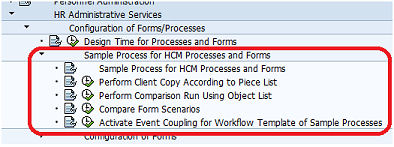
And from the IMG documentation for the node in the activity section noted above:
"The sample processes are for demonstration purposes and can be used in a test system only. The following section describes the necessary steps to get the sample processes to run in the current test client. The sample processes are not to be used in a production system."
(note: I just threw the quote above in to once again point out that the samples are NOT meant to be used "as is". Many do NOT work, and most all of them are really there to be used as reference for how to accomplish things in configuration, workflow or in form development.)
Furthermore, if you look at the IMG activity documentation, it tells us that are steps to set up the sample processes are as follows:
- Execute the IMG activity Perform Client Copy According to Piece List to transfer the objects from the object list in client 000 to the current client.
- Execute the IMG activity Perform Comparison Run Using Object List to compare the Customizing objects in the object list HRASR_PROCESSCONTENT_VP.
- Execute the IMG activity Compare Form Scenarios to check whether all form scenarios used in the sample processes exist in the copied processes.
- Execute the IMG activity Specify Number Range Interval for Reference Numbers of Process.
- Execute all IMG activities under Configuration of Forms/Processes -> Process Configuration -> Technical Settings.
- Execute the IMG activity Assign Possible Processors to Error Categories to set up error handling.
- Execute the IMG activity Activate Event Coupling for Workflow Template of Sample Processes to activate the triggering event for the relevant workflow template of the sample process.
Steps 4,5, and 6 can (should?) actually be done prior to this as they relate to setting up your HCM P&F environment overall and not just the sample processes. So that leaves us with,
- Perform Client Copy According to Piece List HRASR_PROCESSCONTENT_VP
- Perform Comparison Run Using Object List
- Compare Form Scenarios
- Activate Event Coupling for Workflow Template of Sample Processes
From step 1, we already have problems. First off, the IMG node activity documentation reads:
Activities
Enter the transport request and the source client, and transfer the objects from the HRASR_PROCESSCONTENT_VP object list into the current client.
This is WRONG! It is actually HRASR_PROCCONTENT_VP....HRASR_PROCESSCONTENT is the name of the piece list for the original HCM P&F release.
You can use transaction SE01 to go view the contents of the "piece list" HRASR_PROCESSCONTENT. You will see if you expand the node related to the table that stores the processes that it only has the initial processes from the very first "version" of HCM P&F.

But what about all the new samples from EhP2?!?! Again, you can use transaction SE01 to go view the contents of the "piece list" HRASR_PROCCONTENT_VP (watch the name!) . You will see if you expand the node related to the table that stores the processes that it has the initial processes from the very first "version" of HCM P&F as well as those for EpH2.

What about the samples from EhP4....especially the new, fancy PD ones!?!?!?!?!?! Not in any piece list!
Also,you will find the same issue when you get to the step to activate event coupling for workflow. It is all very frustrating!...but hey, you were just following the documentation and steps and SAP told you to do right? haha
If they are at least somewhat familiar with HCM P&F and know a little bit of what they are doing at least, a lot of people at this point will usually create their own "process" in the Design Time for the "missing" samples and then simply "pull in" the existing Form Scenarios to start that the process that should be there for them (as those are documented correctly in the sample process details in the help.sap.com documentation). Setting up the "process" container in Design Time is fairly straightforward. But why should we even have to do that?!?!?! There is a better (correct?) way!!!
Design Time->Reconcile Objects
If we execute the Design Time (transaction HRASR_DT), we find a nice, often-overlooked, hidden gem of a menu item available. In the top menu, follow the path "Design Time->Reconcile Objects".

This will display a pop-up window for us asking if we are looking for a Process object or Form Scenario Object.

Now personally, I do this by first copying my Form Scenarios and then the Processes. In this way, I hope I avoid conflicts as keep in mind that in Process configuration, it asks for our "start" Form Scenario/Step. Therefore, I do not want to have reference to a Form Scenario that does not yet exist.
Select "Form Scenario", and next you will see a new screen asking you for a RFC Connection. Here, we want to select a previously configured RFC connection to client 000 in our same "box". With the correct RFC connection set, simply click "Display Form Scenarios of Remote System". Once we have our list, two very nice buttons become active for us at the bottom of that list/table.

Now, you can run the "compare" at this point, but let us assume that we have nothing in our HCM P&F environment in our client yet. Therefore, we select ALL of the rows in the table that lists the available form scenarios in client 000 and run a "reconcile" by clicking "Reconcile (Import from Remote System)". This will copy all of our selected form scenarios from client 000 into our client. You will get a pop-up window verifying this choice and a CUSTOMIZING transport request after that. You will be asked to logon to client 000 a few more times to complete the process (make sure you enter client 000 in the logon!).
The next part is exactly the same but for the processes. Again, from the Design Time menu, select "Reconcile Objects", and this time select "Process" from the pop up window.
Again, select your RFC connection to client 000 and click the "Display Remote System Processes" button. This actually calls a nice little function module called HR_ASR_DT_GET_PROCESS_LIST. After connecting via the RFC, we see from client 000 the list of available "sample" processes:


Make sure all rows (processes) were selected (you will have to scroll and select the remaining rows). Then click the "Reconcile (Import from Remote System)" button. Again, you will get a pop-up window verifying this choice and a CUSTOMIZING transport request after that. You will be asked to logon to client 000 a few more times to complete the process (make sure you enter client 000 in the logon!).
The last step is a bit more tedious, but not so bad once you get the hang of it. You will now have to activate the event coupling/linkage for workflow. For this, we have to go into each process and activate the linkage directly. This is much easier than it may sound, and keep in mind, that you will most likely not be using all of the samples (as many are German or English and some country specific even).
From the Design Time, just select your first sample process and continue doing these steps until you have all of them done. For instance, we pick the first in our list:

Navigate the folders in the most current version of the process (most often, only one version) and select the "Workflow" folder.

You will see the "Event Linkage" listed as either "Incomplete" or "Do(es) not exist".

Go into "change" mode and simply click the icon/button for "Generate Event Type Linkage".

This will prompt you for a CUSTOMIZING request. Follow the steps to complete the request. It will now show as:

Continue for each process in the same way.
(*Note: processes HR_PA_XX_MSP_ADDR_CHANGE, HR_PD_CHANGE_JOB_NAME, HR_PD_CHANGE_ORG_UNIT_NAME, HR_PD_CHANGE_POSITION_NAME do not have workflow so this is not needed for them.)
And that's it. You are done and now have successfully copied over and configured your sample processes. Maybe one day, SAP will update their documentation as well. In any event, you won't need it now. Our work is done. Please exit through the gift shop. Thanks!
- SAP Managed Tags:
- SAP ERP,
- HCM (Human Capital Management)
You must be a registered user to add a comment. If you've already registered, sign in. Otherwise, register and sign in.
-
"mm02"
1 -
A_PurchaseOrderItem additional fields
1 -
ABAP
1 -
ABAP Extensibility
1 -
ACCOSTRATE
1 -
ACDOCP
1 -
Adding your country in SPRO - Project Administration
1 -
Advance Return Management
1 -
AI and RPA in SAP Upgrades
1 -
Approval Workflows
1 -
ARM
1 -
ASN
1 -
Asset Management
1 -
Associations in CDS Views
1 -
auditlog
1 -
Authorization
1 -
Availability date
1 -
Azure Center for SAP Solutions
1 -
AzureSentinel
2 -
Bank
1 -
BAPI_SALESORDER_CREATEFROMDAT2
1 -
BRF+
1 -
BRFPLUS
1 -
Bundled Cloud Services
1 -
business participation
1 -
Business Processes
1 -
CAPM
1 -
Carbon
1 -
Cental Finance
1 -
CFIN
1 -
CFIN Document Splitting
1 -
Cloud ALM
1 -
Cloud Integration
1 -
condition contract management
1 -
Connection - The default connection string cannot be used.
1 -
Custom Table Creation
1 -
Customer Screen in Production Order
1 -
Data Quality Management
1 -
Date required
1 -
Decisions
1 -
desafios4hana
1 -
Developing with SAP Integration Suite
1 -
Direct Outbound Delivery
1 -
DMOVE2S4
1 -
EAM
1 -
EDI
2 -
EDI 850
1 -
EDI 856
1 -
EHS Product Structure
1 -
Emergency Access Management
1 -
Energy
1 -
EPC
1 -
Find
1 -
FINSSKF
1 -
Fiori
1 -
Flexible Workflow
1 -
Gas
1 -
Gen AI enabled SAP Upgrades
1 -
General
1 -
generate_xlsx_file
1 -
Getting Started
1 -
HomogeneousDMO
1 -
IDOC
2 -
Integration
1 -
Learning Content
2 -
LogicApps
2 -
low touchproject
1 -
Maintenance
1 -
management
1 -
Material creation
1 -
Material Management
1 -
MD04
1 -
MD61
1 -
methodology
1 -
Microsoft
2 -
MicrosoftSentinel
2 -
Migration
1 -
MRP
1 -
MS Teams
2 -
MT940
1 -
Newcomer
1 -
Notifications
1 -
Oil
1 -
open connectors
1 -
Order Change Log
1 -
ORDERS
2 -
OSS Note 390635
1 -
outbound delivery
1 -
outsourcing
1 -
PCE
1 -
Permit to Work
1 -
PIR Consumption Mode
1 -
PIR's
1 -
PIRs
1 -
PIRs Consumption
1 -
PIRs Reduction
1 -
Plan Independent Requirement
1 -
Premium Plus
1 -
pricing
1 -
Primavera P6
1 -
Process Excellence
1 -
Process Management
1 -
Process Order Change Log
1 -
Process purchase requisitions
1 -
Product Information
1 -
Production Order Change Log
1 -
Purchase requisition
1 -
Purchasing Lead Time
1 -
Redwood for SAP Job execution Setup
1 -
RISE with SAP
1 -
RisewithSAP
1 -
Rizing
1 -
S4 Cost Center Planning
1 -
S4 HANA
1 -
S4HANA
3 -
Sales and Distribution
1 -
Sales Commission
1 -
sales order
1 -
SAP
2 -
SAP Best Practices
1 -
SAP Build
1 -
SAP Build apps
1 -
SAP Cloud ALM
1 -
SAP Data Quality Management
1 -
SAP Maintenance resource scheduling
2 -
SAP Note 390635
1 -
SAP S4HANA
2 -
SAP S4HANA Cloud private edition
1 -
SAP Upgrade Automation
1 -
SAP WCM
1 -
SAP Work Clearance Management
1 -
Schedule Agreement
1 -
SDM
1 -
security
2 -
Settlement Management
1 -
soar
2 -
SSIS
1 -
SU01
1 -
SUM2.0SP17
1 -
SUMDMO
1 -
Teams
2 -
User Administration
1 -
User Participation
1 -
Utilities
1 -
va01
1 -
vendor
1 -
vl01n
1 -
vl02n
1 -
WCM
1 -
X12 850
1 -
xlsx_file_abap
1 -
YTD|MTD|QTD in CDs views using Date Function
1
- « Previous
- Next »
- Multiple Banks for one Payroll Area in Enterprise Resource Planning Q&A
- HR Renewal 1.0 FP4 and Standard Process in Enterprise Resource Planning Q&A
- HCM Processes & Forms: Getting Started.....initial set-up, config and troubleshooting! in Enterprise Resource Planning Blogs by Members
- BOM explosion in sales order in variant configuration? in Enterprise Resource Planning Q&A
| User | Count |
|---|---|
| 2 | |
| 2 | |
| 2 | |
| 2 | |
| 2 | |
| 1 | |
| 1 | |
| 1 | |
| 1 | |
| 1 |