
- SAP Community
- Products and Technology
- Technology
- Technology Blogs by Members
- Getting started with Netweaver 7.3 portal Part 3 -...
- Subscribe to RSS Feed
- Mark as New
- Mark as Read
- Bookmark
- Subscribe
- Printer Friendly Page
- Report Inappropriate Content
This is the third blog in the series of Blogs which I am writing about Netweaver 7.3 Portal.
You can read the other two blogs here:
Getting started with Netweaver 7.3 portal Part 1-Installation
Getting started with Netweaver 7.3 portal Part 2 - NWDS and Logon Page
The idea for this blog came from these forum questions:
http://forums.sdn.sap.com/thread.jspa?threadID=2121130
http://forums.sdn.sap.com/thread.jspa?threadID=2118442
I have already written a blog about adding Logon Language option in Netweaver 7.0 using login module, which you can read here:
Adding Logon Language option on Portal Logon Page
This blog tries to achieve the same functionality in Netweaver 7.3 Portal. It also discusses about how to port your logon module in Netweaver 7.3 as we don't have a Library project option in Netweaver-7.3.
Before going ahead I will strongly recommend you to read the two blogs
Getting started with Netweaver 7.3 portal Part 2 - NWDS and Logon Page
&
Adding Logon Language option on Portal Logon Page
Throughout this blog I will be referring to the projects mentioned in the above two blogs.
The main steps to achieve our objective are:
- Import and adjust the Login Module in Netweaver 7.3
- Deploy the Login Module
- Configure the Login Module in NWA
- Enhance the Portal Logon Page to allow for Language Drop Down
Import the Login Module Projects in NWDS 7.3
As discusses in the Logon Language blog mentioned above, we have two projects CTSJAAS ( Java Project which has the logon module code) and CTSLogonModule (The Library project which defines the dependencies, configurations and acts as a wrapper to deploy the logon module).
1. In NWDS import the two projects into the workspace (Incase you just have the jar files and do not the project files you can just skip the import step)
2. You will notice that the CTSLogonModule (Library Project) is in error state, because the Library Project is not supported in Netweaver 7.3

3. Create an EAR Project (In My case it's CTSLogonModuleEAR) and add dependency to the JAAS Project (In My case it's CTSJAAS). This will add a reference to the CTSJAAS.jar in the EAR Project and the jar will be deployed along with the ear.

4. Create a XML file with the name LoginModuleConfiguration.xml in the folder META-INF. Please note that the name has to be LoginModuleConfiguration.xml for the engine to recognize the ear as login module.
Please refer to SAP Help link Managing Logon Modules for more details.
5. Now your project structure should look like below:

6. Edit the LoginModuleConfiguration.xml and add below mentioned code. Adjust according to your own class name.
7. Edit the application-j2ee-engine.xml and adjust accordingly. As you can notice we are adding references to the libraries here. We used to add this in provider.xml of the library project in NW 7.0. Also notice the difference in the use of reference tag in the two xml files.
Deploy the Login Module
I am assuming that you have maintained the SAP AS Java in NWDS and have required authorizations for deployment.
1. Export the SAP EAR file and store it inside the ear project.
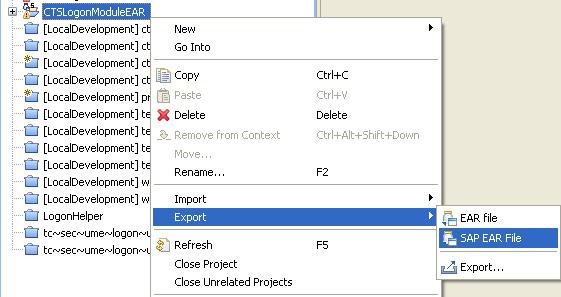
2. In NWDS Go to Window->Show View->Other. Type Deploy View in filter criteria and select Deploy View
3. In Deploy View add CTSLogonModuleEAR to the list of Workspace Deployable archives.

4. In Deploy View right click on the archive and select Deploy.
5. After successful deployment NWDS will confirm that, archive has been deployed successfully.
Configure the Login Module
IMPORTANT: Please make sure that you have two sessions of Netweaver Administrator open either on two machines or in two different browsers.
With Visual administrator it was possible to revert the changes incase there is an error in Login Module. As there is no Visual Administrator in NW 7.3 and the changes need to be made through NWA, you won't be able to login incase there is some error with your login module!!!!
1. login to http://<host>:<port>/nwa with a user which has got administrative rights.
2. Navigate to
Configuration Management->Security->Authentication and Single Sign-On
3. On the Login Modules Tab Select the Login Module which you want to Edit (If you haven't modified the standard settings, it will be ticket)
4. Click on Edit and add your logon module (The name which you see here is the one configured in LoginModuleConfiguration.xml).
5. Adjust the flag and position of the Login module to suit your requirement. Refer to the logon module blog for details

6. Open a new session (Don't close all the NWA sessions, keep at least one alive, you might need it). Aaccess the URL
http://<host>:<port>/irj/portal?ume.logon.locale=de
7. You will get the login page (You won't get the Language drop down as of now), Login to the portal and if your Login module is working you will see the content in German. Incase you get an error page on the logon screen itself read on
8. In my case I got an error screen saying that the class com.sap.engine.services.security.exceptions.BaseSecurityException is not found. This is one of the exceptions which are being used in our JAAS Implementation. I tried searching for this class in Netweaver 7.3, but couldn't found it. In NW 7.0 this is located in sapj2eeclient.jar. I couldn't find this jar file also in NW7.3. I was left with no other option but to include this jar in the ear project, which I don't think, is the right way, and I hope someone reading this might suggest a better way. But this approach can be used incase you don't have the JAAS project available with you and you need to include the jar file directly.
My Project structure now looks like

9. After regenerating and redeploying the ear, I was able to successfully test the Login Module.
Enhance the Portal Logon Page
I am assuming that you have followed the blog related to the Logon Page modification, and have all the projects already available in NWDS.
If you have worked on Logon screen modification in NW7.0, you will notice that there are major changes in NW7.3. As discussed in my blog on providing Language option in NW7.0, There used to be a property ume.logon.locale, which when set to TRUE through configtool will provide the Language Drop Down on the Logon Page. There is no such property in Netweaver 7.3. On analysing the Logon Page in NW7.0, I found out that the Languages appearing in the dropdown are store as properties files in umelogonbase.jar. The properties files are accessed through LanguagesBean. After doing a JAD (Java Decompilation), I found the code in Languages Bean to be pretty much independent of other logon functions. This gave me the idea to create my own Logon helper class which will provide the same functionality in NW 7.3. As a bonus I had the properties file which I extracted from the umelogonbase.jar and a template code for the helper class which got after doing the JAD on LanguagesBean class.
1. Create a Java project (In my case it's LogonHelper), Create a class (In my case it's LanguagesBean) which implements the interface Serializable.
2. Copy the properties files languages_xx.properties (which were extracted from the umelogonbase.jar) and place them inside the src folder of the Java project. Your project structure will look like below:

3. Copy and Paste the below code in LanguagesBean.java
4. Build the project and export the jar file. In my case it's logonhelper.jar
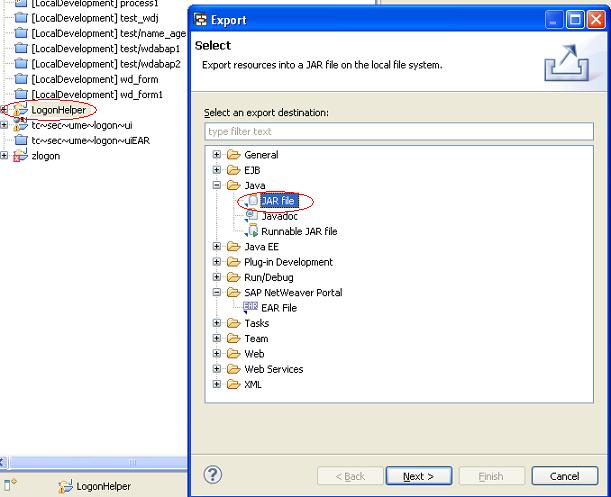
5. Place the logonhelper.jar file inside the lib folder of tc~sec~ume~logon~ui project. Refer to the blog related with the logon page modification for details.

6. Open logonPage.jsp and include the LanguagesBean.

7. Include the below code in logonPage.jsp as shown

8. For reference I have attached the code for logonPage.jsp:
9. Refer to the blog related with the Logon Page modification to know how to dpeloy and adjust the configuration to use your custom logon page.
10. Restart the server after Deployment.
Eureka moment
1. After restart, access the portal (http://<host>:<port>/irj). If everything is fine, you will see something like below:

2. Login to the Portal with your credentials, you should see something like below:

Congratulations!!!. You have Successfully Ported your login module to Netweaver 7.3 and added a new feature to the Login Page.
- SAP Managed Tags:
- SAP Enterprise Portal
You must be a registered user to add a comment. If you've already registered, sign in. Otherwise, register and sign in.
-
"automatische backups"
1 -
"regelmäßige sicherung"
1 -
505 Technology Updates 53
1 -
ABAP
14 -
ABAP API
1 -
ABAP CDS Views
2 -
ABAP CDS Views - BW Extraction
1 -
ABAP CDS Views - CDC (Change Data Capture)
1 -
ABAP class
2 -
ABAP Cloud
2 -
ABAP Development
5 -
ABAP in Eclipse
1 -
ABAP Platform Trial
1 -
ABAP Programming
2 -
abap technical
1 -
absl
1 -
access data from SAP Datasphere directly from Snowflake
1 -
Access data from SAP datasphere to Qliksense
1 -
Accrual
1 -
action
1 -
adapter modules
1 -
Addon
1 -
Adobe Document Services
1 -
ADS
1 -
ADS Config
1 -
ADS with ABAP
1 -
ADS with Java
1 -
ADT
2 -
Advance Shipping and Receiving
1 -
Advanced Event Mesh
3 -
AEM
1 -
AI
7 -
AI Launchpad
1 -
AI Projects
1 -
AIML
9 -
Alert in Sap analytical cloud
1 -
Amazon S3
1 -
Analytical Dataset
1 -
Analytical Model
1 -
Analytics
1 -
Analyze Workload Data
1 -
annotations
1 -
API
1 -
API and Integration
3 -
API Call
2 -
Application Architecture
1 -
Application Development
5 -
Application Development for SAP HANA Cloud
3 -
Applications and Business Processes (AP)
1 -
Artificial Intelligence
1 -
Artificial Intelligence (AI)
4 -
Artificial Intelligence (AI) 1 Business Trends 363 Business Trends 8 Digital Transformation with Cloud ERP (DT) 1 Event Information 462 Event Information 15 Expert Insights 114 Expert Insights 76 Life at SAP 418 Life at SAP 1 Product Updates 4
1 -
Artificial Intelligence (AI) blockchain Data & Analytics
1 -
Artificial Intelligence (AI) blockchain Data & Analytics Intelligent Enterprise
1 -
Artificial Intelligence (AI) blockchain Data & Analytics Intelligent Enterprise Oil Gas IoT Exploration Production
1 -
Artificial Intelligence (AI) blockchain Data & Analytics Intelligent Enterprise sustainability responsibility esg social compliance cybersecurity risk
1 -
ASE
1 -
ASR
2 -
ASUG
1 -
Attachments
1 -
Authorisations
1 -
Automating Processes
1 -
Automation
1 -
aws
2 -
Azure
1 -
Azure AI Studio
1 -
B2B Integration
1 -
Backorder Processing
1 -
Backup
1 -
Backup and Recovery
1 -
Backup schedule
1 -
BADI_MATERIAL_CHECK error message
1 -
Bank
1 -
BAS
1 -
basis
2 -
Basis Monitoring & Tcodes with Key notes
2 -
Batch Management
1 -
BDC
1 -
Best Practice
1 -
bitcoin
1 -
Blockchain
3 -
BOP in aATP
1 -
BOP Segments
1 -
BOP Strategies
1 -
BOP Variant
1 -
BPC
1 -
BPC LIVE
1 -
BTP
11 -
BTP Destination
2 -
Business AI
1 -
Business and IT Integration
1 -
Business application stu
1 -
Business Architecture
1 -
Business Communication Services
1 -
Business Continuity
1 -
Business Data Fabric
3 -
Business Partner
12 -
Business Partner Master Data
10 -
Business Technology Platform
2 -
Business Trends
1 -
CA
1 -
calculation view
1 -
CAP
3 -
Capgemini
1 -
CAPM
1 -
Catalyst for Efficiency: Revolutionizing SAP Integration Suite with Artificial Intelligence (AI) and
1 -
CCMS
2 -
CDQ
12 -
CDS
2 -
Cental Finance
1 -
Certificates
1 -
CFL
1 -
Change Management
1 -
chatbot
1 -
chatgpt
3 -
CL_SALV_TABLE
2 -
Class Runner
1 -
Classrunner
1 -
Cloud ALM Monitoring
1 -
Cloud ALM Operations
1 -
cloud connector
1 -
Cloud Extensibility
1 -
Cloud Foundry
3 -
Cloud Integration
6 -
Cloud Platform Integration
2 -
cloudalm
1 -
communication
1 -
Compensation Information Management
1 -
Compensation Management
1 -
Compliance
1 -
Compound Employee API
1 -
Configuration
1 -
Connectors
1 -
Consolidation Extension for SAP Analytics Cloud
1 -
Controller-Service-Repository pattern
1 -
Conversion
1 -
Cosine similarity
1 -
cryptocurrency
1 -
CSI
1 -
ctms
1 -
Custom chatbot
3 -
Custom Destination Service
1 -
custom fields
1 -
Customer Experience
1 -
Customer Journey
1 -
Customizing
1 -
Cyber Security
2 -
Data
1 -
Data & Analytics
1 -
Data Aging
1 -
Data Analytics
2 -
Data and Analytics (DA)
1 -
Data Archiving
1 -
Data Back-up
1 -
Data Governance
5 -
Data Integration
2 -
Data Quality
12 -
Data Quality Management
12 -
Data Synchronization
1 -
data transfer
1 -
Data Unleashed
1 -
Data Value
8 -
database tables
1 -
Datasphere
2 -
datenbanksicherung
1 -
dba cockpit
1 -
dbacockpit
1 -
Debugging
2 -
Delimiting Pay Components
1 -
Delta Integrations
1 -
Destination
3 -
Destination Service
1 -
Developer extensibility
1 -
Developing with SAP Integration Suite
1 -
Devops
1 -
digital transformation
1 -
Documentation
1 -
Dot Product
1 -
DQM
1 -
dump database
1 -
dump transaction
1 -
e-Invoice
1 -
E4H Conversion
1 -
Eclipse ADT ABAP Development Tools
2 -
edoc
1 -
edocument
1 -
ELA
1 -
Embedded Consolidation
1 -
Embedding
1 -
Embeddings
1 -
Employee Central
1 -
Employee Central Payroll
1 -
Employee Central Time Off
1 -
Employee Information
1 -
Employee Rehires
1 -
Enable Now
1 -
Enable now manager
1 -
endpoint
1 -
Enhancement Request
1 -
Enterprise Architecture
1 -
ETL Business Analytics with SAP Signavio
1 -
Euclidean distance
1 -
Event Dates
1 -
Event Driven Architecture
1 -
Event Mesh
2 -
Event Reason
1 -
EventBasedIntegration
1 -
EWM
1 -
EWM Outbound configuration
1 -
EWM-TM-Integration
1 -
Existing Event Changes
1 -
Expand
1 -
Expert
2 -
Expert Insights
1 -
Fiori
14 -
Fiori Elements
2 -
Fiori SAPUI5
12 -
Flask
1 -
Full Stack
8 -
Funds Management
1 -
General
1 -
Generative AI
1 -
Getting Started
1 -
GitHub
8 -
Grants Management
1 -
groovy
1 -
GTP
1 -
HANA
5 -
HANA Cloud
2 -
Hana Cloud Database Integration
2 -
HANA DB
1 -
HANA XS Advanced
1 -
Historical Events
1 -
home labs
1 -
HowTo
1 -
HR Data Management
1 -
html5
8 -
Identity cards validation
1 -
idm
1 -
Implementation
1 -
input parameter
1 -
instant payments
1 -
Integration
3 -
Integration Advisor
1 -
Integration Architecture
1 -
Integration Center
1 -
Integration Suite
1 -
intelligent enterprise
1 -
Java
1 -
job
1 -
Job Information Changes
1 -
Job-Related Events
1 -
Job_Event_Information
1 -
joule
4 -
Journal Entries
1 -
Just Ask
1 -
Kerberos for ABAP
8 -
Kerberos for JAVA
8 -
Launch Wizard
1 -
Learning Content
2 -
Life at SAP
1 -
lightning
1 -
Linear Regression SAP HANA Cloud
1 -
local tax regulations
1 -
LP
1 -
Machine Learning
2 -
Marketing
1 -
Master Data
3 -
Master Data Management
14 -
Maxdb
2 -
MDG
1 -
MDGM
1 -
MDM
1 -
Message box.
1 -
Messages on RF Device
1 -
Microservices Architecture
1 -
Microsoft Universal Print
1 -
Middleware Solutions
1 -
Migration
5 -
ML Model Development
1 -
Modeling in SAP HANA Cloud
8 -
Monitoring
3 -
MTA
1 -
Multi-Record Scenarios
1 -
Multiple Event Triggers
1 -
Neo
1 -
New Event Creation
1 -
New Feature
1 -
Newcomer
1 -
NodeJS
2 -
ODATA
2 -
OData APIs
1 -
odatav2
1 -
ODATAV4
1 -
ODBC
1 -
ODBC Connection
1 -
Onpremise
1 -
open source
2 -
OpenAI API
1 -
Oracle
1 -
PaPM
1 -
PaPM Dynamic Data Copy through Writer function
1 -
PaPM Remote Call
1 -
PAS-C01
1 -
Pay Component Management
1 -
PGP
1 -
Pickle
1 -
PLANNING ARCHITECTURE
1 -
Popup in Sap analytical cloud
1 -
PostgrSQL
1 -
POSTMAN
1 -
Process Automation
2 -
Product Updates
4 -
PSM
1 -
Public Cloud
1 -
Python
4 -
Qlik
1 -
Qualtrics
1 -
RAP
3 -
RAP BO
2 -
Record Deletion
1 -
Recovery
1 -
recurring payments
1 -
redeply
1 -
Release
1 -
Remote Consumption Model
1 -
Replication Flows
1 -
Research
1 -
Resilience
1 -
REST
1 -
REST API
1 -
Retagging Required
1 -
Risk
1 -
Rolling Kernel Switch
1 -
route
1 -
rules
1 -
S4 HANA
1 -
S4 HANA Cloud
1 -
S4 HANA On-Premise
1 -
S4HANA
3 -
S4HANA_OP_2023
2 -
SAC
10 -
SAC PLANNING
9 -
SAP
4 -
SAP ABAP
1 -
SAP Advanced Event Mesh
1 -
SAP AI Core
8 -
SAP AI Launchpad
8 -
SAP Analytic Cloud Compass
1 -
Sap Analytical Cloud
1 -
SAP Analytics Cloud
4 -
SAP Analytics Cloud for Consolidation
2 -
SAP Analytics Cloud Story
1 -
SAP analytics clouds
1 -
SAP BAS
1 -
SAP Basis
6 -
SAP BODS
1 -
SAP BODS certification.
1 -
SAP BTP
20 -
SAP BTP Build Work Zone
2 -
SAP BTP Cloud Foundry
5 -
SAP BTP Costing
1 -
SAP BTP CTMS
1 -
SAP BTP Innovation
1 -
SAP BTP Migration Tool
1 -
SAP BTP SDK IOS
1 -
SAP Build
11 -
SAP Build App
1 -
SAP Build apps
1 -
SAP Build CodeJam
1 -
SAP Build Process Automation
3 -
SAP Build work zone
10 -
SAP Business Objects Platform
1 -
SAP Business Technology
2 -
SAP Business Technology Platform (XP)
1 -
sap bw
1 -
SAP CAP
2 -
SAP CDC
1 -
SAP CDP
1 -
SAP Certification
1 -
SAP Cloud ALM
4 -
SAP Cloud Application Programming Model
1 -
SAP Cloud Integration for Data Services
1 -
SAP cloud platform
8 -
SAP Companion
1 -
SAP CPI
3 -
SAP CPI (Cloud Platform Integration)
2 -
SAP CPI Discover tab
1 -
sap credential store
1 -
SAP Customer Data Cloud
1 -
SAP Customer Data Platform
1 -
SAP Data Intelligence
1 -
SAP Data Migration in Retail Industry
1 -
SAP Data Services
1 -
SAP DATABASE
1 -
SAP Dataspher to Non SAP BI tools
1 -
SAP Datasphere
9 -
SAP DRC
1 -
SAP EWM
1 -
SAP Fiori
2 -
SAP Fiori App Embedding
1 -
Sap Fiori Extension Project Using BAS
1 -
SAP GRC
1 -
SAP HANA
1 -
SAP HCM (Human Capital Management)
1 -
SAP HR Solutions
1 -
SAP IDM
1 -
SAP Integration Suite
9 -
SAP Integrations
4 -
SAP iRPA
2 -
SAP Learning Class
1 -
SAP Learning Hub
1 -
SAP Odata
2 -
SAP on Azure
1 -
SAP PartnerEdge
1 -
sap partners
1 -
SAP Password Reset
1 -
SAP PO Migration
1 -
SAP Prepackaged Content
1 -
SAP Process Automation
2 -
SAP Process Integration
2 -
SAP Process Orchestration
1 -
SAP S4HANA
2 -
SAP S4HANA Cloud
1 -
SAP S4HANA Cloud for Finance
1 -
SAP S4HANA Cloud private edition
1 -
SAP Sandbox
1 -
SAP STMS
1 -
SAP SuccessFactors
2 -
SAP SuccessFactors HXM Core
1 -
SAP Time
1 -
SAP TM
2 -
SAP Trading Partner Management
1 -
SAP UI5
1 -
SAP Upgrade
1 -
SAP-GUI
8 -
SAP_COM_0276
1 -
SAPBTP
1 -
SAPCPI
1 -
SAPEWM
1 -
sapmentors
1 -
saponaws
2 -
SAPUI5
4 -
schedule
1 -
Secure Login Client Setup
8 -
security
9 -
Selenium Testing
1 -
SEN
1 -
SEN Manager
1 -
service
1 -
SET_CELL_TYPE
1 -
SET_CELL_TYPE_COLUMN
1 -
SFTP scenario
2 -
Simplex
1 -
Single Sign On
8 -
Singlesource
1 -
SKLearn
1 -
soap
1 -
Software Development
1 -
SOLMAN
1 -
solman 7.2
2 -
Solution Manager
3 -
sp_dumpdb
1 -
sp_dumptrans
1 -
SQL
1 -
sql script
1 -
SSL
8 -
SSO
8 -
Substring function
1 -
SuccessFactors
1 -
SuccessFactors Time Tracking
1 -
Sybase
1 -
system copy method
1 -
System owner
1 -
Table splitting
1 -
Tax Integration
1 -
Technical article
1 -
Technical articles
1 -
Technology Updates
1 -
Technology Updates
1 -
Technology_Updates
1 -
Threats
1 -
Time Collectors
1 -
Time Off
2 -
Tips and tricks
2 -
Tools
1 -
Trainings & Certifications
1 -
Transport in SAP BODS
1 -
Transport Management
1 -
TypeScript
2 -
unbind
1 -
Unified Customer Profile
1 -
UPB
1 -
Use of Parameters for Data Copy in PaPM
1 -
User Unlock
1 -
VA02
1 -
Validations
1 -
Vector Database
1 -
Vector Engine
1 -
Visual Studio Code
1 -
VSCode
1 -
Web SDK
1 -
work zone
1 -
workload
1 -
xsa
1 -
XSA Refresh
1
- « Previous
- Next »
- It has never been easier to print from SAP with Microsoft Universal Print in Technology Blogs by Members
- Harnessing the Power of SAP HANA Cloud Vector Engine for Context-Aware LLM Architecture in Technology Blogs by SAP
- Part 4 - SAP MDG – A Stepping Stone for SAP S/4HANA Journey in Technology Blogs by Members
- CAP LLM Plugin – Empowering Developers for rapid Gen AI-CAP App Development in Technology Blogs by SAP
- ABAP Matrix (AFM/ALM) in Technology Blogs by Members
| User | Count |
|---|---|
| 11 | |
| 9 | |
| 7 | |
| 6 | |
| 4 | |
| 4 | |
| 3 | |
| 3 | |
| 3 | |
| 3 |