
- SAP Community
- Products and Technology
- Enterprise Resource Planning
- ERP Blogs by Members
- BW 7.30: Data Flow Migration tool: Migrating 3.x f...
- Subscribe to RSS Feed
- Mark as New
- Mark as Read
- Bookmark
- Subscribe
- Printer Friendly Page
- Report Inappropriate Content
Hello SCN,
We all know that in BI 7.0, migration of each BW Object is done separately. BW 7.30 presents you with a wizard based solution in which migrates all the BW objects in the data flow along with process chains from 3.x to 7.3(i.e. DTP’s are automatically created and added).
I present you with sample navigation on how to do migration / recovery in BW 7.30
Navigation:
1) Go to DWWB.
2) Select “Migrate Data Flow” from the context menu of the Info provider on which you want to execute migration as shown below.
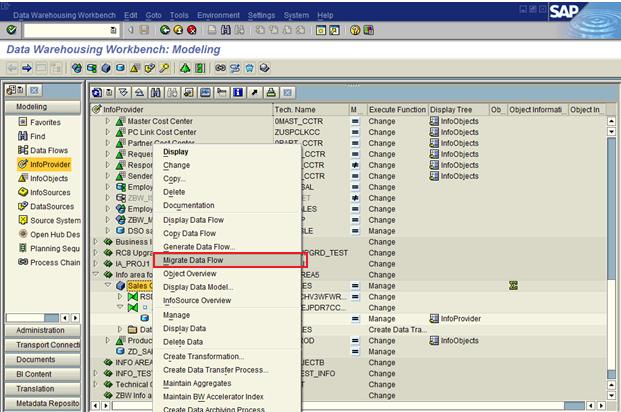
3) This will lead you to the following screen, where you are required to give a name for the migration project. (Migration project is a place where we can group all the data flows into different projects and carry out migration. If the migration fails, we can revert back using “recovery” option.
4) I have given the name for migration project as “MIGTANG”.

5) Click on Create Button.

6) This will lead you to the following screen, where you can see all the BW objects and also a check box against the 3.x objects to choose the objects for migration.

7) Press “SAVE” after selecting the required objects. You can also use options like “ADD DATA FLOW” and “REMOVE DATA FLOW” from this screen as shown below.


😎 Now select “Migration/Recovery” option in the screen .You can also see the Migration history and Status of Migration Project along with Step Reached in this screen.

9) You will now come across the below screen, where you can select the steps which have to be done.

10) Now select the steps and run the migration.


11) We have successfully completed our migration. You can find in the below screen. You can also see the logs for more details.

12) If we get some error, you will find “RED” traffic alert in the above logs and also get the step at which the migration has failed. Then you have to consider recovery to correct your errors before proceeding for migration. Now I will explain you how to do Recovery process in the below steps.

13) Now you will find the below screen, where you have to uncheck the objects you wanted for recovery.

14) Now run the recovery.


15) The BW objects we have selected got recovered, you can see in the below screen.

- SAP Managed Tags:
- SAP ERP
You must be a registered user to add a comment. If you've already registered, sign in. Otherwise, register and sign in.
-
"mm02"
1 -
A_PurchaseOrderItem additional fields
1 -
ABAP
1 -
ABAP Extensibility
1 -
ACCOSTRATE
1 -
ACDOCP
1 -
Adding your country in SPRO - Project Administration
1 -
Advance Return Management
1 -
AI and RPA in SAP Upgrades
1 -
Approval Workflows
1 -
ARM
1 -
ASN
1 -
Asset Management
1 -
Associations in CDS Views
1 -
auditlog
1 -
Authorization
1 -
Availability date
1 -
Azure Center for SAP Solutions
1 -
AzureSentinel
2 -
Bank
1 -
BAPI_SALESORDER_CREATEFROMDAT2
1 -
BRF+
1 -
BRFPLUS
1 -
Bundled Cloud Services
1 -
business participation
1 -
Business Processes
1 -
CAPM
1 -
Carbon
1 -
Cental Finance
1 -
CFIN
1 -
CFIN Document Splitting
1 -
Cloud ALM
1 -
Cloud Integration
1 -
condition contract management
1 -
Connection - The default connection string cannot be used.
1 -
Custom Table Creation
1 -
Customer Screen in Production Order
1 -
Data Quality Management
1 -
Date required
1 -
Decisions
1 -
desafios4hana
1 -
Developing with SAP Integration Suite
1 -
Direct Outbound Delivery
1 -
DMOVE2S4
1 -
EAM
1 -
EDI
2 -
EDI 850
1 -
EDI 856
1 -
EHS Product Structure
1 -
Emergency Access Management
1 -
Energy
1 -
EPC
1 -
Find
1 -
FINSSKF
1 -
Fiori
1 -
Flexible Workflow
1 -
Gas
1 -
Gen AI enabled SAP Upgrades
1 -
General
1 -
generate_xlsx_file
1 -
Getting Started
1 -
HomogeneousDMO
1 -
IDOC
2 -
Integration
1 -
Learning Content
2 -
LogicApps
2 -
low touchproject
1 -
Maintenance
1 -
management
1 -
Material creation
1 -
Material Management
1 -
MD04
1 -
MD61
1 -
methodology
1 -
Microsoft
2 -
MicrosoftSentinel
2 -
Migration
1 -
MRP
1 -
MS Teams
2 -
MT940
1 -
Newcomer
1 -
Notifications
1 -
Oil
1 -
open connectors
1 -
Order Change Log
1 -
ORDERS
2 -
OSS Note 390635
1 -
outbound delivery
1 -
outsourcing
1 -
PCE
1 -
Permit to Work
1 -
PIR Consumption Mode
1 -
PIR's
1 -
PIRs
1 -
PIRs Consumption
1 -
PIRs Reduction
1 -
Plan Independent Requirement
1 -
Premium Plus
1 -
pricing
1 -
Primavera P6
1 -
Process Excellence
1 -
Process Management
1 -
Process Order Change Log
1 -
Process purchase requisitions
1 -
Product Information
1 -
Production Order Change Log
1 -
Purchase requisition
1 -
Purchasing Lead Time
1 -
Redwood for SAP Job execution Setup
1 -
RISE with SAP
1 -
RisewithSAP
1 -
Rizing
1 -
S4 Cost Center Planning
1 -
S4 HANA
1 -
S4HANA
3 -
Sales and Distribution
1 -
Sales Commission
1 -
sales order
1 -
SAP
2 -
SAP Best Practices
1 -
SAP Build
1 -
SAP Build apps
1 -
SAP Cloud ALM
1 -
SAP Data Quality Management
1 -
SAP Maintenance resource scheduling
2 -
SAP Note 390635
1 -
SAP S4HANA
2 -
SAP S4HANA Cloud private edition
1 -
SAP Upgrade Automation
1 -
SAP WCM
1 -
SAP Work Clearance Management
1 -
Schedule Agreement
1 -
SDM
1 -
security
2 -
Settlement Management
1 -
soar
2 -
SSIS
1 -
SU01
1 -
SUM2.0SP17
1 -
SUMDMO
1 -
Teams
2 -
User Administration
1 -
User Participation
1 -
Utilities
1 -
va01
1 -
vendor
1 -
vl01n
1 -
vl02n
1 -
WCM
1 -
X12 850
1 -
xlsx_file_abap
1 -
YTD|MTD|QTD in CDs views using Date Function
1
- « Previous
- Next »
- migration jobs in S/4HANA Cloud troubleshooting in Enterprise Resource Planning Q&A
- Data migration approach for Open PO and Contract in Public Cloud in Enterprise Resource Planning Q&A
- WORKFLOW FORWARDING FROM MIGRATION USER in Enterprise Resource Planning Q&A
- How to Migrate of Product variant configuration data ? in Enterprise Resource Planning Q&A
- S/4HANA Cloud, Private edition Upgrade Questions in Enterprise Resource Planning Q&A
| User | Count |
|---|---|
| 2 | |
| 2 | |
| 2 | |
| 2 | |
| 2 | |
| 1 | |
| 1 | |
| 1 | |
| 1 | |
| 1 |