- The rules-based Lead Distribution, for that matter Document Distribution uses the technology of the ERMS rule engine and allows automatic assignment of appropriate Employee or Org Unit within a Lead.
- For the rule-based Lead Distribution, rules have to be defined, which consist of conditions and actions.
- The Conditions determine the selection criteria and values to identify the affected leads.
- Actions accordingly determine the receiver of the lead.
Follow the below steps to achieve the above scenario
Step1: Define Service Manager Profiles for Lead Distribution
IMG–CRM-E-Mail Response Management System–Service Manager-Define Service Manager Profile
- Maintain Service ID: DD_RE
- Properties as below Sc Prt
- Here Policy value would be your Rule Policy ID which is from Step 2

Step2: Create the Lead Distribution Rule Policy with Rules
Access Std Business Role: MARKETINGPRO
Enable Lead Distribution Rule Create/Search under Marketing WorkCenter for your Business Role


To create Lead Distribution Rule, select Context as Lead Distribution and Maintain Description

- In the assignment block Policy select the Draft Rules and choose New to create a new Rule Folder.
- In the assignment block Rule Folder Details maintain a Name and a Description for the new Folder
- Select the created Folder and choose New to create a new lead distribution rule.
- In the assignment block Rule Details maintain a Name and a Description for the new lead distribution rule
- In the assignment block Conditions choose Add Entry to maintain conditions to Determine Document Selection
- In the assignment block Actions choose Add Entry to Determine Receiver
- In the assignment block Policy choose More and Check Draft Rules to validate Rules.
- Choose More and Release Draft Rules, to activate the rules of your rule policy
Below Sc Prt illustrates how lead priority with high would go

Step 3: SE38- Maintain Variant data for the Program CRM_DD_BATCH
- Enter CRM_DD_BATCH as Program.
- Choose Variants.
- Enter a Variant ID in field Variant (Ex. TEST) and choose Create.
- Enter BUS2000108 (Lead) as Object Type,
- Lead transaction type (Ex.ZSLD) as Transaction Type
- And Z_LEAD_DIST (From Step1) as Service Mgr Profile.
- Save
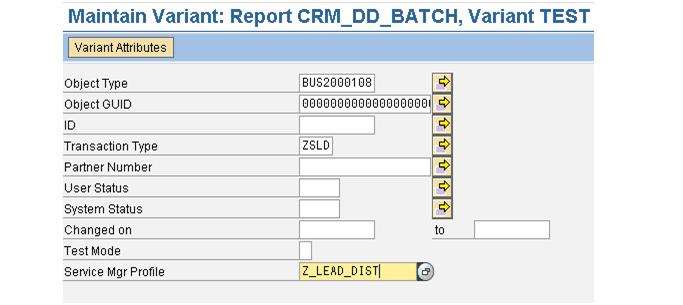
Schedule a batch job for the above program or run manually in the GUI by selecting variant data to Distribute Leads
Or Select Rule Based Distribution Method and Rule Policy manually in WEB UI to distribute leads.
Step4: Test Case-Employee Mr. Tom Meser Created Lead(ID 22) with Priority HIGH

Test Results: Lead Distribution Manager Selected Rule Based Distribution Method to distribute Leads
As per the above defined rule in Rule Policy all the Leads with High Priority would go to Pavan Pati

FYI - Check Repository for more Objects under context DD_LEAD
SAP – CRM - E-Mail Response Management System – Define Repository
- Under Attributes Folder - Attributes that can be selected in the rule policies to define conditions to determine document selection
- Under Actions Folder: Actions that can be selected when creating rule policies to determine receiver.
