
- SAP Community
- Products and Technology
- Additional Blogs by Members
- Importing SLD Systems to your SAP NetWeaver Portal...
- Subscribe to RSS Feed
- Mark as New
- Mark as Read
- Bookmark
- Subscribe
- Printer Friendly Page
- Report Inappropriate Content
New systems from the SLD
The main advantage of the SLD integration is the ability to create a system in the Portal, based on the information maintained in the SLD, which will be synchronized with its equivalent system in the SLD, representing its current state and configuration. Upon any sync operation any such system will be aligned with the most updated state and configuration exist in the SLD. I will review the synchronization process in more details in my Synchronizing Portal Systems with SLD.
In order to support such additional functionality, a new wizard is introduced for selecting which system to be synced with and which parameters values to save in the Portal. More new capabilities that are now enabled through the wizard are on-the-fly trust establishment and systems duplication for multiple clients.
Creating systems from the SLD is by pressing "SLD Actions" > "Import Systems", and then following the guided process until its completion.
In the first step, you select which landscapes and systems you want to import. In case you maintain landscapes in your SLD, you can simply import the entire landscape. Note that once a system is imported from the SLD, it will not be available for re-creation in the "New SLD System" wizard (so you won't see it in the first step of the wizard), unless you choose to be synced with some landscape containing this system. I'll explain this in more details in my Synchronizing Portal Systems with SLD where I will review the synchronization process. Systems that are not part a landscape in the SLD, will appear under the "Floating Systems" branch.
In the second step, seen in the image below, you can review the attributes that will be applied to the created Portal system. All these attributes are read from the SLD! You don't need to manually enter all these values anymore, when creating the system in the Portal, just keep your SLD configuration correct. Another cool feature is that you can create trust between the backend system and the Portal when importing the system. Easier than ever!
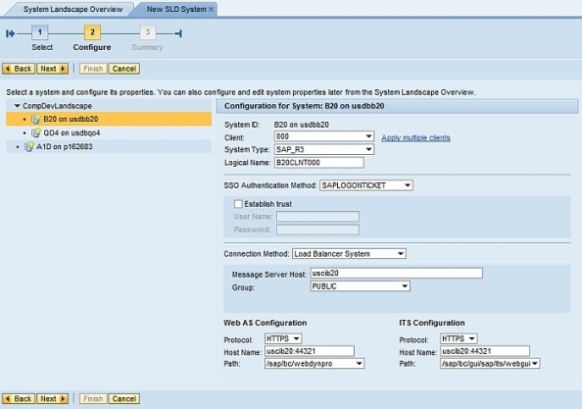
Once the process of creating new systems from SLD is complete, you can further modify the system attributes using the System Management and Property Editor.
Note that currently only ABAP systems can be consumed from the SLD into the Portal.
Template change
When a system is created, it is based on a template relevant for its use. The templates are provided with the Portal installation out-of-the-box. In order to change the template of a system one needed to delete a system and recreate it based on a different template, filling the missing attributes values once more as in the original system.
This gap is covered in 7.3, by hiding the template change from the user. By simply selecting either "Load Balancing connection" or "Dedicated Server connection" in the New SLD system wizard, all attributes values loaded from the SLD are modified and saved in the new form of the system, having it ready to be further synced with the SLD for any additional change.
Currently only two templates are supported - load balancing and dedicated server. This already eases the way systems are used and manipulated in the Portal.
Duplicate Clients
One extension to the “New SLD system” wizard is the ability to duplicate a given system to several system instances which differ only in its client attribute value. By selecting the "Apply Multiple Clients" link, a list of available clients loaded from the SLD is given, allowing one to multi select any of the given clients. Upon the wizard completion, any such system will be duplicated to number of systems equals to the number of selected clients alongside to the original system. Those systems will hold exactly the same values loaded from the SLD, with only the client differ between them. From that moment and on, each system represents a different backend system client and can be used for connecting to the backend system on the regular way.
"But what about my existing Portal systems?"
No worries - you traditional systems won't be affected. They will not be part of the SLD integration process and will keep on functioning without a change.
Next Step
Once you've imported the systems from the SLD, you'd probably want to keep them aligned with the SLD. More on this in my next post - Synchronizing Portal Systems with SLD.
- How to improve the ADT Class Runner with additional Features in Technology Blogs by Members
- JMS driver based on jakarta.jms available for SAP Netweaver in Technology Q&A
- App to automatically configure a new ABAP Developer System in Technology Blogs by Members
- It has never been easier to print from SAP with Microsoft Universal Print in Technology Blogs by Members
- How to configure NWDI in SAP MII for Content Development in Product Lifecycle Management Blogs by SAP
