
- SAP Community
- Products and Technology
- Technology
- Technology Blogs by SAP
- What's new in SAP StreamWork: Faster common action...
- Subscribe to RSS Feed
- Mark as New
- Mark as Read
- Bookmark
- Subscribe
- Printer Friendly Page
- Report Inappropriate Content
As always, we've been continuing to look for ways to make SAP StreamWork easier and more intuitive to use. In the latest release, you'll see improvements to three areas: the home page, the feed area, and activities.
Home page
Access common actions quickly
Creating activities - to work towards an outcome or decision with your colleagues - lies at the core of using SAP StreamWork. Likewise, making it fit the way you prefer to work - by adjusting how it sends you updates via email and feeds - is key to maximizing your productivity. To make those important functions faster to access, we've added a "Common Actions" area to the home page, where you can start creating a new activity with one click or choose to modify settings for your email notifications and feeds.

Invite people from the home page
SAP StreamWork works best when you connect to everyone that you need to work with - whether they're inside or outside your organization. Even before you create an activity, you can now invite a colleague to SAP StreamWork directly from the home page, allowing them to sign up immediately and be ready to start collaborating with you sooner.
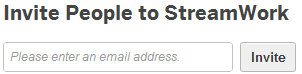
To make room for these new areas on the home page, we've moved your identity panel (your picture and links to your profile and settings) to the left side, where you'll also now see links to your feed updates, recent activities, pending action items, and the Getting Started page.

Feed
Filter which updates you see
To help you see the comments and updates that you're most interested in, we've made it simpler to choose what to see. Tabs that let you see updates mentioning you, updates marked as important, and bookmarked updates are now always visible and just one click away. In the All Updates view, you can quickly filter by social updates, work status updates, and work history.

Filtering by social updates helps you keep up to date with your network by showing you personal status updates, profile updates, and who has started following whom. Filtering by work status tracks important information and conversation from your activities, including activity status updates, action items, activity properties, decisions, comments, and discussions. Filtering by work history lets you see detailed updates from your activities, such as content updates to work items, file updates, and references.
Reply faster to comments in activities
While you're in the Feed Updates view, it's now much faster to reply to a comment someone made in an activity - just click Reply, enter your new comment, and click Post. Your reply will also appear in the activity the original comment appeared in. A reply is nested directly below the original comment in both your feed and the activity, making it easier to see which original comment you are replying to.

Activities
Invite people right away
Creating activities and inviting people to them go hand in hand - so we've brought these steps together for you in one screen. When you begin to create a new activity, you can now choose which participants to invite right away. To help you make it clear which participants are vital to the conversation, you can specify certain participants as optional.

List activity objectives automatically
To keep things simple, your new activity will start out blank by default - unless you check the box marked "Create Activity from Template" and choose from all the templates that were available before. However, your activity objectives are now automatically pinned in place at the top of the new activity, so it's always immediately clear to anyone you invite to it just what its purpose is.

Lock items to stop further changes
Within an activity, if there's a work item that you want to freeze as is – in other words, stop others from editing it or deleting it – you can now lock it if you're the activity owner. Others will still be able to add comments, references, and action items to it, but only you, as the owner, can unlock it to allow editing or deleting. If a collection is locked, all items in that collection will also be locked, and no items can be moved into it or out of it.

Spot small, hard-to-notice changes more easily
For a particular work item, it's now easier to see what the latest updates to it were. This is especially useful if the changes were small and hard to notice, or if you're new to the activity and want to get up to speed with how an item has changed. Click the feed icon to the top right of the work item, and you'll see a detailed list of changes people have made since it was created.

- SAP Managed Tags:
- SAP Jam Collaboration
You must be a registered user to add a comment. If you've already registered, sign in. Otherwise, register and sign in.
-
ABAP CDS Views - CDC (Change Data Capture)
2 -
AI
1 -
Analyze Workload Data
1 -
BTP
1 -
Business and IT Integration
2 -
Business application stu
1 -
Business Technology Platform
1 -
Business Trends
1,661 -
Business Trends
91 -
CAP
1 -
cf
1 -
Cloud Foundry
1 -
Confluent
1 -
Customer COE Basics and Fundamentals
1 -
Customer COE Latest and Greatest
3 -
Customer Data Browser app
1 -
Data Analysis Tool
1 -
data migration
1 -
data transfer
1 -
Datasphere
2 -
Event Information
1,400 -
Event Information
66 -
Expert
1 -
Expert Insights
178 -
Expert Insights
293 -
General
1 -
Google cloud
1 -
Google Next'24
1 -
Kafka
1 -
Life at SAP
784 -
Life at SAP
12 -
Migrate your Data App
1 -
MTA
1 -
Network Performance Analysis
1 -
NodeJS
1 -
PDF
1 -
POC
1 -
Product Updates
4,577 -
Product Updates
340 -
Replication Flow
1 -
RisewithSAP
1 -
SAP BTP
1 -
SAP BTP Cloud Foundry
1 -
SAP Cloud ALM
1 -
SAP Cloud Application Programming Model
1 -
SAP Datasphere
2 -
SAP S4HANA Cloud
1 -
SAP S4HANA Migration Cockpit
1 -
Technology Updates
6,886 -
Technology Updates
416 -
Workload Fluctuations
1
- SAP Successfactors Implementation and Maintenance in Projects in 2024 in Technology Blogs by Members
- SAP Sustainability Footprint Management: Q1-24 Updates & Highlights in Technology Blogs by SAP
- OUT NOW: SAP Signavio February 2024 release in Technology Blogs by SAP
- Focused Build SP13: New Features in Requirements to Deploy(R2D) Fiori Apps in Technology Blogs by SAP
- SAP Fiori tools 2312 update includes continuous innovations, integrated development experience, open source and more in Technology Blogs by SAP
| User | Count |
|---|---|
| 29 | |
| 21 | |
| 10 | |
| 7 | |
| 6 | |
| 6 | |
| 6 | |
| 5 | |
| 5 | |
| 4 |