In the last few weeks I have been sharing with you more information about Enterprise Workspaces 1.1. SAP NetWeaver Portal, enterprise workspaces: Workspaces in day-to-day business, SAP NetWeaver Portal, enterprise workspaces 1.1 - ramp-up registration is now open!, Mass Content Creation with SAP NetWeaver Portal, enterprise workspaces 1.1, "Shopping cart" approach for content creation with Enterprise Workspaces 1.1 and more.
Today I would like to share with you one of the coolest enhancements of Enterprise Workspaces 1.1 – generic modules for content consumption from the SAP Business Intelligence (BI) and SAP BusinessObjects systems.
With Enterprise Workspaces we have two consumption models for BI & BOE reports:
- Direct consumption of a specific report - the module is "pointing" to a specific report in the back-end system (being an SAP BI server or SAP BusinessObjects server). This is the traditional way as we know it from Enterprise Workspaces 1.0 or alternatively you can compare it to an iView which is pointing to a specific back-end report.
- Generic access to the back-end system – this approach for reports consumption gives more flexibility for the end users to consume any report from the back-end system that he has permissions for. From the configuration point of view, the end user will drag & drop the generic module on the page, launch the configuration wizard (which is a highly intuitive wizard used to search for reports) and will select the specific report that he would like to put on his workspace page.
See the diagram below explaining the two options:
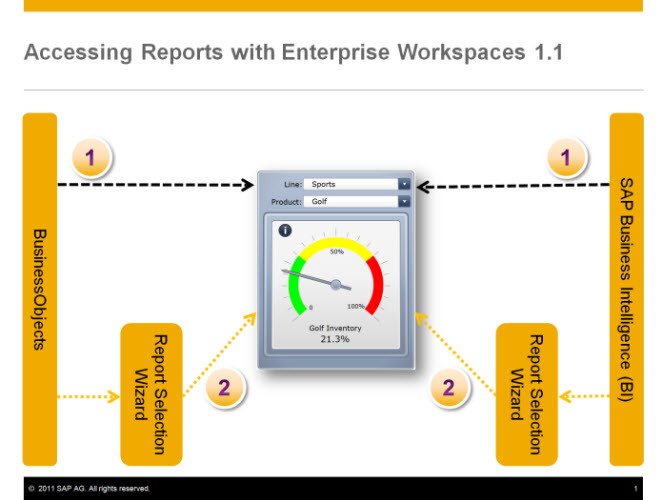
Now, let's go over the steps that the end user will go through when using the new approach for reports consumption – the generic approach.
- Drag & drops the generic module on the workspace page.
- Click the "Select Report" button. A new window will pop-up providing you the option to search for the required report.
- Search for the report you would like to place on the page and select it.
- The report is available on your pagedashboard – 3 steps and you are done!
Three steps to select any report from the back-end system and build your own dashboard containing reports, application and documents (from any repository).

It's time to try it out on your systems…
Regards,
Aviad Rivlin
