Remodeling on DSO
Remodeling Overview
Remodeling on DSO is a new feature available from BI 7.3 which enables to change the structure of a DSO already loaded.
Note: Now this feature is supporting for DSO in BI 7.3 and not supported for Info objects.
Using remodeling a characteristic can be simply deleted or added/replaced with a constant value, value of another Info Object, with value of an attribute of another Info Object.
Similarly a Key Figure can be deleted, replaced with a constant value or a new Key Figure can be added.
This blog describes how to add a new characteristic to DSO using the remodeling feature and populating data for added Characteristic.
Note following before you start remodeling process:
Note following after you finish remodeling process and start daily loads and querying this DSO:
All the objects dependent on DSO like transformations, Multi Providers will have to be re-activated.
Adjust queries based on this DSO to accommodate the changes made.
If new field was added using remodeling than don’t forget to map it in the transformation rules for future data loads.
Initial Structure of DSO
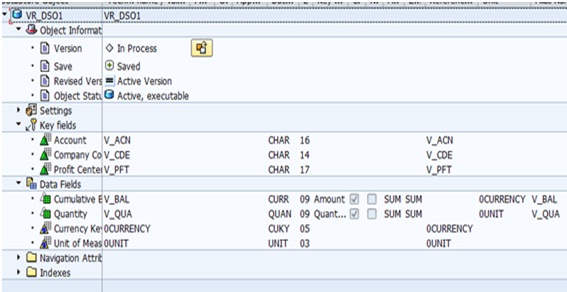
Start the remodeling toolbox. This can be done either via Transaction Code: RSMRT or from the DSO context menu.
In the next screen enter the technical name you want for the remodeling rule to be and in the next box enter DSO technical name being remodeled. Click on Create button.
In the next screen enter the relevant description and click on Transfer button.
Click on the Add Icon to create a new remodeling rule.
Select the radio button Add characteristic, enter/select the new characteristic.
Check the key field button
Remodeling rule is now ready and can be scheduled. Click on the schedule button.
Select the desired scheduling option. While the remodeling rule is being executed it can be monitored by clicking on the monitor button.
DSO Structure after adding New Characteristic,
Finally add the new characteristic to the query and execute it.
