
- SAP Community
- Products and Technology
- Technology
- Technology Blogs by SAP
- SAP BusinessObjects Live Office - Part 2 of 3
- Subscribe to RSS Feed
- Mark as New
- Mark as Read
- Bookmark
- Subscribe
- Printer Friendly Page
- Report Inappropriate Content
In the second part (see the first part here) of this blog series about Live Office, we will take a look how you can use SAP BusinessObjects Live Office in combination with SAP BusinessObjects Explorer.
As our first step we are using Live Office in Microsoft Excel and open an existing Crystal Reports from our SAP BusinessObjects Enterprise system.
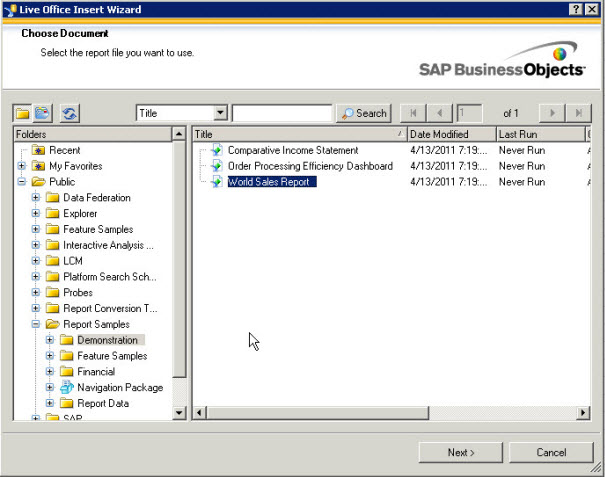
In our example we are most interested in the data, not so much in report parts like a chart and therefore we are using the fields from the Crystal Reports objects.

Live Office will then insert the data into the Microsoft Excel spreadsheet.....
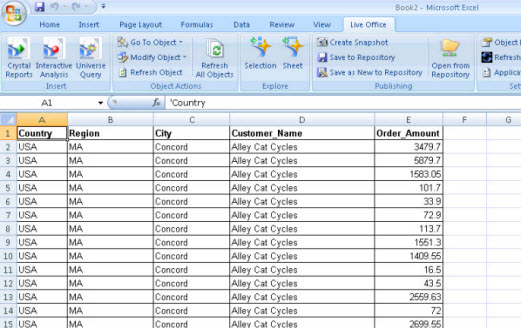
.... and we can use the menu option Sheet or Selection (shown above in the ribbon) and export the data to SAP BusinessObjects Explorer. The Information Space is created automatically based on the data type.
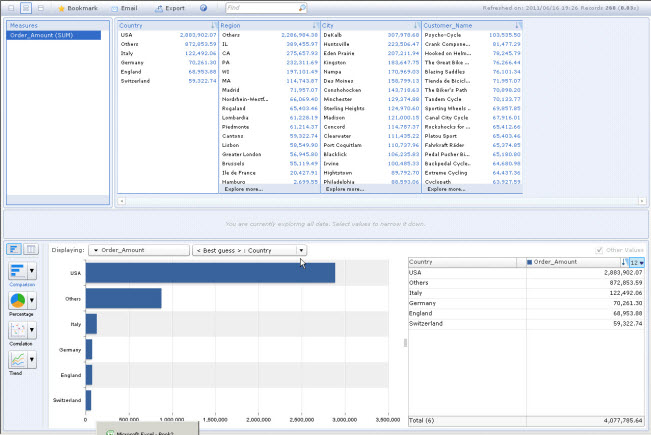
In our first example we used Live Office in combination with data from Crystal Reports, but the same scenario is also possible in combination with SAP BusinessObjects Analysis, edition for Microsoft Office.
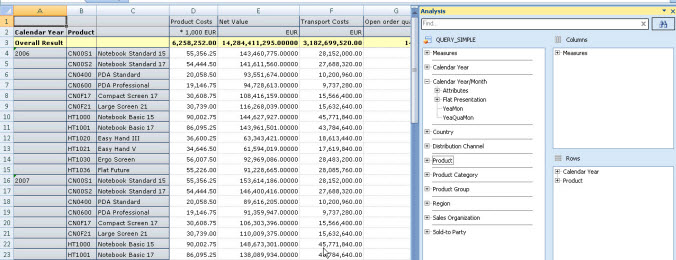
Lets assume we have a Analysis workbook as shown above, showing several keyfigures broken down by Product and Year. Before we now use Live Office to share the data with SAP BusinessObjects Explorer we need to "tweak" the spreadsheet a little bit.
As you can see in the image above the value for the year is not repeated, which is the default behavior. This would lead to a "misunderstanding" of the data in SAP BusinessObjects Explorer and therefore we enable the option to repeat members in the workbook. This can be configured as part of the tab Components in the navigation panel when selecting the spreadsheet.

In addition by default your workbook will show the currency and the scaling factor for the keyfigures, which you can configure in SAP BusinessObjects Analysis by using the menu Measures from the ribbon. In our example we disable this, so that our header line becomes a single row in the spreadsheet - as shown below.

And now we can for example select a portion of our data....

.... use the Live Office menu Selection and share the data coming from SAP BW via SAP BusinessObjects Analysis with SAP BusinessObjects Explorer.

- SAP Managed Tags:
- SAP BusinessObjects Business Intelligence platform
You must be a registered user to add a comment. If you've already registered, sign in. Otherwise, register and sign in.
-
ABAP CDS Views - CDC (Change Data Capture)
2 -
AI
1 -
Analyze Workload Data
1 -
BTP
1 -
Business and IT Integration
2 -
Business application stu
1 -
Business Technology Platform
1 -
Business Trends
1,661 -
Business Trends
87 -
CAP
1 -
cf
1 -
Cloud Foundry
1 -
Confluent
1 -
Customer COE Basics and Fundamentals
1 -
Customer COE Latest and Greatest
3 -
Customer Data Browser app
1 -
Data Analysis Tool
1 -
data migration
1 -
data transfer
1 -
Datasphere
2 -
Event Information
1,400 -
Event Information
64 -
Expert
1 -
Expert Insights
178 -
Expert Insights
273 -
General
1 -
Google cloud
1 -
Google Next'24
1 -
Kafka
1 -
Life at SAP
784 -
Life at SAP
11 -
Migrate your Data App
1 -
MTA
1 -
Network Performance Analysis
1 -
NodeJS
1 -
PDF
1 -
POC
1 -
Product Updates
4,577 -
Product Updates
324 -
Replication Flow
1 -
RisewithSAP
1 -
SAP BTP
1 -
SAP BTP Cloud Foundry
1 -
SAP Cloud ALM
1 -
SAP Cloud Application Programming Model
1 -
SAP Datasphere
2 -
SAP S4HANA Cloud
1 -
SAP S4HANA Migration Cockpit
1 -
Technology Updates
6,886 -
Technology Updates
402 -
Workload Fluctuations
1
- What’s New in SAP Analytics Cloud Release 2024.08 in Technology Blogs by SAP
- SAP Cloud Integration: Understanding the XML Digital Signature Standard in Technology Blogs by SAP
- How to properly merge N:N Dimensions from 2 queries from different Universes? in Technology Q&A
- What’s New in SAP Analytics Cloud Release 2024.07 in Technology Blogs by SAP
- What’s New in SAP Analytics Cloud Release 2024.06 in Technology Blogs by SAP
| User | Count |
|---|---|
| 12 | |
| 10 | |
| 9 | |
| 7 | |
| 7 | |
| 6 | |
| 6 | |
| 6 | |
| 6 | |
| 4 |