In order to have more charts options in Web Intelligence, you have the possibility to embed an Xcelsius chart into a Web Intelligence report. Here are the steps to achieve this. (Please note that this will only work in a DHTML Web Intelligence report)
1st step : Build your Xcelsius dashboard to include the visualization of your choice (gauge chart in this example)

1) Create the Xcelsius dashboard as in the picture above. The green cell contains the formula for the
country dimension lookup:+
=VLOOKUP(B2,B5:C6,2)
+The yellow cells are the business objects data from a webservice on beach
universe (Country and Sales Revenue)
The grey cell is the variable “Country”
2) Then, create a Flash variable named “country” and
assign it to the grey cell

3) Assign Data by indicators and assign the
value from the green cell.
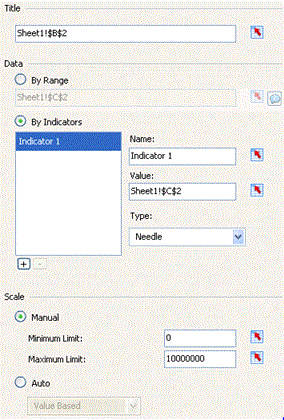
4) Save
and export the Xcelsius dashboard to SAP BusinessObjects Entreprise.
2nd Step: Building the Web Intelligence document
5) In Infoview, retrieve the docID of the
Xcelsius object you exported.
6) Create a Web Intelligence document based on Beach
universe, with a table (Country, Revenue), and add a Free Cell that you will
set to “Read as HTML”.
The free cell should have a formula like :
="<iframe
width="Char(34)"640"Char(34)"
height="Char(34)"480"Char(34)"
frameborder="Char(34)"0"Char(34)"
scrolling="Char(34)"no"Char(34)" marginheight="Char(34)"0"Char(34)"
marginwidth="Char(34)"0"Char(34)"
src="Char(34)"http://<server>:8080/OpenDocument/opendoc/openDocument.jsp?iDocID=9708&lsScountry="
(Country) Char(34)"+>"
7) Set the table as an input control (http://help.sap.com/businessobject/product_guides/boexir31SP2/en/xi31_sp2_webi_oran_en.pdf)

😎 Click on a value (e.g., France) from the table, your report should like this:
!https://weblogs.sdn.sap.com/weblogs/images/252066785/final.GIF|height=346|alt=|width=574|src=https:/...!</body>
