This blog explains how to export/select records which are not available in any of the Masks. Till the time I didn't find this Modify Mask Functionality, it was looking quite difficult to achieve within MDM and needed lot of thinking. So just check it out how this Property enables select/export of records which are not available in any Masks using Another Mask "Records without Mask".
I am taking example with two masks (Mask1 and Mask2), you can do similarly as per your number of Masks maintained in MDM Data Manager.
Logic is pretty simple: Records without Mask = Total number of records in repository - Total number of records in Mask1 - Total number of records in Mask2
Procedure:
Firstly, create a new Mask Named say Records without Mask in Masks table when you select Masks table as your current table as shown below:

Now again select Main table as your current table. Now reset search which will show X of X records (all records available in your data Manager), Go to Records Pane, Select all the records by using Ctrl + A, then right click-->Add to Mask-->Records without Mask. So this Records without Mask contain all the records of your repository.
Now in Search Prameters, select Mask1 which show number of records available in this mask out of Total number of records in Data Manager. Go to File-->Export To-->Text as shown below.
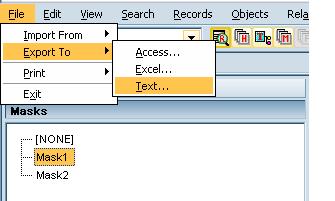
A pop-up window will come, Here just select a single field ( Fields to export from Available fields) which has unique value for each records available in your data Manager. It may be your Display field (DF).

A Text file will be exported out of SAP MDM Data Manager containing all records available in your Mask1. Similarly you have to do for the remaining Masks. I mean here for Mask2 as well.
Now you have two local Text files available on your desktop corresponding to number of records available in Mask1 and Mask2.
Now Go to Data Manager-->Reset Search. Afterwards Go to Records-->Modify Mask
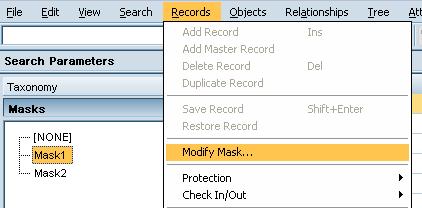
Once you click on Modify Mask a pop-up window comes as shown below. Modify Mask-->Select Operation Remove (radio button) and source Records from file(radio button)-->Also make sure you selected masks as Records without Maskfrom Available masks and then Press OK. Select the Mask1 Text file and thats it.
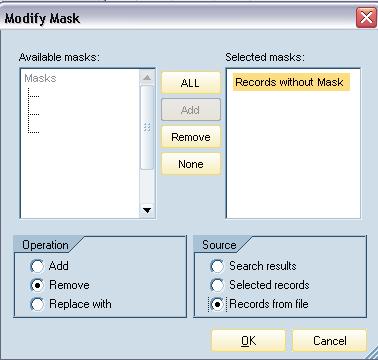
Now, you will see that now the records from Mask Records without Mask has reduced because you have subtracted the number of records which are available in Mask1.
Simialrly you again do it for the remaining mask, here for Mask2 that is Go to Data Manager-->Reset Search-->Go to REcords-->Modify Mask-->Select Operation Remove (radio button) and source Records from file(radio button)-->Also make sure you selected masks as Records without Mask from Available masks and then Press OK. Now mask Records without Mask will have the exact number of records which are not available in any of the mask.
Note: Even if you have some common records available in both Masks that is Mask1 and Mask2, you do not need to worry. It works fine.
Scenario Example: I have say 10 records in data Manager.
Material number (DF):
Mat No. 1
Mat No. 2
Mat No. 3
Mat No. 4
Mat No. 5
Mat No. 6
Mat No. 7
Mat No. 8
Mat No. 9
Mat No. 10
After exporting records for Mask1 say it has these below records.
Mat No. 1
Mat No. 2
Mat No. 8
Mat No. 10
After exporting records for Mask2 say it has these below records.
Mat No. 3
Mat No. 4
Mat No. 8
Mat No. 9
Here, though Mask2 has common record Mat no.8 which is already available in Mask1, it will not fail when you do Modify Mask operation remove, records from file for Mask2.
So once you created a Mask say Records without Mask containing all the 10 records. You need to remove records from Mask1 which will result in 6 records that is 10-4 = 6
When we do it for Mask2, though it is containing 4 records but one record Mat No. 8 already removed because of Mask1, so it will subtract 3 records. That is 6-3= 3. So now you will have Mask Records without Mask containing only 3 records which is required and desired result.
Mat No. 5
Mat No. 6
Mat No. 7
So in this way, you can export these records available under mask Records without Mask using SAP MDM Data Manager or MDM Syndicator.
