
- SAP Community
- Products and Technology
- Technology
- Technology Blogs by Members
- SAP Java Administration - Troubleshooting part III...
- Subscribe to RSS Feed
- Mark as New
- Mark as Read
- Bookmark
- Subscribe
- Printer Friendly Page
- Report Inappropriate Content
Introduction
Hello SDN Community
In part III of the blog series I will write about Java VM settings basics for your Java based SAP systems.
In my opinion it's a good idea that all users (functional, technical and developers) have a basic understanding how a Java based SAP system works. Because ABAP is already present for a longer period of time most users have a basic understanding how ABAP works and what a shortdump is for example, for Java based SAP systems I often notice users don't know. Getting the basics out there can help users understand crash situations (some can be caused by bad functional use for example) and give information how to avoid them.
In the previous parts of the blog series I discussed what Java objects are and how the basics of Garbage Collection work:
SAP Java Administration - Troubleshooting part I - java as a programming language
SAP Java Administration - Troubleshooting part II - understanding garbage collection basics
Relation to troubleshooting
The reasons why you have to start troubleshooting can be very diverse, a SAP system is not starting up anymore, the performance is bad or got worse over time, the SAP system is not stable and crashes frequently, a root cause analysis is requested because a crash situation occurred, end-users get annoying pop-ups while SSO (single sign on) is configured and so on.
Why are these VM (virtual machine) settings important? The virtual machine can be seen as the brain of the Java engine, it handles object creation, garbage collection and so on. Ensuring you have the proper settings in place for the VM can avoid crash situations (OutOfMemory), improve performance and stability and so on. Translated to the race application from the previous parts of the blog series it influences how many cars can be on the track at once, how fast the information is displayed (who has the best lap time) and avoid situations where it becomes unclear who can stay on the track to do some more laps and who can't and so on.
Another important reason can be that your virtual machine is not starting up properly when you start your Java based SAP system. It can be related to bad VM (virtual machine) settings, for example, a mismatch in values (initial heap size larger than maximum heap size) or a settings that the VM does not recognize (setting parameter -XX:UnknownParameter which doesn't exist will cause your virtual machine to throw and error and it will prevent your SAP system from starting).
Information is an important factor when you perform troubleshooting, the more information you can gather on an issue or problem, the better chance you have solving it. Some settings influence the level of detail you can get out of the logging of the VM.
SAP recommendations
Recommendations made by SAP for certain platforms, products and versions can be found in SAP notes and on help.sap.com. One of the most important SAP notes (which has lots of related SAP note links in it) is "SAP Note 723909 - Java VM settings for J2EE 6.40/7.0".
The content of this blog is also still valid for SAP Netweaver 7.1 and higher but those versions use zero administration templates. The zero administration template is basically a SCA component in the java stack that contains the recommended settings (thus sets the recommended settings for you). It remains possible to add parameters manually or adjust parameter values.
While the recommended settings are good in many cases, mostly in case you use the standard functionality, it is possible you have the need to change the settings yourself to further improve end-user experience or to avoid crash situations.
As a start point for newly installed java based SAP systems I would definitely recommend you set the VM settings according to SAP recommendations. Keep in mind that there are additional SAP notes for certain products such as BI. You can find those notes in the long list of related SAP notes in SAP Note 723909 which is linked in this blog.
Java VM version
Some settings are only supported by certain version of Java VM's. It is important to follow the recommendations of SAP in this case and ensure you have the correct Java VM version running for your platform. Having the right version eliminates known issues and enables new functionality (settings) to further improve performance, stability etc.
You can find the recommendations for your platform in SAP note 723909 mentioned above under Solution.
Those SAP notes can be recognized by the following text: "notenumber for the platform JDK" will give information on which VM version is the latest recommended version for your platform.
SAP Netweaver 7.0 and lower use the platform JVM (if you Java HP/UX as platform for example you will be using HP's JVM). Higher releases SAP Netweaver 7.1 and higher use SAP JVM (a VM SAP made themselves based on SUN JVM).
Comparison of both on selected topics in following table:
| Topic | Platform JVM | SAP JVM | ||
| Parameter settings | Manual settings | Zero administration template | ||
| Logs readability | Bad | Better | ||
| Updating | Requires stop/start of all SAP system using the same VM on the same server | No impact on other SAP systems | ||
| Bug fix frequency | When platform vendor decides to set a new release = not frequent | When SAP detects an issue or a customer reports an issue = very frequent | ||
| Java release | Java 1.4 | Java 1.5 | ||
| Dispatching | Dispatcher node | ICM (internet communication manager) |
Do I still have to state I prefer SAP JVM?
One thing I hoped for which did not yet happen (perhaps foreseen in the near future by SAP) is a possibility to change a SAP Netweaver 7.0 from using the platform JVM to using SAP JVM.
If you have insight or news on this please share it in the comments as I would love to know and I bet others would also love to hear about it.
Architecture
The below links give information on the most simple configuration of a Java based SAP instance, if you don't have an idea how the architecture looks like, I would recommend you read through the documentation.
SAP Netweaver 6.40 / 7.0
Link to documentation on architecture:
SAP Netweaver 7.1 and higher
Link to documentation on architecture:
Memory area settings
Heap space

Picture 1.1
This picture should look familiar from part II of the blog series but this time you can see some additional parts, the virtual parts. The virtual parts representst possible growth up to a certain size. In picture 1.1 you can see the heap space (everything inside black square). There are two parameters which are used to determine the heap size.
- -Xms which sets the initial size of the heap space.
- -Xmx which sets the maximum size of the heap space.
Example: when you set -Xms1024m and -Xmx2048m it means you start with a heap space of 1024MB and it can grow up to 2048MB.
Some advantages:
- The allocated ammount of memory when you Java stack start is only 1024MB.
- If your SAP systems doesn't need more memory, it will not allocate more memory.
Some disadvantages:
- Startup of your Java stack can be slow if the initial size isn't suffcient and resizing needs to occur already.
- Application performance will be worse when resizing has to take place, more objects need to moved around.
I say some because there are more arguments but these are enough to say it's recommended to keep both the initial heap size and maxiumum heap size on the same value.
This would mean for our example that setting -Xms2048m and -Xmx2048m is a better to avoid slow startup times and to have better application performance.
Young generation space

Picture 2.1
This picture should look familiar from part II of the blog series but this time you can see some additional parts, the virtual parts. The virtual parts representst possible growth up to a certain size. In picture 2.1 you can see the young generation space (everything in blue). Depending on which platform your java stack resides, the following parameter settings define the young generation space.
IBM platforms
- -Xmn which sets both the initial size and maximum size of the young generation space.
- Example: -Xmn1024 sets both initial and maximum size of the young generation space to 1024MB.
Hotspot VM, i.e. Windows, Solaris, HP and Linux (with SUN JDK)
- -XX:NewSize which sets the initial size of the young generation space.
- -XX:MaxNewSize which sets both the maximum size of the young generation space.
- Example: -XX:NewSize=340m and -XX:MaxNewSize=340m sets both initial and maximum size of the young generation space to 340MB.
The same as for the heap space is valid, for your Java stack it's better to set the initial size and maximum size to the same value.
Survirvor space(s)

Picture 3.1
Picture 3.1 is valid for Hotspot VM, i.e. Windows, Solaris, HP and Linux (with SUN JDK)/p>
The parameter survivorratio determines the size of the survivor spaces.
Example: You set the young generation space to 340MB with parameter -XX:NewSize=340m, -XX:MaxNewSize=340m and -XX:SurvivorRatio=2 then one survivor space equals (340MB / 2) / 2 = 85MB for one survivor space.
For IBM platform, there is no parameter to maintain as the size is automatically resized by the java virtual machine to be as performant as possible
Tenured (old generation) space

Picture 4.1
The tenured space size is determined by the heap space size minus the young generation space size (see picture 4.1).
Example:
For a Java stack residing on an IBM platform we set -Xms2048m, -Xmx2048m and -Xmn1024m. This would mean the tenured size is 1024MB, the heap size has a fixed value of 2048MB, from that you subtract the young generation space size which is 1024MB. The leftover is 1024MB which is then the size of the tenured (old generation) space.
Permanent space
Picture 5.1
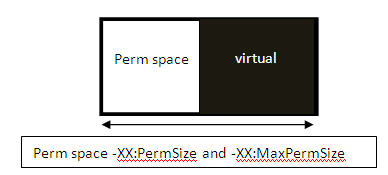
Picture 5.1 is valid for Hotspot VM, i.e. Windows, Solaris, HP and Linux (with SUN JDK).
- -XX:PermSize which sets the initial size of the perm (permanent) space.
- -XX:MaxPermSize which sets both the maximum size of the perm space.
- Example: -XX:PermSize=1024m and -XX:MaxPermSize=1024m sets both initial and maximum size of the perm space to 1024MB.
The same as for the heap space is valid, for your Java stack it's better to set the initial size and maximum size to the same value.
Conclusion
With the first three parts I wanted to get some basic information accross before diving deeper into troubleshooting.
In the next part I will write about which tools you can use to perform Java troubleshooting.
Having the right settings in place can avoid the need to perform troubleshooting. Reviewing those settings is always a good idea when issues occur to ensure you are working with the right configuration in place.
- SAP Managed Tags:
- Java,
- NW AS Java Administrator (NWA)
You must be a registered user to add a comment. If you've already registered, sign in. Otherwise, register and sign in.
-
"automatische backups"
1 -
"regelmäßige sicherung"
1 -
"TypeScript" "Development" "FeedBack"
1 -
505 Technology Updates 53
1 -
ABAP
14 -
ABAP API
1 -
ABAP CDS Views
2 -
ABAP CDS Views - BW Extraction
1 -
ABAP CDS Views - CDC (Change Data Capture)
1 -
ABAP class
2 -
ABAP Cloud
2 -
ABAP Development
5 -
ABAP in Eclipse
1 -
ABAP Platform Trial
1 -
ABAP Programming
2 -
abap technical
1 -
absl
2 -
access data from SAP Datasphere directly from Snowflake
1 -
Access data from SAP datasphere to Qliksense
1 -
Accrual
1 -
action
1 -
adapter modules
1 -
Addon
1 -
Adobe Document Services
1 -
ADS
1 -
ADS Config
1 -
ADS with ABAP
1 -
ADS with Java
1 -
ADT
2 -
Advance Shipping and Receiving
1 -
Advanced Event Mesh
3 -
AEM
1 -
AI
7 -
AI Launchpad
1 -
AI Projects
1 -
AIML
9 -
Alert in Sap analytical cloud
1 -
Amazon S3
1 -
Analytical Dataset
1 -
Analytical Model
1 -
Analytics
1 -
Analyze Workload Data
1 -
annotations
1 -
API
1 -
API and Integration
3 -
API Call
2 -
Application Architecture
1 -
Application Development
5 -
Application Development for SAP HANA Cloud
3 -
Applications and Business Processes (AP)
1 -
Artificial Intelligence
1 -
Artificial Intelligence (AI)
5 -
Artificial Intelligence (AI) 1 Business Trends 363 Business Trends 8 Digital Transformation with Cloud ERP (DT) 1 Event Information 462 Event Information 15 Expert Insights 114 Expert Insights 76 Life at SAP 418 Life at SAP 1 Product Updates 4
1 -
Artificial Intelligence (AI) blockchain Data & Analytics
1 -
Artificial Intelligence (AI) blockchain Data & Analytics Intelligent Enterprise
1 -
Artificial Intelligence (AI) blockchain Data & Analytics Intelligent Enterprise Oil Gas IoT Exploration Production
1 -
Artificial Intelligence (AI) blockchain Data & Analytics Intelligent Enterprise sustainability responsibility esg social compliance cybersecurity risk
1 -
ASE
1 -
ASR
2 -
ASUG
1 -
Attachments
1 -
Authorisations
1 -
Automating Processes
1 -
Automation
2 -
aws
2 -
Azure
1 -
Azure AI Studio
1 -
B2B Integration
1 -
Backorder Processing
1 -
Backup
1 -
Backup and Recovery
1 -
Backup schedule
1 -
BADI_MATERIAL_CHECK error message
1 -
Bank
1 -
BAS
1 -
basis
2 -
Basis Monitoring & Tcodes with Key notes
2 -
Batch Management
1 -
BDC
1 -
Best Practice
1 -
bitcoin
1 -
Blockchain
3 -
bodl
1 -
BOP in aATP
1 -
BOP Segments
1 -
BOP Strategies
1 -
BOP Variant
1 -
BPC
1 -
BPC LIVE
1 -
BTP
12 -
BTP Destination
2 -
Business AI
1 -
Business and IT Integration
1 -
Business application stu
1 -
Business Application Studio
1 -
Business Architecture
1 -
Business Communication Services
1 -
Business Continuity
1 -
Business Data Fabric
3 -
Business Partner
12 -
Business Partner Master Data
10 -
Business Technology Platform
2 -
Business Trends
4 -
CA
1 -
calculation view
1 -
CAP
3 -
Capgemini
1 -
CAPM
1 -
Catalyst for Efficiency: Revolutionizing SAP Integration Suite with Artificial Intelligence (AI) and
1 -
CCMS
2 -
CDQ
12 -
CDS
2 -
Cental Finance
1 -
Certificates
1 -
CFL
1 -
Change Management
1 -
chatbot
1 -
chatgpt
3 -
CL_SALV_TABLE
2 -
Class Runner
1 -
Classrunner
1 -
Cloud ALM Monitoring
1 -
Cloud ALM Operations
1 -
cloud connector
1 -
Cloud Extensibility
1 -
Cloud Foundry
4 -
Cloud Integration
6 -
Cloud Platform Integration
2 -
cloudalm
1 -
communication
1 -
Compensation Information Management
1 -
Compensation Management
1 -
Compliance
1 -
Compound Employee API
1 -
Configuration
1 -
Connectors
1 -
Consolidation Extension for SAP Analytics Cloud
2 -
Control Indicators.
1 -
Controller-Service-Repository pattern
1 -
Conversion
1 -
Cosine similarity
1 -
cryptocurrency
1 -
CSI
1 -
ctms
1 -
Custom chatbot
3 -
Custom Destination Service
1 -
custom fields
1 -
Customer Experience
1 -
Customer Journey
1 -
Customizing
1 -
cyber security
3 -
Data
1 -
Data & Analytics
1 -
Data Aging
1 -
Data Analytics
2 -
Data and Analytics (DA)
1 -
Data Archiving
1 -
Data Back-up
1 -
Data Governance
5 -
Data Integration
2 -
Data Quality
12 -
Data Quality Management
12 -
Data Synchronization
1 -
data transfer
1 -
Data Unleashed
1 -
Data Value
8 -
database tables
1 -
Datasphere
2 -
datenbanksicherung
1 -
dba cockpit
1 -
dbacockpit
1 -
Debugging
2 -
Delimiting Pay Components
1 -
Delta Integrations
1 -
Destination
3 -
Destination Service
1 -
Developer extensibility
1 -
Developing with SAP Integration Suite
1 -
Devops
1 -
digital transformation
1 -
Documentation
1 -
Dot Product
1 -
DQM
1 -
dump database
1 -
dump transaction
1 -
e-Invoice
1 -
E4H Conversion
1 -
Eclipse ADT ABAP Development Tools
2 -
edoc
1 -
edocument
1 -
ELA
1 -
Embedded Consolidation
1 -
Embedding
1 -
Embeddings
1 -
Employee Central
1 -
Employee Central Payroll
1 -
Employee Central Time Off
1 -
Employee Information
1 -
Employee Rehires
1 -
Enable Now
1 -
Enable now manager
1 -
endpoint
1 -
Enhancement Request
1 -
Enterprise Architecture
1 -
ETL Business Analytics with SAP Signavio
1 -
Euclidean distance
1 -
Event Dates
1 -
Event Driven Architecture
1 -
Event Mesh
2 -
Event Reason
1 -
EventBasedIntegration
1 -
EWM
1 -
EWM Outbound configuration
1 -
EWM-TM-Integration
1 -
Existing Event Changes
1 -
Expand
1 -
Expert
2 -
Expert Insights
2 -
Fiori
14 -
Fiori Elements
2 -
Fiori SAPUI5
12 -
Flask
1 -
Full Stack
8 -
Funds Management
1 -
General
1 -
Generative AI
1 -
Getting Started
1 -
GitHub
8 -
Grants Management
1 -
groovy
1 -
GTP
1 -
HANA
6 -
HANA Cloud
2 -
Hana Cloud Database Integration
2 -
HANA DB
2 -
HANA XS Advanced
1 -
Historical Events
1 -
home labs
1 -
HowTo
1 -
HR Data Management
1 -
html5
8 -
HTML5 Application
1 -
Identity cards validation
1 -
idm
1 -
Implementation
1 -
input parameter
1 -
instant payments
1 -
Integration
3 -
Integration Advisor
1 -
Integration Architecture
1 -
Integration Center
1 -
Integration Suite
1 -
intelligent enterprise
1 -
iot
1 -
Java
1 -
job
1 -
Job Information Changes
1 -
Job-Related Events
1 -
Job_Event_Information
1 -
joule
4 -
Journal Entries
1 -
Just Ask
1 -
Kerberos for ABAP
8 -
Kerberos for JAVA
8 -
KNN
1 -
Launch Wizard
1 -
learning content
2 -
Life at SAP
5 -
lightning
1 -
Linear Regression SAP HANA Cloud
1 -
local tax regulations
1 -
LP
1 -
Machine Learning
2 -
Marketing
1 -
Master Data
3 -
Master Data Management
14 -
Maxdb
2 -
MDG
1 -
MDGM
1 -
MDM
1 -
Message box.
1 -
Messages on RF Device
1 -
Microservices Architecture
1 -
Microsoft Universal Print
1 -
Middleware Solutions
1 -
Migration
5 -
ML Model Development
1 -
Modeling in SAP HANA Cloud
8 -
Monitoring
3 -
MTA
1 -
Multi-Record Scenarios
1 -
Multiple Event Triggers
1 -
Neo
1 -
New Event Creation
1 -
New Feature
1 -
Newcomer
1 -
NodeJS
2 -
ODATA
2 -
OData APIs
1 -
odatav2
1 -
ODATAV4
1 -
ODBC
1 -
ODBC Connection
1 -
Onpremise
1 -
open source
2 -
OpenAI API
1 -
Oracle
1 -
PaPM
1 -
PaPM Dynamic Data Copy through Writer function
1 -
PaPM Remote Call
1 -
PAS-C01
1 -
Pay Component Management
1 -
PGP
1 -
Pickle
1 -
PLANNING ARCHITECTURE
1 -
Popup in Sap analytical cloud
1 -
PostgrSQL
1 -
POSTMAN
1 -
Process Automation
2 -
Product Updates
4 -
PSM
1 -
Public Cloud
1 -
Python
4 -
Qlik
1 -
Qualtrics
1 -
RAP
3 -
RAP BO
2 -
Record Deletion
1 -
Recovery
1 -
recurring payments
1 -
redeply
1 -
Release
1 -
Remote Consumption Model
1 -
Replication Flows
1 -
research
1 -
Resilience
1 -
REST
1 -
REST API
1 -
Retagging Required
1 -
Risk
1 -
Rolling Kernel Switch
1 -
route
1 -
rules
1 -
S4 HANA
1 -
S4 HANA Cloud
1 -
S4 HANA On-Premise
1 -
S4HANA
3 -
S4HANA_OP_2023
2 -
SAC
10 -
SAC PLANNING
9 -
SAP
4 -
SAP ABAP
1 -
SAP Advanced Event Mesh
1 -
SAP AI Core
8 -
SAP AI Launchpad
8 -
SAP Analytic Cloud Compass
1 -
Sap Analytical Cloud
1 -
SAP Analytics Cloud
4 -
SAP Analytics Cloud for Consolidation
3 -
SAP Analytics Cloud Story
1 -
SAP analytics clouds
1 -
SAP BAS
1 -
SAP Basis
6 -
SAP BODS
1 -
SAP BODS certification.
1 -
SAP BTP
21 -
SAP BTP Build Work Zone
2 -
SAP BTP Cloud Foundry
6 -
SAP BTP Costing
1 -
SAP BTP CTMS
1 -
SAP BTP Innovation
1 -
SAP BTP Migration Tool
1 -
SAP BTP SDK IOS
1 -
SAP Build
11 -
SAP Build App
1 -
SAP Build apps
1 -
SAP Build CodeJam
1 -
SAP Build Process Automation
3 -
SAP Build work zone
10 -
SAP Business Objects Platform
1 -
SAP Business Technology
2 -
SAP Business Technology Platform (XP)
1 -
sap bw
1 -
SAP CAP
2 -
SAP CDC
1 -
SAP CDP
1 -
SAP CDS VIEW
1 -
SAP Certification
1 -
SAP Cloud ALM
4 -
SAP Cloud Application Programming Model
1 -
SAP Cloud Integration for Data Services
1 -
SAP cloud platform
8 -
SAP Companion
1 -
SAP CPI
3 -
SAP CPI (Cloud Platform Integration)
2 -
SAP CPI Discover tab
1 -
sap credential store
1 -
SAP Customer Data Cloud
1 -
SAP Customer Data Platform
1 -
SAP Data Intelligence
1 -
SAP Data Migration in Retail Industry
1 -
SAP Data Services
1 -
SAP DATABASE
1 -
SAP Dataspher to Non SAP BI tools
1 -
SAP Datasphere
10 -
SAP DRC
1 -
SAP EWM
1 -
SAP Fiori
2 -
SAP Fiori App Embedding
1 -
Sap Fiori Extension Project Using BAS
1 -
SAP GRC
1 -
SAP HANA
1 -
SAP HCM (Human Capital Management)
1 -
SAP HR Solutions
1 -
SAP IDM
1 -
SAP Integration Suite
9 -
SAP Integrations
4 -
SAP iRPA
2 -
SAP Learning Class
1 -
SAP Learning Hub
1 -
SAP Odata
2 -
SAP on Azure
1 -
SAP PartnerEdge
1 -
sap partners
1 -
SAP Password Reset
1 -
SAP PO Migration
1 -
SAP Prepackaged Content
1 -
SAP Process Automation
2 -
SAP Process Integration
2 -
SAP Process Orchestration
1 -
SAP S4HANA
2 -
SAP S4HANA Cloud
1 -
SAP S4HANA Cloud for Finance
1 -
SAP S4HANA Cloud private edition
1 -
SAP Sandbox
1 -
SAP STMS
1 -
SAP successfactors
3 -
SAP SuccessFactors HXM Core
1 -
SAP Time
1 -
SAP TM
2 -
SAP Trading Partner Management
1 -
SAP UI5
1 -
SAP Upgrade
1 -
SAP Utilities
1 -
SAP-GUI
8 -
SAP_COM_0276
1 -
SAPBTP
1 -
SAPCPI
1 -
SAPEWM
1 -
sapmentors
1 -
saponaws
2 -
SAPS4HANA
1 -
SAPUI5
4 -
schedule
1 -
Secure Login Client Setup
8 -
security
9 -
Selenium Testing
1 -
SEN
1 -
SEN Manager
1 -
service
1 -
SET_CELL_TYPE
1 -
SET_CELL_TYPE_COLUMN
1 -
SFTP scenario
2 -
Simplex
1 -
Single Sign On
8 -
Singlesource
1 -
SKLearn
1 -
soap
1 -
Software Development
1 -
SOLMAN
1 -
solman 7.2
2 -
Solution Manager
3 -
sp_dumpdb
1 -
sp_dumptrans
1 -
SQL
1 -
sql script
1 -
SSL
8 -
SSO
8 -
Substring function
1 -
SuccessFactors
1 -
SuccessFactors Platform
1 -
SuccessFactors Time Tracking
1 -
Sybase
1 -
system copy method
1 -
System owner
1 -
Table splitting
1 -
Tax Integration
1 -
Technical article
1 -
Technical articles
1 -
Technology Updates
14 -
Technology Updates
1 -
Technology_Updates
1 -
terraform
1 -
Threats
1 -
Time Collectors
1 -
Time Off
2 -
Time Sheet
1 -
Time Sheet SAP SuccessFactors Time Tracking
1 -
Tips and tricks
2 -
toggle button
1 -
Tools
1 -
Trainings & Certifications
1 -
Transport in SAP BODS
1 -
Transport Management
1 -
TypeScript
2 -
ui designer
1 -
unbind
1 -
Unified Customer Profile
1 -
UPB
1 -
Use of Parameters for Data Copy in PaPM
1 -
User Unlock
1 -
VA02
1 -
Validations
1 -
Vector Database
2 -
Vector Engine
1 -
Visual Studio Code
1 -
VSCode
1 -
Web SDK
1 -
work zone
1 -
workload
1 -
xsa
1 -
XSA Refresh
1
- « Previous
- Next »
- Top Picks: Innovations Highlights from SAP Business Technology Platform (Q1/2024) in Technology Blogs by SAP
- explore the business continuity recovery sap solutions on AWS DRS in Technology Blogs by Members
- Single Sign On to SAP Cloud Integration (CPI runtime) from an external Identity Provider in Technology Blogs by SAP
- Connection restrictions and their relation to user groups in SAP HANA Cloud, SAP HANA Database in Technology Blogs by SAP
- Configuration: SAP Ariba SSO with SAP Cloud Identity Services - Identity Authentication in Technology Blogs by SAP
| User | Count |
|---|---|
| 10 | |
| 9 | |
| 5 | |
| 4 | |
| 4 | |
| 3 | |
| 3 | |
| 3 | |
| 3 | |
| 3 |