Long text in Adobe Interactive Forms Table
If you have worked with long text scenario in a static table which is displayed in Adobe Interactive Form then you would have faced a problem i.e., the text would be flowing out of page instead flowing to next page.
The problem is:
I have developed a simple WebDynPro for ABAP application with Interactive form embedded in it and the form has a table with 2 rows displayed. The initial screen of the application is shown in below diagram:
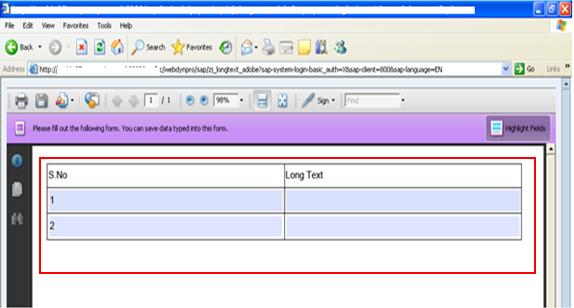
As it is a interactive form I have entered the long text in the first row of the table as shown in the below diagram which is showing 3 pages in adobe form.
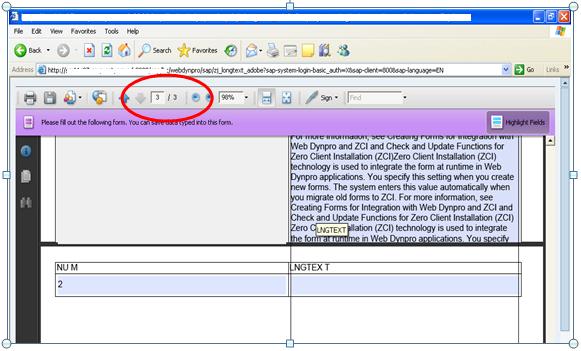
The long text entered is not flowing to the next page, but it flowing out of page as shown in below picture.

Yes, you got the problem; the long text is flowing out of page.
Note:
a) If the table has only 2 static rows then you would get a text over flow problem only for second row, not for first row.
b) If the table has 4 rows then the problem would be for middle rows, not for 1st and 4throw.
If you have already worked in the above scenario then you might have tried different ways to resolve that issue;
The different solutions I have tried are:
1) I tried considering the sub forms instead of table
2) Setting the height of the sub-form dynamically
But neither of the above solution has worked.
Finally, here is the solution by which I could overcome the text overflow problem.
The solution is: It is simple; you can overcome the problem by generating/adding table rows dynamically. Initially display a table single row and then depending on the number of rows required add the other rows.
You can add the rows in 2 ways:
1) Place a button in WebDynpro application and write the logic to add the row in WebDynpro and when we click on that button a new should be added to the Table in Adobe Interactive Form.
2) Second way of adding row to the table in adobe form is by placing a button in adobe form and adding row to the table.
I have considered the 1stoption in this scenario i.e., by placing the button in webdypro screen.
Note: No other special table properties required in Adobe Form Layout in this scenario, you can just design the table as you work with normal table to insert multiple lines of text.
Below is the screen shot of WebDynpro application with a button to add a row and an Adobe Form with a table to add the multiple lines of text;
After entering some long text in first row, it is flowing to the next page perfectly as shown in below diagram. The document has two pages with the flowing text.

Now, click on Add Row button to add the second row to the table, see the row added in the below diagram.

Enter multiple lines of text in the second row and see the result. The entered text is simply going to next page by resolving our problem.

Finally add 1 more row(3rd row) and see the result in the below screen:
I just wanted to share the solution with you all through this blog, I hope it helps.
