During Supply chain performance management implementation one of the common questions that I get asked is ‘how do we segregate reporting objects from different user groups'. To answer this first lets understand the ‘Tree' structure that is used to deliver the out of the box reporting objects (Reports, Dashboards, Model, Perspective, Objectives, etc... Out of the box SAP delivers a tree called "SPM", this is the tree that SAP uses to deliver its reports, dashboards, objectives, perspectives, KPI's, Models, etc...
Scenarios are how SAP groups its content, meaning reporting objects are delivered for each scenario. Below is a list of scenarios that are delivered out of the box:
- C2C - Cash to Cash cycle time
- COGS - Cost of goods sold
- OFCT - Order fulfillment cycle time
- POF - Perfect order fulfillment
- RSCFA - Return on supply chain fixed assets
- RWC - Return on working capital
- SCMC - Supply chain management cost
And the data model is also delivered based on these scenarios in warehouse as well. We will continue to build and deliver more scenarios in the future.
Projects where you are planning to implement only few scenarios to begin with you might want to expose only relevant reporting objects to users or you may also want to deliver reporting objects based on organizational grouping. This can be achieved easily by creating your own tree and assigning content to this tree.
Creating a new tree and organizing content
Below are the steps you have to follow to build your tree.
1. First in the application under organize content create a new tree. Each tree has a name and a description. The system makes a copy of the out of the box delivered tree structure without any actual reporting objects assigned to each folder. The first level folder name is basically the root node; no objects can be assigned at this level.
2. The second level folders have specific names with special meaning. Each folder holds a specific reporting object. As an example KPI folder only holds KPI objects, similarly Report folder only holds reports.
3. Within each of the level 2 folder you can create folders to separate out objects by scenarios. If you look at the out of the box SAP delivered tree, you will notice within the Report folder SAP has folders for each scenario mentioned above which it uses to deliver its content. With the functionality provide customers can create their own folder structure. Single click on these folders and on the right hand side the system displays the corresponding reporting content, which can be transferred from available content to selected content. This way reports that belong to Perfect order fulfillment can be moved to the right folder.

Now that we have the tree structure created next question is how do we grant users access to the tree and how do users switch between tree to access content.
Assigning tree structure to users
When the tree was created you had to provide a name and a description. This tree name is assigned to a BW ABAP role. In BW under transaction PFCG (transaction used to create / maintain roles) select a role to modify it. In the following screen under the tab ‘Menu' create a node and assign the tree name here. As an example pick an out of the box delivered SCPM role and under the menu tab you will notice a node entry called SPM.

This is how a tree gets associated with a BW role. Now users or groups of users can be granted access to this role which would give these users access to all the reporting objects associated with the tree.
Note: Only one tree should be assigned per BW role.
Switching between trees in the application
Once the user has successfully logged into the application, the menu Settings -> User Preferences under the General tab users have the option to select a Primary role. This is a list of all the BW SCPM roles that users have access to. Selecting a primary role will drive what tree is displayed under the browse menu and the reporting objects they have access to. Users can switch between trees by simply selecting a different primary role.
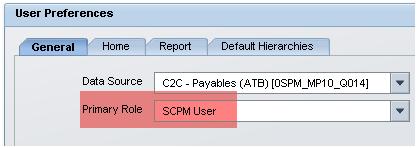
Things to keep in mind
Make sure the KPI's that go into a Scorecard or Perspective as also present in this tree. That way when a user runs a score card all the objectives and KPI's that make up this objective are rendered correctly.
The tree functionality only limits what report objects the user has access to, but the data that gets rendered in these reporting objects are not controlled here. Access to data is still controlled using BW Analysis Authorization
