Previous blog The Full Monty - Part 9 - The CE2 Install
it's all well and good, getting a system on you machine when it goes in well, but what about when it goes belly up, or you just want to remove the installation from your machine.
This blog steps through the simple process of removing a CE2 installation which takes around 40 minutes.
Currently I have the CE2 and NSP on my VM.
Upon boot up of the machine, the MMC shows no systems started

and my SAP specific Windows Services stand as

and

Poking around, I found the uninstall.exe program in "C:usrsapCE2SYSexeucNTI386"

I double clicked to execute
At the first screen, there was nothing I could do. The SAPSID is disabled.

I selected "Next", and off it went to perform certain checks
At the next screen, I entered the appropriate password
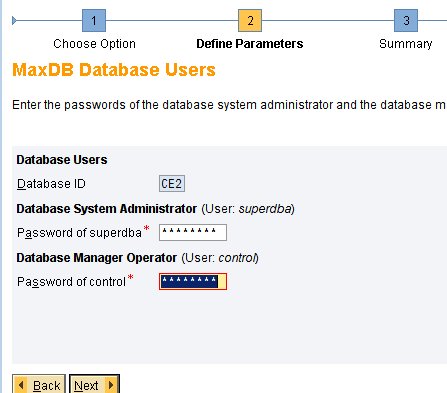
Then pressed "Next"
At the next screen, I decided I was going to drop the whole of the database, crossing my fingers, that my NSP will still stay in tact. So I checked the "Drop Whole Database" checkbox.

At the next screen, I chose to remove the CE2 database software, again hoping it would retain my original MAXDB 7.6 version, installed during the NSP. So I checked the "Remove Database Client Software" option.

Then "Next"
Nothing to change in the Summary. If you did want to change anything, then simply check the relevant section, and the uninstall process will return to it.

So, "Next", and off it went. Time 17:51

At 17:53 i get this error message

I simply chose "Retry", as I always do, and off it went again, all the way to completion.
it hangs around on phase 9, with a lot of disk activity
At 18:29, i eventually get the uninstall success message

i click "OK", and the main screen disappears too.
Here is my MMC after the uninstall, but before a reboot

I re-booted my system, and here is the MMC after the reboot

A closer look at the Windows Services

and

A quick lookie at the Windows Users, for curiosity sake

Below, you can see the "CE2" directory structure remained. There are no files in any of the sub directories below "CE2". You can simply delete the "CE2" directory.

A search through the whole Windows Registry of the Computer returns no findings for "CE2"

To be sure, I checked the registry search again, this time with a system I know is present, my NSP, so I searched using the string "NSP"

As you can see above, it found it. This leaves me confident that there is no information remaining on the system regarding my previous "CE2" registration search.
The last remaining reminiscents can be found in the "C:Program Filessapinst_instdir", where install and uninstall information such as logs, can be found.

The whole of the "sapinst_instdir" directory can be deleted, if you are happy with your installs and uninstalls. Above is a give-away where you can see my various system installs.
That's it. After clearing out the recycle bin, there should be no evidence of a CE2 install.
Continue to my next blog...
The Full Monty - Part 11 - BusinessObjects Edge BI 3.1 Install
