
- SAP Community
- Products and Technology
- Additional Blogs by SAP
- Creating and Managing Local Update Sites for SAP N...
Additional Blogs by SAP
Turn on suggestions
Auto-suggest helps you quickly narrow down your search results by suggesting possible matches as you type.
Showing results for
Advisor
Options
- Subscribe to RSS Feed
- Mark as New
- Mark as Read
- Bookmark
- Subscribe
- Printer Friendly Page
- Report Inappropriate Content
03-30-2010
9:46 AM
h4. Creating and Managing Local Update Sites for SAP NetWeaver Developer Studio 7.2 Starting with SAP NetWeaver Composition Environment 7.1 the SAP NetWeaver Developer Studio (NWDS) was installed and upgraded from what is called an Update Site. This allowed developers a place to go and find the installation files for NWDS, and in addition enabled them to upgrade their NWDS plug-ins. No longer was it necessary to remove the NWDS and re-install it as it was in the days of NWDS 7.0 and 640. This was a huge improvement. There is an update site available on the Service MarketPlace (SMP) for both CE 7.1.1 and CE 7.2, you can find them here: CE 7.1.1 Update Site: https://nwds.sap.com/swdc/downloads/updates/netweaver/nwds/nw/711/ (https://nwds.sap.com/swdc/downloads/updates/netweaver/nwds/nw/711/) CE 7.2 Update Site: https://nwds.sap.com/swdc/downloads/updates/netweaver/nwds/nw/720/ (https://nwds.sap.com/swdc/downloads/updates/netweaver/nwds/nw/720/) While this is good to know, it is recommended that you create a local update site which would mirror the SMP update site. This local update site is administered by one person and is then made available for all developers to access. To setup an update site on AS Java 7.1 or 7.1.1 you would install the update site Software Components, and from there you could use a configuration template to mirror the SMP update site, thus making the NWDS install and updates available locally. As you will read in this blog the process of creating and managing local update sites in CE 7.2 has changed quite a bit. For those of you that have used CE 7.1 and/or 7.1.1 it might come as a shock to you that the local NetWeaver Developer Studio (NWDS) update site as you knew it has been deprecated in CE 7.2. Oh, you can find the Software Components to install the update site on CE 7.2, but when you access the update site, you will be greeted with this message: The important information is the word Deprecated, which in this case means no longer supported. So you might be wondering at this point whether it is no longer possible to create local update sites. Without local update sites for updating NWDS your developers would have to pull down updates from the update site on the SMP. This would work, but there are a few issues associated with it. ** Downloading all the installs and updates for NWDS from the SMP update site takes quite a bit of time. Most developers I know don't want to wait that long to install or upgrade NWDS. It would be much more efficient to have one person download everything needed and then share them with everyone else on the local network. ** Every support pack and patch for the NWDS is available on the SMP making it very easy for your developers to download a version of NWDS that isn't the exact same version of the AS Java 7.2 that they will be developing and deploying too (if the AS Java 7.2 is on Support Pack 2, then the NWDS must be on Support Pack 2). So it is much better to maintain your own update site where you are in complete control over the NWDS releases that your developers can access and use. As of CE 7.2 there is a new process to create and maintain local update sites. You can find some help on this here: http://help.sap.com/saphelp_nwce72/helpdata/en/d2/fd75581d5a4fff8f6369322fd145f8/content.htm (http://help.sap.com/saphelp_nwce72/helpdata/en/d2/fd75581d5a4fff8f6369322fd145f8/content.htm) Basically what the help documentation explains is that you now create local update sites from NWDS itself. To get the process started in the NWDS you select menu path +Help > Manage Local Update Sites+.
The important information is the word Deprecated, which in this case means no longer supported. So you might be wondering at this point whether it is no longer possible to create local update sites. Without local update sites for updating NWDS your developers would have to pull down updates from the update site on the SMP. This would work, but there are a few issues associated with it. ** Downloading all the installs and updates for NWDS from the SMP update site takes quite a bit of time. Most developers I know don't want to wait that long to install or upgrade NWDS. It would be much more efficient to have one person download everything needed and then share them with everyone else on the local network. ** Every support pack and patch for the NWDS is available on the SMP making it very easy for your developers to download a version of NWDS that isn't the exact same version of the AS Java 7.2 that they will be developing and deploying too (if the AS Java 7.2 is on Support Pack 2, then the NWDS must be on Support Pack 2). So it is much better to maintain your own update site where you are in complete control over the NWDS releases that your developers can access and use. As of CE 7.2 there is a new process to create and maintain local update sites. You can find some help on this here: http://help.sap.com/saphelp_nwce72/helpdata/en/d2/fd75581d5a4fff8f6369322fd145f8/content.htm (http://help.sap.com/saphelp_nwce72/helpdata/en/d2/fd75581d5a4fff8f6369322fd145f8/content.htm) Basically what the help documentation explains is that you now create local update sites from NWDS itself. To get the process started in the NWDS you select menu path +Help > Manage Local Update Sites+.  This will launch the following dialog window:
This will launch the following dialog window: As you can see, all that needs to be entered is the URL for the source of the update site (the source URL should always point SMP update site), the directory of the target update site where the files will be stored, and the URL of the target update site which will be used by developers to access the updates. Now this is where the fun really begins. What should this target URL be? How can I make it available via the AS Java 7.2? Before we can run this wizard to create a local update site we need to first answer these questions. *+What should the target URL be for the local update site?+* There are two options for the target URL. The first option is what I describe in detail here and that is to expose the update site over HTTP. The second option is to use a file share. In the case of using a file share the target URL will look something like this: file:///server_name/updatesite (file:///server_name/updatesite). Personally I have always shied away from file shares because I have had too many issues when it comes to security on them. That is why I like to expose the update site via HTTP. That said, using a file share is supported and can certainly be made to work.. But what alias should you use? Well that is completely up to you. It will need to be unique. I personally use the alias +downloads/updatesite+. Reason being is that I create an HTTP alias called downloads which allows me to share files over HTTP (files and folders stored under the downloads folder are made accessible via a browser – I wrote a blog (Create a Simple File Share with AS Java) on how to do this in AS Java 7.0); under this I create the folder updatesite to contain NWDS update files. So that brings the full URL to *+How can I make this URL accessible from an AS Java 7.2?+* You do this by creating an HTTP alias in the NetWeaver Administrator of the AS Java. In turn the alias points to a folder location on the file system that contains the folders and files you want accessible. The following steps will guide you thru creating an HTTP alias on the AS Java 7.2. *Creating a Simple File Share with AS Java 7.2* *1)* Logon to the NetWeaver Administrator of your AS Java 7.2. *2)* Select +Configuration Management > Infrastructure > *Java HTTP Provider Configuration*+. *3)* +Optional:+ On the General tab of the HTTP Provider, select the checkbox to allow directory listing.
As you can see, all that needs to be entered is the URL for the source of the update site (the source URL should always point SMP update site), the directory of the target update site where the files will be stored, and the URL of the target update site which will be used by developers to access the updates. Now this is where the fun really begins. What should this target URL be? How can I make it available via the AS Java 7.2? Before we can run this wizard to create a local update site we need to first answer these questions. *+What should the target URL be for the local update site?+* There are two options for the target URL. The first option is what I describe in detail here and that is to expose the update site over HTTP. The second option is to use a file share. In the case of using a file share the target URL will look something like this: file:///server_name/updatesite (file:///server_name/updatesite). Personally I have always shied away from file shares because I have had too many issues when it comes to security on them. That is why I like to expose the update site via HTTP. That said, using a file share is supported and can certainly be made to work.. But what alias should you use? Well that is completely up to you. It will need to be unique. I personally use the alias +downloads/updatesite+. Reason being is that I create an HTTP alias called downloads which allows me to share files over HTTP (files and folders stored under the downloads folder are made accessible via a browser – I wrote a blog (Create a Simple File Share with AS Java) on how to do this in AS Java 7.0); under this I create the folder updatesite to contain NWDS update files. So that brings the full URL to *+How can I make this URL accessible from an AS Java 7.2?+* You do this by creating an HTTP alias in the NetWeaver Administrator of the AS Java. In turn the alias points to a folder location on the file system that contains the folders and files you want accessible. The following steps will guide you thru creating an HTTP alias on the AS Java 7.2. *Creating a Simple File Share with AS Java 7.2* *1)* Logon to the NetWeaver Administrator of your AS Java 7.2. *2)* Select +Configuration Management > Infrastructure > *Java HTTP Provider Configuration*+. *3)* +Optional:+ On the General tab of the HTTP Provider, select the checkbox to allow directory listing.  By enabling Directory List, the AS Java will generate a simple HTML page listing out the contents of the alias, this makes for a simple file share where you can simply copy files to a directory and have them easily available for download over HTTP. See an example of this done in AS Java 7.0 here (Create a Simple File Share with AS Java). *4)* Select the +Aliases+ tab. *5)* Click the +Add Alias+ button. Enter the name of the HTTP alias (in this case "downloads") and the location on the file system where the alias will point to (in this case "D:/downloads"). *+Note+*+: you need to create the folder (in this case D:/downloads) on the file system...entering it here will not create it for you.+
By enabling Directory List, the AS Java will generate a simple HTML page listing out the contents of the alias, this makes for a simple file share where you can simply copy files to a directory and have them easily available for download over HTTP. See an example of this done in AS Java 7.0 here (Create a Simple File Share with AS Java). *4)* Select the +Aliases+ tab. *5)* Click the +Add Alias+ button. Enter the name of the HTTP alias (in this case "downloads") and the location on the file system where the alias will point to (in this case "D:/downloads"). *+Note+*+: you need to create the folder (in this case D:/downloads) on the file system...entering it here will not create it for you.+  *6)* Save your changes by clicking the +Save+ button. *7)* Folders and files created under D:/downloads will be accessible over the HTTP alias /downloads. All you need to do now is create the updatesite folder under D:/downloads. Now we are all set to run the Manage Local Update Sites wizard. *Creating the Local Update Site* *1)* In NWDS select menu path +Help > Manage Local Update Sites+. Enter in the source URL (always should point at the SMP update site): https://nwds.sap.com/swdc/downloads/updates/netweaver/nwds/nw/720/ (https://nwds.sap.com/swdc/downloads/updates/netweaver/nwds/nw/720/) *2)* Enter in the target directory and URL.
*6)* Save your changes by clicking the +Save+ button. *7)* Folders and files created under D:/downloads will be accessible over the HTTP alias /downloads. All you need to do now is create the updatesite folder under D:/downloads. Now we are all set to run the Manage Local Update Sites wizard. *Creating the Local Update Site* *1)* In NWDS select menu path +Help > Manage Local Update Sites+. Enter in the source URL (always should point at the SMP update site): https://nwds.sap.com/swdc/downloads/updates/netweaver/nwds/nw/720/ (https://nwds.sap.com/swdc/downloads/updates/netweaver/nwds/nw/720/) *2)* Enter in the target directory and URL.  *3)* Click the +Next+ button. *+Note+*+: At this point you will be asked to enter in a user ID and password. This is the same user ID and password that you use to access the SMP.+ *4)* Select the NWDS Support Pack and patch levels that you want mirrored onto your local update site.
*3)* Click the +Next+ button. *+Note+*+: At this point you will be asked to enter in a user ID and password. This is the same user ID and password that you use to access the SMP.+ *4)* Select the NWDS Support Pack and patch levels that you want mirrored onto your local update site. 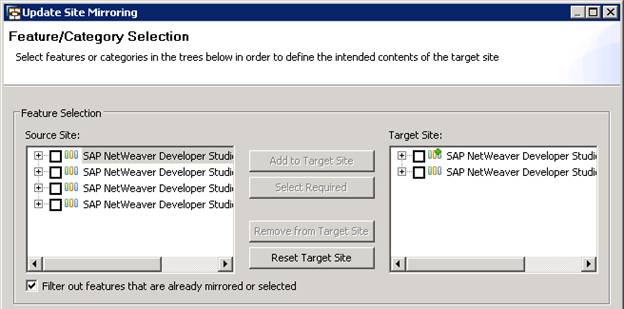
 The important information is the word Deprecated, which in this case means no longer supported. So you might be wondering at this point whether it is no longer possible to create local update sites. Without local update sites for updating NWDS your developers would have to pull down updates from the update site on the SMP. This would work, but there are a few issues associated with it. ** Downloading all the installs and updates for NWDS from the SMP update site takes quite a bit of time. Most developers I know don't want to wait that long to install or upgrade NWDS. It would be much more efficient to have one person download everything needed and then share them with everyone else on the local network. ** Every support pack and patch for the NWDS is available on the SMP making it very easy for your developers to download a version of NWDS that isn't the exact same version of the AS Java 7.2 that they will be developing and deploying too (if the AS Java 7.2 is on Support Pack 2, then the NWDS must be on Support Pack 2). So it is much better to maintain your own update site where you are in complete control over the NWDS releases that your developers can access and use. As of CE 7.2 there is a new process to create and maintain local update sites. You can find some help on this here: http://help.sap.com/saphelp_nwce72/helpdata/en/d2/fd75581d5a4fff8f6369322fd145f8/content.htm (http://help.sap.com/saphelp_nwce72/helpdata/en/d2/fd75581d5a4fff8f6369322fd145f8/content.htm) Basically what the help documentation explains is that you now create local update sites from NWDS itself. To get the process started in the NWDS you select menu path +Help > Manage Local Update Sites+.
The important information is the word Deprecated, which in this case means no longer supported. So you might be wondering at this point whether it is no longer possible to create local update sites. Without local update sites for updating NWDS your developers would have to pull down updates from the update site on the SMP. This would work, but there are a few issues associated with it. ** Downloading all the installs and updates for NWDS from the SMP update site takes quite a bit of time. Most developers I know don't want to wait that long to install or upgrade NWDS. It would be much more efficient to have one person download everything needed and then share them with everyone else on the local network. ** Every support pack and patch for the NWDS is available on the SMP making it very easy for your developers to download a version of NWDS that isn't the exact same version of the AS Java 7.2 that they will be developing and deploying too (if the AS Java 7.2 is on Support Pack 2, then the NWDS must be on Support Pack 2). So it is much better to maintain your own update site where you are in complete control over the NWDS releases that your developers can access and use. As of CE 7.2 there is a new process to create and maintain local update sites. You can find some help on this here: http://help.sap.com/saphelp_nwce72/helpdata/en/d2/fd75581d5a4fff8f6369322fd145f8/content.htm (http://help.sap.com/saphelp_nwce72/helpdata/en/d2/fd75581d5a4fff8f6369322fd145f8/content.htm) Basically what the help documentation explains is that you now create local update sites from NWDS itself. To get the process started in the NWDS you select menu path +Help > Manage Local Update Sites+.  This will launch the following dialog window:
This will launch the following dialog window: As you can see, all that needs to be entered is the URL for the source of the update site (the source URL should always point SMP update site), the directory of the target update site where the files will be stored, and the URL of the target update site which will be used by developers to access the updates. Now this is where the fun really begins. What should this target URL be? How can I make it available via the AS Java 7.2? Before we can run this wizard to create a local update site we need to first answer these questions. *+What should the target URL be for the local update site?+* There are two options for the target URL. The first option is what I describe in detail here and that is to expose the update site over HTTP. The second option is to use a file share. In the case of using a file share the target URL will look something like this: file:///server_name/updatesite (file:///server_name/updatesite). Personally I have always shied away from file shares because I have had too many issues when it comes to security on them. That is why I like to expose the update site via HTTP. That said, using a file share is supported and can certainly be made to work.. But what alias should you use? Well that is completely up to you. It will need to be unique. I personally use the alias +downloads/updatesite+. Reason being is that I create an HTTP alias called downloads which allows me to share files over HTTP (files and folders stored under the downloads folder are made accessible via a browser – I wrote a blog (Create a Simple File Share with AS Java) on how to do this in AS Java 7.0); under this I create the folder updatesite to contain NWDS update files. So that brings the full URL to *+How can I make this URL accessible from an AS Java 7.2?+* You do this by creating an HTTP alias in the NetWeaver Administrator of the AS Java. In turn the alias points to a folder location on the file system that contains the folders and files you want accessible. The following steps will guide you thru creating an HTTP alias on the AS Java 7.2. *Creating a Simple File Share with AS Java 7.2* *1)* Logon to the NetWeaver Administrator of your AS Java 7.2. *2)* Select +Configuration Management > Infrastructure > *Java HTTP Provider Configuration*+. *3)* +Optional:+ On the General tab of the HTTP Provider, select the checkbox to allow directory listing.
As you can see, all that needs to be entered is the URL for the source of the update site (the source URL should always point SMP update site), the directory of the target update site where the files will be stored, and the URL of the target update site which will be used by developers to access the updates. Now this is where the fun really begins. What should this target URL be? How can I make it available via the AS Java 7.2? Before we can run this wizard to create a local update site we need to first answer these questions. *+What should the target URL be for the local update site?+* There are two options for the target URL. The first option is what I describe in detail here and that is to expose the update site over HTTP. The second option is to use a file share. In the case of using a file share the target URL will look something like this: file:///server_name/updatesite (file:///server_name/updatesite). Personally I have always shied away from file shares because I have had too many issues when it comes to security on them. That is why I like to expose the update site via HTTP. That said, using a file share is supported and can certainly be made to work.. But what alias should you use? Well that is completely up to you. It will need to be unique. I personally use the alias +downloads/updatesite+. Reason being is that I create an HTTP alias called downloads which allows me to share files over HTTP (files and folders stored under the downloads folder are made accessible via a browser – I wrote a blog (Create a Simple File Share with AS Java) on how to do this in AS Java 7.0); under this I create the folder updatesite to contain NWDS update files. So that brings the full URL to *+How can I make this URL accessible from an AS Java 7.2?+* You do this by creating an HTTP alias in the NetWeaver Administrator of the AS Java. In turn the alias points to a folder location on the file system that contains the folders and files you want accessible. The following steps will guide you thru creating an HTTP alias on the AS Java 7.2. *Creating a Simple File Share with AS Java 7.2* *1)* Logon to the NetWeaver Administrator of your AS Java 7.2. *2)* Select +Configuration Management > Infrastructure > *Java HTTP Provider Configuration*+. *3)* +Optional:+ On the General tab of the HTTP Provider, select the checkbox to allow directory listing.  By enabling Directory List, the AS Java will generate a simple HTML page listing out the contents of the alias, this makes for a simple file share where you can simply copy files to a directory and have them easily available for download over HTTP. See an example of this done in AS Java 7.0 here (Create a Simple File Share with AS Java). *4)* Select the +Aliases+ tab. *5)* Click the +Add Alias+ button. Enter the name of the HTTP alias (in this case "downloads") and the location on the file system where the alias will point to (in this case "D:/downloads"). *+Note+*+: you need to create the folder (in this case D:/downloads) on the file system...entering it here will not create it for you.+
By enabling Directory List, the AS Java will generate a simple HTML page listing out the contents of the alias, this makes for a simple file share where you can simply copy files to a directory and have them easily available for download over HTTP. See an example of this done in AS Java 7.0 here (Create a Simple File Share with AS Java). *4)* Select the +Aliases+ tab. *5)* Click the +Add Alias+ button. Enter the name of the HTTP alias (in this case "downloads") and the location on the file system where the alias will point to (in this case "D:/downloads"). *+Note+*+: you need to create the folder (in this case D:/downloads) on the file system...entering it here will not create it for you.+  *6)* Save your changes by clicking the +Save+ button. *7)* Folders and files created under D:/downloads will be accessible over the HTTP alias /downloads. All you need to do now is create the updatesite folder under D:/downloads. Now we are all set to run the Manage Local Update Sites wizard. *Creating the Local Update Site* *1)* In NWDS select menu path +Help > Manage Local Update Sites+. Enter in the source URL (always should point at the SMP update site): https://nwds.sap.com/swdc/downloads/updates/netweaver/nwds/nw/720/ (https://nwds.sap.com/swdc/downloads/updates/netweaver/nwds/nw/720/) *2)* Enter in the target directory and URL.
*6)* Save your changes by clicking the +Save+ button. *7)* Folders and files created under D:/downloads will be accessible over the HTTP alias /downloads. All you need to do now is create the updatesite folder under D:/downloads. Now we are all set to run the Manage Local Update Sites wizard. *Creating the Local Update Site* *1)* In NWDS select menu path +Help > Manage Local Update Sites+. Enter in the source URL (always should point at the SMP update site): https://nwds.sap.com/swdc/downloads/updates/netweaver/nwds/nw/720/ (https://nwds.sap.com/swdc/downloads/updates/netweaver/nwds/nw/720/) *2)* Enter in the target directory and URL.  *3)* Click the +Next+ button. *+Note+*+: At this point you will be asked to enter in a user ID and password. This is the same user ID and password that you use to access the SMP.+ *4)* Select the NWDS Support Pack and patch levels that you want mirrored onto your local update site.
*3)* Click the +Next+ button. *+Note+*+: At this point you will be asked to enter in a user ID and password. This is the same user ID and password that you use to access the SMP.+ *4)* Select the NWDS Support Pack and patch levels that you want mirrored onto your local update site. 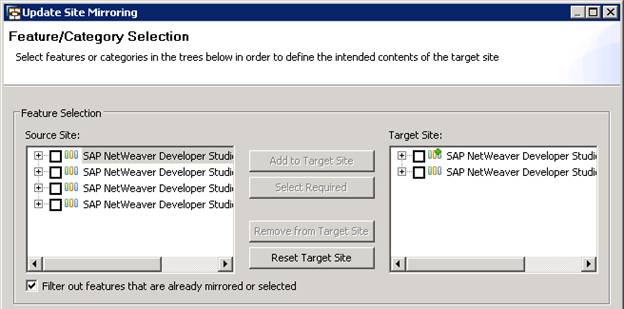
2 Comments
Related Content
- It has never been easier to print from SAP with Microsoft Universal Print in Technology Blogs by Members
- Consuming SAP with SAP Build Apps - Connectivity options for low-code development - part 2 in Technology Blogs by SAP
- Business Rule Framework Plus(BRF+) in Enterprise Resource Planning Blogs by Members
- SAP Commerce Cloud Q1 ‘24 Release Highlights in CRM and CX Blogs by SAP
- 10+ ways to reshape your SAP landscape with SAP BTP - Blog 3 Interview in Technology Blogs by SAP