There are four types of query filters that can be constructed in Web Intelligence. They are as under:
1) Predefined query filters
2) Single and Multi-value filters
3) Prompted Query filters
4) Complex filters
1) Predefined query filters:
A predefined query filter in Web Intelligence is a filter defined in Universe. It is an element created in the Universe Designer that allows you to restrict the information returned by specific dimension, detail or measure objects on which it is applied. It appears in the list of classes and objects in Web Intelligence Query panel, identified by a yellow funnel icon. A predefined query filter limits the data returned by the query to specified values.
For instance a predefined query filter can be constructed as under.

2) Single and Multi-value filters:
A single value query filter limits the data that an object returns to the individual value that you specify. A single value query filter always uses the ‘Equal to' operator.
For instance a single value query filter can be constructed as under.

A multi value query filter limits the data that an object returns to the multiple values that you specify. A multi value query filter can use the operators like ‘InList', ‘Between', ‘Greater than', ‘Less Than' etc.
For instance a multi value query filter with discrete values can be constructed as under.

For instance a multi value query filter with range values can be constructed as under.

Wildcards may be used in Web Intelligence to search for partial values rather than the entire value. Wildcards are special characters that denote any single character or any number of characters. They act as placeholders within a pattern search. • To represent any single character, use the underscore character: _
• To represent any multiple characters, use the percent character: %
When you use a wildcard in a query filter, you must use one of the following relational operators:
• ‘Matches pattern' - to include the pattern you specify
• ‘Different from pattern' - to exclude the pattern you specify
Let us consider an example showing use of single entry wildcard in query filter for choosing both shirts and Tshirts.

Let us consider an example showing use of multiple entry wildcard in query filter for choosing both wet wear and night wear.

3) Prompted Query filters:
For creating a prompted query filter, you have to select the Prompt operand in the definition of the query filter in Web Intelligence.
A prompt is a dialog box that appears when the report user refreshes the document and allows the user to specify the query filter value/s. A prompt can be defined for all dimension, measure, or detail objects listed in the Data tab in Query panel.
For instance a prompted query filter can be constructed as under.
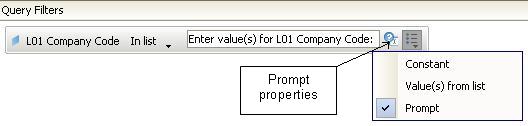
There are number of properties available which you can check in the Prompt dialog box. The following are the properties available:
• Prompt with List of Values
• Select only from List
• Keep last values selected
• Optional prompt
• Set default values

4) Complex filters
The need for complex filter arises when you have to define the multiple filters plus specify the relationship between them in the form of logical association.
When you have two or more filters, you must define the relationship among the filters with the operators AND and OR, also known as logical operators.
• ‘AND' - returns result rows which satisfy each condition specified in all filters or set of two filters.
• ‘OR' - returns result rows which satisfy one of the conditions specified in all filters or set of two filters.
For instance a complex query filter can be constructed as under.

By default, Web Intelligence uses the operator AND. You can switch the operator value between AND and OR by double-clicking it.
