
- SAP Community
- Products and Technology
- Enterprise Resource Planning
- ERP Blogs by SAP
- How to create ActiveX Controls with .Net - Part 1
Enterprise Resource Planning Blogs by SAP
Get insights and updates about cloud ERP and RISE with SAP, SAP S/4HANA and SAP S/4HANA Cloud, and more enterprise management capabilities with SAP blog posts.
Turn on suggestions
Auto-suggest helps you quickly narrow down your search results by suggesting possible matches as you type.
Showing results for
Product and Topic Expert
Options
- Subscribe to RSS Feed
- Mark as New
- Mark as Read
- Bookmark
- Subscribe
- Printer Friendly Page
- Report Inappropriate Content
01-20-2010
12:00 AM
ActiveX Control is enabled in SAP Business One UI API, significantly enriching the user exprience of UI Add-On. This blog is to introduce ActiveX Control with C#/VS.Net, taking password ActiveX Control for example.
Code sample:
http://www.sdn.sap.com/irj/scn/index?rid=/library/uuid/50bf9bb9-26c5-2c10-3bac-9af8a1b6b43f
It shows two ways to implement password activex control:
1.Create your own password activex control with .Net.
2.Use TextBox active control in Microsoft.Vbe.Interop.Forms. You may also refer the blog - How to create Password TextBox Using ActiveX Control by janos.nagy/blog
Screen shots of the sample:
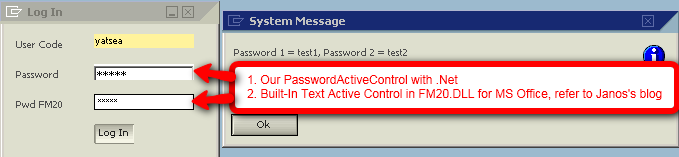
Steps to create a ActiveX Control with C# in VS .Net
1.Create a new Windows Control Li from VS. Net and register it for COM Interop
1).File=>New=>Project=>Windows=>Windows Control Library, Enter the probject name as "ActiveXControls" and save.
2).Project Properties=>Build=>Output=>Checked "Register COM Inertop" and save.
2.Add a new windows control to the probject
1).Right click the project=>Add=>User Control
2).Enter the control name "PasswordActiveXControl"
Note: By default, a user control is created in the project, or just rename it as "PasswordActiveXControl"
3.Add a TextBox of passord to the control and resize the control as normal password control. Don't forget the set the PasswordChar property as "*" in the password text box.
Note: You should implement your own control accroding to your requirement here.

4.In the class of the control: Set ProgId for the ActivexControl and class interface as ClassInterfaceType.AutoDual:
///Step 4: ProgId and Classinterface type for Active Control
[ProgId("SAP.ActiveX.Password")]
[ClassInterface(ClassInterfaceType.AutoDual)]
public partial class PasswordActiveXControl : UserControl
{...
Note: Using ProgId is more comprehensive than ClassID(GUID). Please follow the name conversion: Your_Namespace.ActiveX.Your_Control to avoid conflicting.
6. in case that you would like to interop the control with B1. E.g. we need to reteive the password entered by the user in B1 and validate it against the user info. We need to setup remoting communication channel in construction function.
1). Right click "Reference"=>Add Reference=>.Net page=>Add reference for "System.Runtime.Remoting"
2).Using the following package
using System.Runtime.Remoting.Channels;
using System.Collections;
using System.Runtime.Remoting.Channels.Tcp;
///
/// Step 6: Set up the Remoting communication channel for data exchange between AtiveX control COM Service and B1
/// public PasswordActiveXControl()
{
try
{
InitializeComponent();
//use Remoting for data exchange between AtiveX control COM Service and B1
BinaryServerFormatterSinkProvider provider = new BinaryServerFormatterSinkProvider();
provider.TypeFilterLevel = System.Runtime.Serialization.Formatters.TypeFilterLevel.Full;
// Creating the IDictionary to set the port on the channel instance.
IDictionary props = new Hashtable();
props["port"] = 0;
props["name"] = DateTime.UtcNow.ToString();
// Pass the properties for the port setting and the server provider in the server chain argument.
//(Client remains null here.)
TcpChannel tcpChannel = new TcpChannel(props, null, provider);
ChannelServices.RegisterChannel(tcpChannel, false);
}
catch (Exception e)
{
MessageBox.Show(e.Message);
}
}
7.Implement ComRegisterFunction: Register/UnRegister COM
///
/// Step 7: Auto register the activex to COM in registery
/// /// the parent registry key
[ComRegisterFunction()]
public static void RegisterClass(string key)
{
// Strip off HKEY_CLASSES_ROOT from the passed key as I don't need it
StringBuilder sb = new StringBuilder(key);
sb.Replace(@"HKEY_CLASSES_ROOT", "");
// Open the CLSID{guid} key for write access
RegistryKey k = Registry.ClassesRoot.OpenSubKey(sb.ToString(), true);
// And create the 'Control' key - this allows it to show up in
// the ActiveX control container
RegistryKey ctrl = k.CreateSubKey("Control");
ctrl.Close();
// Next create the CodeBase entry - needed if not string named and GACced.
RegistryKey inprocServer32 = k.OpenSubKey("InprocServer32", true);
inprocServer32.SetValue("CodeBase", Assembly.GetExecutingAssembly().CodeBase);
inprocServer32.Close();
// Finally close the main key
k.Close();
}
///
/// Auto unregister the activex to COM in registery
/// /// the parent registry key
[ComUnregisterFunction()]
public static void UnregisterClass(string key)
{
StringBuilder sb = new StringBuilder(key);
sb.Replace(@"HKEY_CLASSES_ROOT", "");
// Open HKCRCLSID{guid} for write access
RegistryKey k = Registry.ClassesRoot.OpenSubKey(sb.ToString(), true);
// Delete the 'Control' key, but don't throw an exception if it does not exist
k.DeleteSubKey("Control", false);
// Next open up InprocServer32
RegistryKey inprocServer32 = k.OpenSubKey("InprocServer32", true);
// And delete the CodeBase key, again not throwing if missing
k.DeleteSubKey("CodeBase", false);
// Finally close the main key
k.Close();
}
8.Make the password field as COMVisible for data exchange between ActiveX and B1
///
/// Step 5: B1 will retieve the password from the active control
/// thus make a COM Visible property for remoting accessing in B1
/// [ComVisible(true)]
public string Password
{
get
{
return this.txbPassword.Text;
}
}
9.Manage AssemblyInfo for your ActiveX Control, like provider and version etc in AssemblyInfo.cs
Now you have your own ActiveX Control with C# rather than C++/ATL. Enjoy!
In next blog, We'll learn how to use ActiveX Control in your addon and deploy it in customer lanscape.
- SAP Managed Tags:
- SAP Business One
Labels:
8 Comments
You must be a registered user to add a comment. If you've already registered, sign in. Otherwise, register and sign in.
Labels in this area
-
Artificial Intelligence (AI)
1 -
Business Trends
363 -
Business Trends
21 -
Customer COE Basics and Fundamentals
1 -
Digital Transformation with Cloud ERP (DT)
1 -
Event Information
461 -
Event Information
24 -
Expert Insights
114 -
Expert Insights
152 -
General
1 -
Governance and Organization
1 -
Introduction
1 -
Life at SAP
415 -
Life at SAP
2 -
Product Updates
4,685 -
Product Updates
208 -
Roadmap and Strategy
1 -
Technology Updates
1,502 -
Technology Updates
88
Related Content
- How to manage two credit limits for one customer in same sales area ? in Enterprise Resource Planning Q&A
- Futuristic Aerospace or Defense BTP Data Mesh Layer using Collibra, Next Labs ABAC/DAM, IAG and GRC in Enterprise Resource Planning Blogs by Members
- Environment, Health and Safety in SAP S/4HANA Cloud Public Edition 2402 in Enterprise Resource Planning Blogs by SAP
- SAP S/4HANA Cloud Private Edition | 2023 FPS01 Release – Part 1 in Enterprise Resource Planning Blogs by SAP
- How to Choose the Control Account When Creating Journal Entries by Using Import from Excel feature? in Enterprise Resource Planning Q&A
Top kudoed authors
| User | Count |
|---|---|
| 7 | |
| 6 | |
| 5 | |
| 4 | |
| 4 | |
| 3 | |
| 3 | |
| 2 | |
| 2 | |
| 2 |