
- SAP Community
- Products and Technology
- Additional Blogs by Members
- Distribution Rules: Steps for Creation/Types of Ru...
- Subscribe to RSS Feed
- Mark as New
- Mark as Read
- Bookmark
- Subscribe
- Printer Friendly Page
- Report Inappropriate Content
What is a distribution rule??
To define a distribution in a very simple way, distribution rules picls the data from CDS to the device based on certain conditions.The conditions can be maintained/defined in the rule.
Distribution Rules are basically of two types.
- Normal Rule
- Bulk Rule
Before going into detail of the rule types, lets have a look into the basics of distribution rules.
A distribution rule can be created for a DISTRIBUTION MODEL.ie a DISTRIBUTION MODEL should be created for a data object in order to create a distribution rule.
A distribution model will be have only a single data object.ie a data object in a SWCV can have only a single distribution model.
It is always recommended to create a SWCV for distribution models alone even if it is possible to create distribution models in the data object SWCV.
The distribution model SWCV uses the "USES" relationship to refer ro a data object SWCV.The Distribution model contains the distribution logic for the data objects.
As said above, the distribution rules are created for a distribution model.
Now,Lets start with the creation of a Normal Rule .Please refer to the screen shots below:
We can take the exmaple of Notification Data Object.Assumption that we have already created a DATA Object SWCV .And a distribution model SWCV.Data is popualated to the CDS.
Now we have created a distribution model named NOTIF_DM.For this DM, we are ging to create a normal rule for "NOTIF_DO" data object.
 "
"
Now, we need to give in the basic details like the name of the rule,description of the rule as shown below.

In the next screen,we need to select the field from the node structures of the data object.In our case we will take the node field " NOTIF_TYPE" from NOTIF_HEADER node

Select the suitable operator as per the requirement. Here let us give the EQ operator

Click "Continue".The next screen will be as follows:

We can find 3 radio buttons namely
- Subgen Mapping
- Device Attribute Mapping
- None
We will consider "Subgen Mapping" in another session.Lets now concentrate on the other two options.
Device Attribute Mapping: In this option we need to map the node attrbiute "notif_type" to a device attribute( the attributes of a device configured/maintained in receiver meta model-RMM.) The corresponding device attribute should be maintained in the DOE while creating the device.
The screen shots for the device attribute is shown below:

Once the device attribute mapping option is selected,we need to give in the receiver category type.
At present,there is only one receiver Category Availbale:" MOBILE" The attributes which are added in the RMM customising group can also be mapped to the device attributes in the rule
On clicking continue the following screen appears where in we need to map the device attribute to the node attribute of the rule.

Select the node attribute and click on the device attribute button.
The following screen appears.Select the appropriate device attribute from the available search help.In our case "NOTIF_TYPE"


Complete the wizard and activate the DM.
 "
"
Now ,we can test this rule..
Assume that we have 10 notifcations in CDS with 5 notifcations of notif type "M1" and balance 5 with notif_ type "M2"
While creating the device,assign "M1" to the device attribute notif type.
In the trigger extract,we can see only 5 notifcations in the device outbound queue and that too of notif_type "M1"
The rule filters the notifcations of notif_type "M1" to the particular device.
*********************************************************************
*********************************************************************
Note: When device attribute mapping radio button is selected ,only the device attribute should be mapped mandatorily.In this case the Constant values cannot be mapped.
If we need to give a constant value in the rule, then we need to go for the 3rd option "NONE" while creating the rule.This is shown below.
None:

Click "Continue".The following screen appears.

In the above screen,we can see that only "Constant Values" button is enabled.From this its clear that we can give only constant values to the node attributes in the rule.
Select the node attribute and click on the "Constant Values" button.

Click "Save" . the following screen appears.

In the above screen we can find 3 options available namely
- None
- All
- Device Binding
We will consider the 3rd option "Device Binding later as it deals with Subscription Generation Mapping.
We will concentrate on the other two options:
None: When this option is selected ,the rule will not be assigned to any device.We need to manually assign this rule in the DOE to a device using the "Assign Rules to Devices" Link availbale in the DOE.
Assume that we have taken the option "None".Acitivate the rule.

Now in the DOE Admin,Activate the rule "NOTIFICATION_RULE".

Select the rule and click "Activate">once the rule is activated it will be shown in green as shown below

In the below screen,we can see the link to assign rules to the devices
 "
"
Below screen shows the manual binding of rules to devices
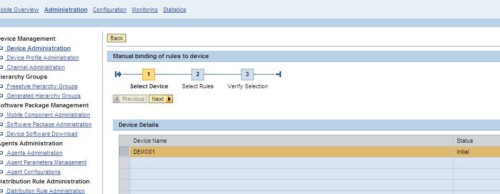
Click "Next"
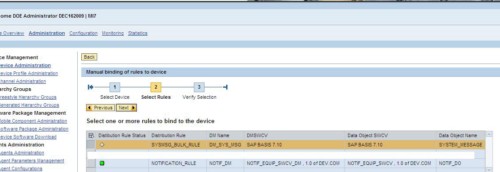 "
"
Select the corresponding rule and click next

Click "Start Binding".The following screen apears confiming that the manual binding of the rule had been done successfully.
 "
"
With the above step we have assigned the rule to the device.Now this device is ready to pick up the values from CDS -notification of notif_type M1.
Note: When the device is assigned to the DM SWCV, the assign rules to device link will bring all the rules marked as "NONE" for assignin it to the device.
With this we have complted the overview session of "Normal Rules"
Now we will look in to "BULK Rule"
BULK Rule :The Bulk Rule captures all the insatances of the data object.
Bulk Rule for a data object can be created by right clicking on the distribution model fand rom the "Add" Option as shown below
 "
"
Since ,bulk rule picks all the data object instances,we have option only for specifying the device binding.
This time we will select "ALL" Option.By selecting all,the rule will be assigned automatically to all devices.(there is no need to bind the rule manually to devices).This is the difference between option "none" and "all" in device binding step of rule creation.
 "
"
The baalnce steps are the same as the other rule creation.Complete the wizard and activate the DM.
Here in the above case all the 10 notifications 5 each of notif_type M1 and M2 will be flown to the device.
The disribution modeling is a very powerful approach for the data distribution to devices in a consistant and relaible manner.
- Issue with lead distribution rule assignment logic in CRM and CX Questions
- Freight Generation in Data Collation Document using Freight Rate Table or Pricing Multireference in Supply Chain Management Blogs by Members
- How to check profitability characteristics in "Manage Settlement Rules - Projects" app? in Enterprise Resource Planning Q&A
- SAP ERP Functionality for EDI Processing: UoMs Determination for Inbound Orders in Enterprise Resource Planning Blogs by Members
- SAP ECC Conversion to S/4HANA - Focus in CO-PA Costing-Based to Margin Analysis in Financial Management Blogs by SAP