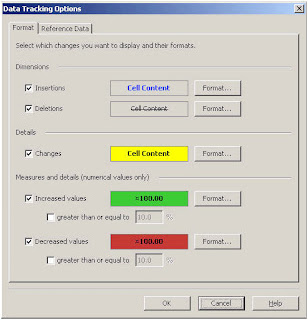- SAP Community
- Products and Technology
- Technology
- Technology Blogs by SAP
- Track changes of time dependent hierarchies in Web...
- Subscribe to RSS Feed
- Mark as New
- Mark as Read
- Bookmark
- Subscribe
- Printer Friendly Page
- Report Inappropriate Content
Before we going to create a new Web Intelligence report we need to create a new Universe based on a SAP BW query.
You can find details on how to create a new Universe on top of a SAP BW query here:
BusinessObjects and SAP Part 5
When you create a Universe on top of a BW query with a keydate in the query you will not recognize any difference during the creation process. The Universe Designer will create the maximum number of hierarchy levels that is available at that point of time when you create the Universe.
After creating the OLAP Universe we can now leverage Web Intelligence to build a new report.
1. Logon to InfoView leveraging your SAP Credentials.
2. Click Document List.
3. Click New.
4. Select Web Intelligence
5. Select the universe from the list of available universe.
Based on the situation that the underlying BI query contains a keydate variable the Web Intelligence query panel will show a calendar control that allows you to set the properties for the keydate.
6. Include the levels of your hierarchy. In my case the following objects:
Customer Level 00
Customer Level 01
Customer Level 02
Customer Level 03
Net Sales
7. Click the Keydate control and select the day from today (this might have to be a date in the past depending on your hierarchy configuration).
8. Refresh the report.
9. Refresh the report.
10. Click the “Activate Data Tracking” option.
11. Select the option “Use the current data as reference data"
12. Select “Refresh Now”
13. Click OK
14. Select a date where you are sure the hierarchical structure has changed.
Based on the changes caused by the time dependency you will see changes in the Web Intelligence report. By clicking on the “Data Tracking Options” you can configure the way how changes are being shown in the report.
16. Select the option “Data Tracking Options”
The following screen allows you to change the options on how changes should get highlighted for example for new nodes in your hierarchy or for removed hierarchy nodes:
I hope you are able to follow the steps outlined and to see how easy it is to highlight the changes based on time dependent data in Web Intelligence. This feature can be useful when leveraging hierarchies but there are other scenarios as well; for example looking at key figures with a currency translation and looking at the impact over time that the currency translation rate did have on the key figures.
- SAP Managed Tags:
- SAP BusinessObjects Business Intelligence platform
You must be a registered user to add a comment. If you've already registered, sign in. Otherwise, register and sign in.
-
ABAP CDS Views - CDC (Change Data Capture)
2 -
AI
1 -
Analyze Workload Data
1 -
BTP
1 -
Business and IT Integration
2 -
Business application stu
1 -
Business Technology Platform
1 -
Business Trends
1,658 -
Business Trends
92 -
CAP
1 -
cf
1 -
Cloud Foundry
1 -
Confluent
1 -
Customer COE Basics and Fundamentals
1 -
Customer COE Latest and Greatest
3 -
Customer Data Browser app
1 -
Data Analysis Tool
1 -
data migration
1 -
data transfer
1 -
Datasphere
2 -
Event Information
1,400 -
Event Information
66 -
Expert
1 -
Expert Insights
177 -
Expert Insights
295 -
General
1 -
Google cloud
1 -
Google Next'24
1 -
Kafka
1 -
Life at SAP
780 -
Life at SAP
13 -
Migrate your Data App
1 -
MTA
1 -
Network Performance Analysis
1 -
NodeJS
1 -
PDF
1 -
POC
1 -
Product Updates
4,577 -
Product Updates
341 -
Replication Flow
1 -
RisewithSAP
1 -
SAP BTP
1 -
SAP BTP Cloud Foundry
1 -
SAP Cloud ALM
1 -
SAP Cloud Application Programming Model
1 -
SAP Datasphere
2 -
SAP S4HANA Cloud
1 -
SAP S4HANA Migration Cockpit
1 -
Technology Updates
6,873 -
Technology Updates
419 -
Workload Fluctuations
1
- Deep dive into Q4 2023, What’s New in SAP Cloud ALM for Implementation Blog Series in Technology Blogs by SAP
- BW4HANA: How to hide a measure in a query depending on which node of the hierarchy we are in. in Technology Q&A
- SAP Datasphere - Space, Data Integration, and Data Modeling Best Practices in Technology Blogs by SAP
- Cross-Product Architecture: Embracing Conway's Law for Better Software Architecture in Technology Blogs by SAP
- ML Scenario Implementation (Logistics Regression Model) using SAP Data Intelligence in Technology Blogs by Members
| User | Count |
|---|---|
| 36 | |
| 25 | |
| 17 | |
| 13 | |
| 8 | |
| 7 | |
| 6 | |
| 6 | |
| 6 | |
| 6 |