
- SAP Community
- Products and Technology
- CRM and Customer Experience
- CRM and CX Blogs by Members
- CRM 7.0 How to --4 Adding Custom Fields With The N...
- Subscribe to RSS Feed
- Mark as New
- Mark as Read
- Bookmark
- Subscribe
- Printer Friendly Page
- Report Inappropriate Content
A new tool called Application Enhancement tool (AET) is introduced with CRM 7.0. Compare to Easy Enhancement Work Bench (EEWB) this tool is very easy to use and no technical knowledge required to enhance any objects. You can access AET in 3 different ways.
- Start the UI configuration directly from the application and launch the AET from the pop-up.
- Start the UI Configuration tool from the Nav bar (Logical Links BSP-DLC-VC & BSP-DLC-FC).
- Start the AET from the Nav Bar. The logical link is integrated into the Administration Work Center (CT-ADMIN).
In this Blog I will explain how you can use AET to enhance the Object ACCOUNT and add custom fields to the BP master.
In my next blogs I will explain how you can enable the exchange of these custom fields with ECC . I will cover the two scenarios.
- Scenario 1: Exchange ECC customer master standard field with the CRM Z- fields (ECC -> CRM)
- Scenario 2: Create corresponding custom Z-fields in ECC customer master and enable the exchange.
First you need to define system settings that which package you want to use for your enhancement. This is one time activity. Use Tr. AXTSYS or follow the following customizing path:
SPRO –> CRM -> UI Framework -> UI Fr Def -> Appln Enhancement Tool -> Define sys settings.

Option 1 to access AET: In Order to Access AET directly from Application we need to enable Configuration mode via personalizing general settings ( Personalize --> Personalize settings ).

Login to the Web UI and select any Account and click on the configure icon highlighted below.
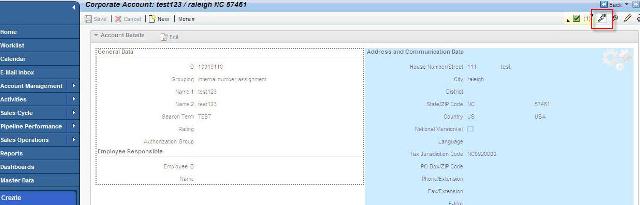
Now double click on the view to access the configuration of the view. Then click on the highlighted button "Create New field".

On click of Create button following option will come, select object ACCOUNT, select BUT000 and click OK.
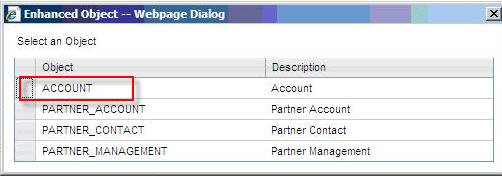

Option 2 to access AET: Enable the Work Center CT-ADMIN for your business role and make it visible using UI Configuration. A work center Administration should appear. Click on the Enhance Application at the second level of navigation.

Search for the object ACCOUNT. If the object is already enhanced then you should get the result list, else click on the New button.


Now next step is to create a custom field. Click on new button.

Select BUT000 and hit OK

This is how we can access AET in Two ways. Now the next step is to create a Z fields. On click of the OK button following screen should come.

Enter the field label, data type, search relevant if requirement is to make this field available for search. Also domain values can be maintained as shown below.

Once fields attributes are maintained click on Back Button on top and then click on Save and Generate, System will ask for the request. Choose your request if already exist else create one.

System should generate the fields and the traffic light should be green as shown below.
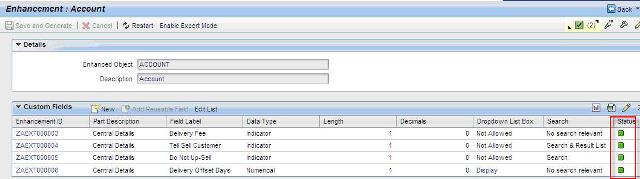
Now go to Tr. SE11 in SAP GUI and check the table BUT000 in order to verify the custom fields. Now these fields are ready to use in Web UI. Just add these fields in your view.
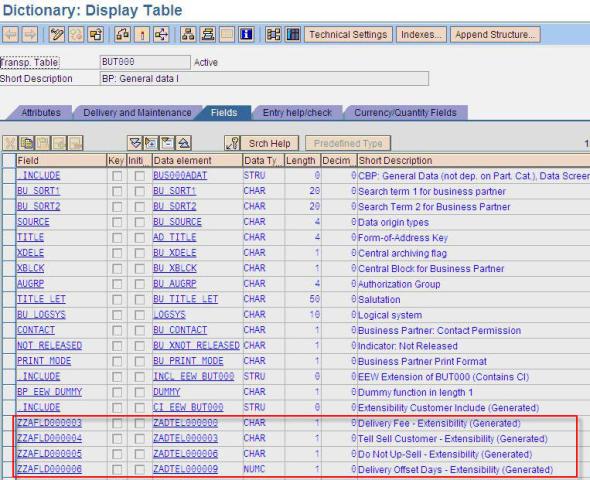
This is how we enhance the Objects using AET. Life becomes so simple and even functional people can enhance the Business Objects using AET.
- SAP Managed Tags:
- SAP Customer Relationship Management
You must be a registered user to add a comment. If you've already registered, sign in. Otherwise, register and sign in.
-
ABAP
1 -
API Rules
1 -
CRM
1 -
Custom Key Metrics
1 -
Customer Data
1 -
Determination
1 -
Determinations
1 -
Introduction
1 -
KYMA
1 -
Kyma Functions
1 -
open SAP
1 -
Sales and Service Cloud Version 2
1 -
Sales Cloud v2
1 -
SAP
1 -
SAP Community
1 -
SAP CPQ
1 -
SAP CRM Web UI
1 -
SAP Customer Data Cloud
1 -
SAP Customer Experience
1 -
SAP Integration Suite
1 -
SAP Sales Cloud v2
1 -
SAP Service Cloud v2
1 -
SAP Service Cloud Version 2
1 -
Service Cloud v2
1 -
Validation
1 -
Validations
1
- SAP Customer Data Cloud Integration with Commerce Cloud and Composable Storefront in CRM and CX Blogs by SAP
- CRM Basic Technical Info for ABAPers in CRM and CX Blogs by Members
- Add field with more than 80 characters in Custom Object Builder in CRM and CX Questions
- SAP C4C How to deactivate actions in Gmail calendar in CRM and CX Questions
- SAP Sales Cloud: 2023 Wrap-up and Forward Direction in CRM and CX Blogs by SAP