In earlier blogs we have discussed the use of UI configuration tool and Easy enhancement workbench. Here we will discuss another way to enhance the UI 2007 screen by the use of Enhancement sets.
Scenario 3: You want to show a standard field related to the opportunity but not part of the opportunity structure.
e.g. you want to show the Industry Sector of the Prospect in the opportunity screen.
Now you know the component and view details for the opportunity view.
The following are the general steps for enhancing the view BT111H_OPPT/Details
Step 1
Use transaction SM34 and Open the view cluster BSPWDVC_CMP_EXT.
Create the enhancement set that you can later use in the BSP component workbench (Enter a name and a description)

Step 2
Use transaction SM30. Open table BSPWDV_EHSET_ASG to make the necessary assignment.

Step 3
Start transaction BSP_WD_CMPWB. Choose the component (e.g. BT111H_OPPT). Select Display.

Now Click Enhance Component and choose the enhancement set ZTEST
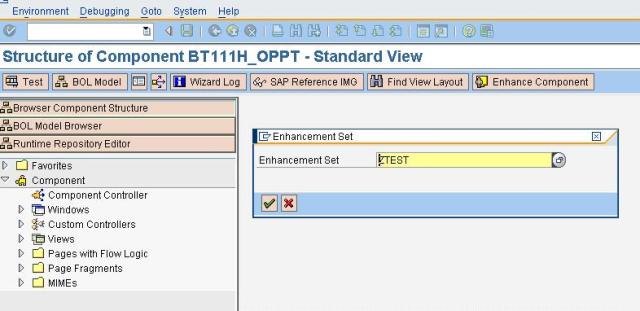
Select a package and choose save.
Step 4
Select the view you want to enhance (e.g. BT111H_OPPT/Details) under Browser Component Structure --> Component --> Views
Right Click on the view and select Enhance in the context menu. (The object is created automatically in the customer namespace.)

Step 5
Go to Structures --> Context Node --> BTPARTNERPROSPECT --> Attributes
Right click and select Create from the menu

Step 6
Use the Wizard to add new attribute

Step 7
Select Attribute Type

Step 8
Enter Attribute Name and BOL Entity

Step 9
To select the BOL attribute use the selection help.

As you can see in the picture above for the BOL Entity BTPartner there exists a lot of BOL attributes divided under two nodes. Attribute and Relations. Expand the nodes to see the list of attributes available under each node.
Finally select the attribute that you want to add to the opportunity screen.

Step 10
View the details of the attribute and choose “complete” to add the attribute.

Step 11
Now the required attribute is available to be used by UI configuration tool. Use the steps as mentioned in scenario 1 to add the attribute in the view (e.g. BT111H_OPPT/Details)
(Refer CRM 2007 – Enhancing views - Part I for more details on UI Config)
