Hi developers, thanks for taking your time out to read my first blog - "Roadmap editing functions" in Solution Manager 4.0 (now renamed as 7.0) .
For an introduction on Roadmaps in SAP Solution Manager, please refer to the article by Sapna Modi: SAP Solution Manager - Roadmaps Introduction (Part I)
What is Roadmap Editing?
Roadmap Editing means changing the standard roadmap to suit the needs of the customer.
Why is Roadmap Editing needed?
- SAP provides with enough set of roadmaps and flavors that can be used in most situations. However, flexibility to edit gives the freedom to tailor the standard methodology in order to suit customer's needs.
- For small and medium enterprises (SMB's), the scale of roadmaps can be daunting as not many resources are allocated for the projects.
- Methodology needs of the customer are not taken in consideration which might have conflicting goals with the standard.
- Roadmaps are general in nature and provide content for all types of projects - size and industry. Hence, tailoring the roadmap gives the provision to remove the unwanted / not relevant sections.
- Roadmaps need to be as unambiguous as possible leaving little room for interpretation.
Where is Roadmap Editing done?
Step-1: RMDEF - Roadmap Lookup Table Maintenance

Use the create button to create a new roadmap from scratch or use the copy button to replicate an existing one.
Likewise, one can also create/copy - Flavors, Roles and Subject Areas
Step-2: RMAUTH - Authoring environment Roadmap
The roadmap structure consists of the following components at different levels.

Note: Ensure that you are in the edit mode  before proceeding further ....
before proceeding further ....
- Entry Screen Editing
Firstly, let us start editing the Entry Screen  (dashboard)
(dashboard)

On clicking  the list of workareas in the current roadmap appears.
the list of workareas in the current roadmap appears.
In order to add more work areas, press the add button  at the bottom of the popup to create/add from the list of available work areas
at the bottom of the popup to create/add from the list of available work areas

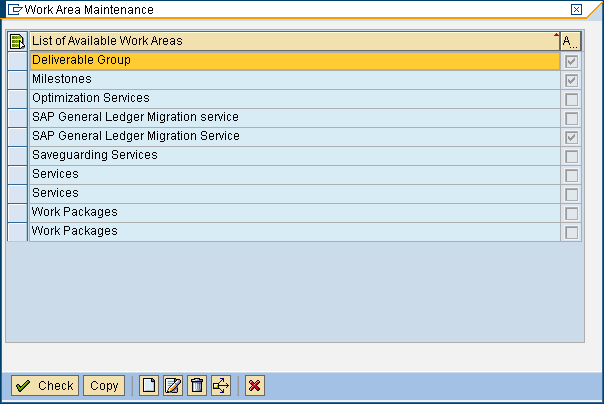
On copying the desired work areas from the list of available work areas, the "Entry Screen" might appear as follows depending on the selection made:

Now that the work areas for the entry screen are selected, click on the edit button 
The required elements from the roadmap structure can be now selected which need to appear in the Entry Screen. (Screenshot may not appear the same as it depends on the selection made)

- Adjustments to Roadmap
Pre-requisites: Ensure that SAPGUI has HTMLTIDY.DLL (See notes : 890791, 517439, 727176)
The following changes can be made to the roadmap:
Add new topics,
Edit existing standard topics
Add new accelerators or remove the existing ones,
Change existing structure or content
Note: A document that is present in more than one location of the structure, would trigger a popup asking for confirmation to change in all places while trying to edit it.

On pressing Create / Change document button, Microsoft Word would open as follows in editable mode:
Create / Change document button, Microsoft Word would open as follows in editable mode:
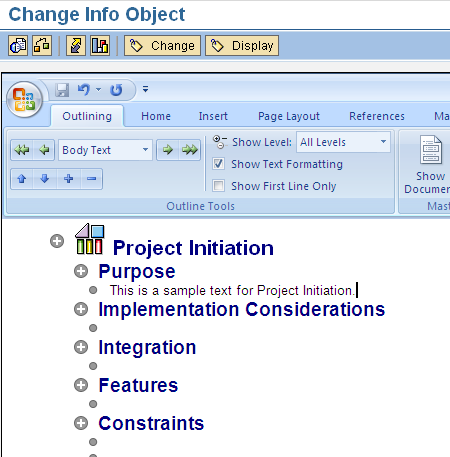
Finally, a roadmap summarizes the following:

- Roadmap - Project Attachment
The customized roadmap is attached to the project at the transaction : SOLAR_PROJECT_ADMIN (Project Administration) under the Scope Tab (Sub-tab: Roadmap Select)
Related links
http://service.sap.com/solutionmanager
http://service.sap.com/roadmaps
http://service.sap.com/asap
