
- SAP Community
- Products and Technology
- Additional Blogs by SAP
- What's New in Visual Composer - Enhancement Packag...
- Subscribe to RSS Feed
- Mark as New
- Mark as Read
- Bookmark
- Subscribe
- Printer Friendly Page
- Report Inappropriate Content
What’s New in Enhancement Pack 1
Visual Composer for SAP enhancement package 1 for SAP NetWeaver 7.0 includes a long list of new and enhanced functions, including modeling enhancements, new actions and control definitions, and new lifecycle management capabilities.
New Actions and Capabilities
- Revised Action tab in the Control Properties dialog box
Enables the new capability of defining a sequence of actions (such as Save and Exit, or Submit and Clear) for a control. Once you define each action for the field or control, you organize them according to the order they are executed. Other enhancements include a number of new actions and new Action Properties for existing actions.
New actions include:
- Export Data to Excel
After copying the selected data to the Clipboard, the system pastes the selected data into Excel and displays the worksheet in a separate browser window.
- Assign action
Enables the runtime user to choose a value from a field in the selected element and assign it to a field in another element of the model.
- Select Element
Used to select a target element or a dataset when the curser is moved to that object at runtime.
- Clear Form
Used to clear the values in the input fields of the element.
- Other enhancements to the Action tab include:
- Export and Export to Excel
The runtime user can now select what to export when an Export action has been assigned to a field. A dialog box - with the options Export row, Export element, Export selected elements and Export window - is displayed for making the selection. (This set of Action Properties is identical to that of the new Export to Excel option.)
- Print
The runtime user can now select what to print when a Print action has been assigned to a field. A dialog box - with the options Print element, Print selected elements, Print window and Print page - is displayed for making the selection.
- New Self parameter added for Validation Scope
A fourth option - Self - has been added to the list of Validation scope options, indicating that only the input to the control that invokes the action should be validated. - Enhanced validation error handling for multiple validation rules
In the Validation tab of the Control Properties dialog box, two options have been added for handling errors when multiple validation rules have been defined:
- Continue execution marks the problematic field but completes the validation process.
- Stop execution halts the validation process if any error occurs.
Modeling
Define model path when creating new models
The Create New Model (Model --> New Model) dialog box has been enhanced and revised. The two fields have been reordered to Model path and Model name. The displayed Model path can be changed by navigating through the tree displayed in the dialog box until the target path is defined in the field.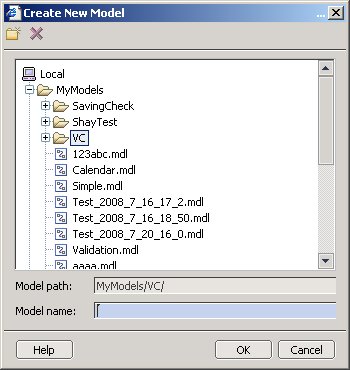
Model and folder search
A new Search button (binoculars) has been added to the Model Browser toolbar and the Start task panel to enable you to perform a search for a model or folder located in the Local Repository.
Option to dynamically define element titles
For chart views, form views, table views, HTML views, nested iViews and popup iViews (popup signal), you can now define dynamic titles using the Expression Editor. A new (ellipsis) button to the right of the field in the Configure Element task panel displays the Title Editor dialog box, in which you enter either or define a custom expression.- Help pane in Dynamic Expressions dialog box
When dragging a function from the Assistant pane at the right of the Expression Editor to the Expression pane at the left, a new Help pane is displayed at the bottom left, providing an explanation of the function along with an example. - Streamlined deploy by compiling only changed iViews
A Compile changed iViews only checkbox has been added to the Deploy task panel. Selecting the option indicates that only iViews that have been modified should be compiled, in order to reduce overall deployment time. Useful with nested iViews. - Definition of Closure event for popup iViews
A new Closure event field has been added to the Configure Element task panel in order to define an event that is triggered when the popup is closed. By naming a data flow anywhere in the model with this name, prefixed by an asterisk (*), the specific event will be triggered when the runtime user closes the popup using the button. HTML view limitation removed
HTML views can now be used within nested iViews.New Editing Condition field for Form View and Table View
Added to the Configure Element task panel for forms and tables, indicating to the runtime user if the element is read-only or not. You can enter the values true or false into the field or click the fx button to define a dynamic expression specifying the editing condition at runtime.
Layout
- Bidirectional support for control labels
For right-reading languages, you can now configure control and field labels to be placed after (rather than before or above) the item. You do this in the Display tab of the Control Properties dialog box, choosing Regular label (after), Short label (after) or Long label (after) from the Label position list. - Pixel-based movement of controls
When positioning elements on the Layout board, you can now use the X spinner and Y spinner at the bottom to move items horizontally or vertically (respectively) pixel-by-pixel.
- "Mandatory" red asterisk moved
The red asterisk that indicates a mandatory field has been moved immediately to the left of the label, to the right of the notch (bar).
Lifecycle and Model Management
- Basic versioning capabilities
This release of Visual Composer enables you to save multiple versions of the same model and, as needed, to revert to earlier versions of the model. The Model à Save New Version option has been added to save the currently-open version of the model along with a description of the changes that have been made to it. The Model à Manage Model Versions option displays a list of all previously saved versions of the model - along with the description, creation date and modeler name - to enable you to choose a previous version and make it the current version of the model.
- Drag-and-drop transfer of models in model hierarchy
Using the Model Browser (Model à Manage Models), you can move models from folder to folder by dragging-and-dropping them. This feature works between the MyModels folder and Public folder, in both directions. You cannot, however, move folders.
Runtime Features
- Text wrap in table cells
A new Wrap text checkbox has been added to the Configure task panel for tables. When checked, text in the runtime table cells is automatically wrapped as necessary. - Performance tab added to Options dialog box
Used to enhance design-time and runtime performance. A new option - Enable Flash application caching - is available for streamlining accessing to previously-used applications at runtime. - Visual indication of editable tables at runtime
At runtime, read-only tables or forms are displayed in a lighter, "hazy" shade. Tightening security for access to back-end systems at runtime
Users of Visual-Composer-modeled applications could previously switch access to back-end data services by "grabbing" the requests processed through the VC Broker. A new function has been made available to portal administrators that prevents this behavior by generating a list that registers the data services included in the model, so that users cannot gain access to any other back-end service.Removal of "Click to activate . . ." message
Previously, runtime users would receive a Click to activate and use this control message when a Visual Composer-based iView was loaded. With Flex 2.0, the user can immediately begin to interact with the iView UI.
- Business Rule Framework Plus(BRF+) in Enterprise Resource Planning Blogs by Members
- Part 4 - SAP MDG – A Stepping Stone for SAP S/4HANA Journey in Technology Blogs by Members
- S/4HANA 2023 FPS00 Upgrade in Technology Blogs by Members
- SAP ECC Conversion to S/4HANA - Focus in CO-PA Costing-Based to Margin Analysis in Financial Management Blogs by SAP
- 2024 SAP Cloud Identity Services & IAM Portfolio: What’s New? in Technology Blogs by Members