
- SAP Community
- Products and Technology
- Additional Blogs by SAP
- Solution Manager 7.0 and SLD
- Subscribe to RSS Feed
- Mark as New
- Mark as Read
- Bookmark
- Subscribe
- Printer Friendly Page
- Report Inappropriate Content
Solution Manager 7.0 and SLD
This blog describes the use of the System Landscape Directory SLD in a Solution Manager environment, how to customize Solution Manager 7.0 system to connect to an SLD and how to connect a satellite system to the same SLD in order to Solution Manager system get satellite system data automatically.
The System Landscape Directory (SLD) is designed for registering the systems of your whole system landscape, for registering the satellite systems of the Solution manager in this particular case and Solution Manager itself.
This is a Java application running in the J2EE part of a SAP system.
Usually SAP recommend to configure one central SLD for your complete system landscape, however for Solution Manager this application is not so critical as for one SAP Process Integration, PI system, formerly called XI, so a local installation is also possible.
During the installation of the SAP Solution Manager 7.0 SAPinst will pront you the following options about the SLD:
- Configure a local SLD: SAPinst automatically sets up and configures a local SLD during the installation. SAPinst configures SLD security roles, configures server and persistence parameters, performs the initial data import, and configures the SLD bridge. For more information on the steps performed by SAPinst, see the documentation Post Installation Guide-> System Landscape Directory of SAP NetWeaver 7.0 on http://service.sap.com/installNW70
- Register in existing central SLD: If you choose this option SAPinst automatically configures the connection of the system being installed to an existing central SLD.
However, even when the installation of a local SLD or registration in an existing central SLD is mandatory, after you can decide not to used this SLD for maintaining the satellite system data, Solution Manager gives you the alternative of maintain the system data via TMS (RFC) or adding this data manually in transaction SMSY (Solution Manager System Landscape) too.
Only if there is already a central SLD with the system data maintained in your company or your satellites are J2EE-based systems you will get benefits of using this central SLD or the local SLD respectively.
System data maintained in SMSY
These are the system data usually maintained in SMSY:
- For ABAP systems:
Server data
Database of a system
Server of the database
System name
Message server and system, instance, number
Transport Domain
Clients
Instances of the system and server assigned to the instances
Installed software components, releases and patch levels

- For Java systems:
Dispatcher server data
Database of a system
Server of the database
Instances of the system and server assigned to the instances
Server roles
Installed software components, releases and patch levels

Configuring SLD to work with Solution Manager
Before you start working with the SLD, local or central, ensure that the following configuration activities are performed on the SLD server
- Starting the SLD server:
In your Web browser, enter the URL of the SLD using the following pattern:
http://<host>:<port>/sld.
In the Host field, enter the name of the gateway host where the SLD bridge is registered.

Choose Administration ->Profile ->Start the SLD server

2. Configuring the SLD Bridge:
On the SLD home page, choose Administration ->Profile

From the Section dropdown box, select data supplier and enter a gateway host and a name for the gateway service.

Check also Administration ->Details ->'Data Supplier' tab

Note: Ensure that the gateway host in both places has the same server name, if you are using a qualified name in both places this name must be similar, also in transaction SLDAPICUST as you will see below ( see note 608322 SLDAPICUST: Discrepancies with the host name, FQDN).
3. Configuring SLD security roles – assigning SLD security roles and actions to users or user groups.
For more information on working with and configuring the SLD see http://service.sap.com/sld -> Media Library -> Post-installation Guide
After that you can connect Solution Manager like a client of the SLD information and like data supplier to this SLD too.
Configuring Solution Manager to connect to local or central SLD
Solution Manager, use the SLD Application Programming Interface for ABAP-Based Systems to read data from and write data to the SLD.
Both RFC and HTTP protocols are used for connecting the SLD ABAP API and the SLD. You have to configure both the RFC channel from ABAP to Java and the HTTP connection parameters. The following figure shows the configuration of the SLD ABAP APIin detail:

The use of this SLD API implies the following customizing:
1. Create the RFC destination for the SLD API on the J2EE side
Start your J2EE Engine Administrator by executing the file go from within the directory: .../usr/sap/<SID>/DVEBMGS<instance_number>/j2ee/admin.
Choose Cluster → Server → Services → JCo RFC provider
Under RFC destination specify the following:
- Program Id: SLDAPI_<SID> where SID is the system identifier of the J2EE Engine, called SAPSLDAPI in the example below.
- Gateway Host/ Gateway service:
If your J2EE Engine, where the SLD is running, is an add-on installation to an ABAP system, use the gateway of the ABAP system. You can look up the gateway parameters of an ABAP system using transaction SMGW.
Number of processes: 3

Under Repository specify the following:
- Application Server/ System number: Enter the connection data for the ABAP
- system.
- Client/Language/User/Password: Enter the logon data for the ABAP system.
You must specify an existing user with appropriate authorizations for RFC.
Choose Set.
2. Create the RFC destination for the SLD API on the ABAP side
Execute transaction SM59 in the Solution Manager -> choose Create.
Enter at least the following:
- RFC destination: SLDAPI_<SID> where SID is the system identifier of the J2EE Engine, called SAPSLDAPI in the example below.
- Connection type: T
- Description: <your description>
Choose ENTER.
Choose the Technical settings tab page and do the following:
- Select the Registered Server Program indicator.
- In the Program ID field, enter the same program ID as the one you entered when you created an RFC destination for the SLD ABAP API on the J2EE side. We recommend that you use the following pattern: SAPSLDAPI_<SID>, where SID is the system identifier of the J2EE Engine. The program ID in the RFC engine settings is case-sensitive.

Choose the Special Options tab page and select or not the Unicode flag under Communication Type with Target System:

Save your settings.
Test the RFC destination by choosing Connection Test.
If the display shows the response times, you have configured the RFC destination correctly.
3. Create the HTTP destination for the SLD API on the ABAP side
The connection to the SLD is established by creating an RFC destination (as described above) and calling a registered server program (which is defined on the SAP J2EE RFC engine).
The server program is called with the HTTP address as a parameter that is maintained with transaction SLDAPICUST.
For security reasons, you can also secure your SLD connection with HTTPS.
You have to use transaction SLDAPICUST in the Solution Manager to define the SLD access data. This data consists of the host and port of the SLD as well as a user and password (SLDAPIUSER, for example) of the user who logs on to the SLD.
Select the Prim. Indicator:


If you want to check the status of the HTTP connection, call transaction SLDCHECK.
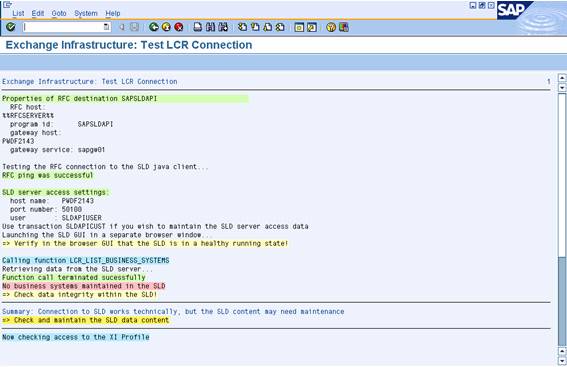
The system displays a log that lists the current configuration data, the function test results, errors, and notes for checking. In the event of communication errors check SAP note 768452.
After doing these activities you have to configure Solution Manager as indicated in section below 'Configuring data suppliers to connect to SLD' too.
Also check, from SPRO transaction, in Solution Manager the following implementation point:

Connection of System Landscape Directory to Solution Manager
1. Connect System Landscape Directory to Solution Manager: to send the ABAP data of Solution Manager to SLD as you will see in details in section below ‘Configuring satellite systems to connect to SLD: For Web Application Server ABAP systems’
- Specify service for communication with SLD in Visual Admin.: see point 4.1 above too
- Generate authorization roles for SLD users: perform this IMG point
- Create TCP/IP connection: see point 2 above too
2. Set-Up Automatic System Landscape Data Capture: see section ‘How the get the system data automatically’ below
Configuring data suppliers to connect to SLD
Once you have connected Solution Manager system via SLD ABAP API to a local or central SLD you can configure the data suppliers, satellite systems and Solution Manager itself, installed in your system landscape, to connect to the same SLD to periodically send data.
Depending on the system, the following ways to send data to the SLD exist:
1. For Web Application Server ABAP systems
An ABAP-based SLD data supplier uses an RFC connection to send data about Web Application Server ABAP system to the SLD bridge by means of an SAP gateway.
The ABAP-based SLD data supplier (transaction RZ70) is available for all SAP systems as of SAP Basis release 4.0B.

The data supplier periodically sends data to the SLD bridge by using an RFC connection.
Exception: In case of a SAP Process Integration system PI, it also use the SLD Application Programming Interface for ABAP-Based Systems to read data from and write data to SLD
Configuring the SLD Data Supplier (ABAP)
Prerequisites
The SLD and the SLD bridge (the receiving thread of the SLD, which runs on the J2EE Engine) are running.
Procedure
1.1. Call transaction RZ70.
1.2. In the SLD Bridge: Gateway Information group box, enter the following data:
a. In the Host+ +field, enter the name of the gateway host where the SLD bridge is registered.
b. In the Service field, enter the name of the gateway service.
Make sure that the entries for the gateway host and service are exactly the same as in the SLD Bridge. We recommend that you have a gateway installed on the SLD server to avoid any erroneous use of one gateway by more than one SLD bridge.
1.3. In the Transport information select Automatic RFC Destination to send data directly to the SLD gateway.
1.4. In Other Setting select Schedule background job every 720 minutes (12 hours).
1.5. In the Data Collection Programs group box, choose Proposal.

The following table shows the type of data that are provided by the data collection programs that are available:

Do not deactivate any of the data collection programs.
1.6. Save these settings by choosing Activate Current Configuration.
If you want to test the data collector, you can start the data collector once without scheduling a batch job by choosing Start Data Collector Without Job Scheduling.
1.7. Choose Start Data Collection and Job Scheduling.
A separate screen appears with a list of the executed programs and you are informed whether the initial transfer of data by RFC has been successful.
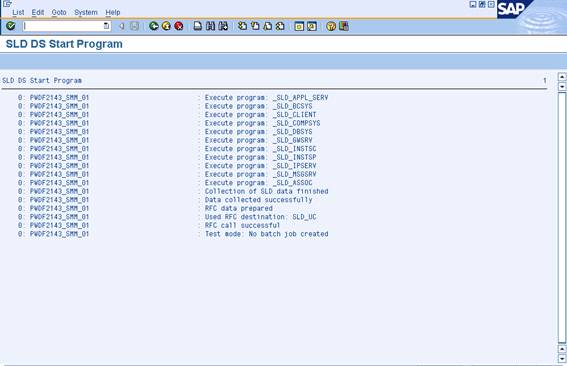
TCP/IP connections SLD_NUC or SLD_UC are generated automatically.
Result
You have set the data supplier to send data about the current system directly to the SLD by using an RFC connection. A scheduled batch job (SAP_SLD_DATA_COLLECT) updates the data about the system in the SLD twice a day.
For Web Application Server Java systems
There are two ways of sending data from J2EE-based systems to the SLD server, which are shown in the figure below:

The data supplier can send data to the SLD bridge by using an HTTP connection (option 1 in the figure above). In this case the data supplier acts as an HTTP client. Alternatively, the data supplier can use an RFC connection to send data the SLD bridge by means of an SAP gateway (option 2 in the figure above). In this case, the data supplier acts as an RFC client.
The default setting is HTTP. We recommend that you use this type of connection.
The J2EE-based SLD data supplier is available for all J2EE Engines as of SAP Web Application Server release 6.40.
Configuring the SLD Data Supplier (J2EE) *
Prerequisites
- The SLD and the SLD bridge (the receiving thread of the SLD, which runs on the J2EE Engine) are running.
- You are logged on to the Visual Administrator of the J2EE engine with an administrator user.
- The property SynchPermissionsWithDatabase under Services ->Security Provider is set as 'true'.
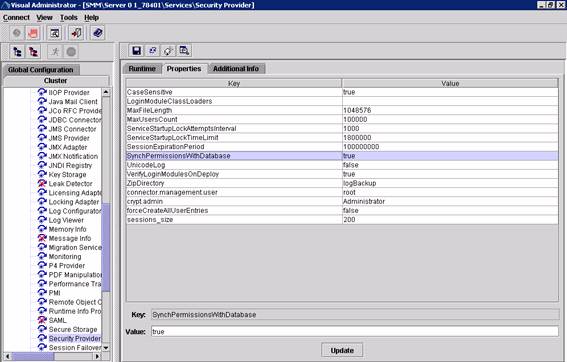
Procedure
- On the Cluster tab page, select any server, and expand the corresponding node.
- Expand the Services node.
- Select the service SLD Data Supplier.
- On the Runtime tab page, select HTTP Settings.
- Enter the data required for the HTTP connection from the SLD service to the SLD as follows:
a. In the Host field, enter the name of the host where the SLD bridge runs.
b. In the Port field, specify the HTTP standard access port of the SLD.
c. In the User field, specify an SAP J2EE user that already exists on the hostwhere the SLD Bridge runs.
d. Enter the user password.

6.. Save your entries.
7. If you want to test your settings by sending test data to the SLD, click with the quick info text Trigger data transfer to System Landscape Directory.
8. To apply the new configuration immediately, restart the SLD service as follows:
a. On the Cluster tab page, click SLD Data Supplier with the secondary mouse button.
b. Choose Stop.
c. When the service has been stopped, click SLD Data Supplier with the secondary mouse button again, and choose Start.
The service is restarted within a few seconds, and the first data transfer to the SLD takes place after two minutes.
Data that you will see in the SLD-> Technical Systems for this Java instance:

3. For other SAP Systems
Systems that are neither ABAP nor J2EE-based use the sldreg executable to send data to the SLD, check also SAP note 733476.
For more details about configuring satellite systems to connect to SLD see the documentation available in htt://service.sap.com/sld ->Media Library-> User Manual ->Section Data Suppliers for the SAP System Landscape Directory.
How the get the system data automatically in SMSY
In transaction SMSY you have to setup the automatical data transfer option, via Goto ->Setup System Landscape Maintenance or transaction SMSY_SETUP.


This data transfer is scheduled as a daily job called LANDSCAPE FETCH and as you can see you can select that the data will be retrieve via TMS(RFC) or via SLD, in our case the SLD data transfer is selected.
In SMSY you will be notified of the system data changes, via a yellow icon, if you have chosen the Manual (Message at Adjustment), after you need to decide to integrate these changes or not via Adjust button.

Also you can update system data in SMSY from SLD with new or changed system information via button 'Read System Data Remote' in change mode.

For more information, see SAP Service Marketplace at service.sap.com/solutionmanager ->Media Library ->Technical papers ->document ‘How to: Exchanging System Data between SMSY and SLD’
Also check notes:
Note 757204: SMSY: The connection to the SLD server is inactive
Note 1042815 - SMSY: Unrequired data replication to SLD, or dump
- SAP Fiori for SAP S/4HANA - Composite Roles in launchpad content and layout tools in Enterprise Resource Planning Blogs by SAP
- Explore the Enhanced New Hire Experience in SAP SuccessFactors Onboarding in Human Capital Management Blogs by SAP
- Manage Analytics App- How to change data model to custom PA from Best Practices Pa- SAPIBP1 in Supply Chain Management Q&A
- First Half 2024 Release: What’s New for Employee Central Service Center? in Human Capital Management Blogs by SAP
- First Half 2024 Release: What’s New for SAP SuccessFactors Work Zone? in Human Capital Management Blogs by SAP