
- SAP Community
- Products and Technology
- Technology
- Technology Blogs by Members
- Hacking the new Portal iView Personalization Feat...
Technology Blogs by Members
Explore a vibrant mix of technical expertise, industry insights, and tech buzz in member blogs covering SAP products, technology, and events. Get in the mix!
Turn on suggestions
Auto-suggest helps you quickly narrow down your search results by suggesting possible matches as you type.
Showing results for
ChrisSolomon
Active Contributor
Options
- Subscribe to RSS Feed
- Mark as New
- Mark as Read
- Bookmark
- Subscribe
- Printer Friendly Page
- Report Inappropriate Content
08-20-2007
2:30 PM
The iView Personalization feature is new as of EP7 (aka. EP7 NW04s .aka. NWP7….thanks once again SAP Marketing!) It simply allows a portal administrator (and even end-users!) to make several user interface changes to WebDynpros through an iView. You can change text labels for an input field such as changing “Preferred Name” to “known as”. You can change the text on labels such as changing “Submit Form” to simply “Submit”. You can hide unwanted fields as text. You can mark fields as required or read-only. You can rearrange the order of fields and elements on the screen. You can even add text to the screen (aka. “decorative” elements). It eliminates much of the tedious work performed by developers in the past. From the administrator’s perspective, the actual personalization settings are kept with the iView and are transportable as such. One of the nice effects of this is that we could actually have several different customized/personalized iViews for the same underlying WebDynpro! (find more info on iView Personalization here: help.SAP.com documentation)
But what do you do when the simple appearance type settings are not immediately exposed to you through the personalization settings? Well, if you are like me, you poke around here and there, fiddle with it a bit and come up with a hack to get to work for you. I'll call this one Solomon’s Style-ish Hack just cause it’s fun to name things after yourself. (haha)
This hack was born out of a forum question in the “ERP Employee Self-Service” forum by one “John Lennon” (real name?). He asked if anyone knew how to change the column colors on the CATW timesheet for Saturday and Sunday only. When he said he was on ECC 6 and EP7, I thought right off “sure….this will be easy in iView Personalization!”, but I was wrong. To my surprise, there were no settings for column color or the like. So I started to poke around a bit…. (note: this assumes that our columns will always be in the same position. With timesheets, different profiles could have different column positions, but we will assume they will all be the same)

By selecting (clicking) the column header for Sunday (the dark brown header showing “SU 08/19”) and then starting personalization (ctrl + right-click), I could see the following parameters were available for the header of the column:

Now, from my web development past, I know that most of your appearance kind of settings (width, color, alignment, etc) are typically set in style sheets or directly in the “style” parameter. Furthermore, they have the appearance of:
style=”(property):(value);(property):(value);….”
6ex; background-color: red
(note: do NOT put a semi-colon on the end! )
as shown below:

When I applied and accepted the change, I was pleasantly surprised to see that it had my desired effect:

Next, I wanted to change the colors of the table cells in my column to match. This is where I hit a bit of a snag. I selected the first of my input columns and opened personalization as shown. Here, I seemed to only have the “width of input field” parameter that might suffice. I entered,
; background-color: red
By entering the semicolon at the beginning, I was in effect closing the setting for the width parameter and then adding my own into the “style” string.

Again, I applied and accepted the change. However, this had the unwanted impact of not changing the entire cell color as shown:

I tried and played with many of the available parameters but nothing seemed to work. This seemed ok to me however since why would I change the color of a cell if it accepted input? So, I decided to mark the field as “read-only” as shown:

With this change, I got the result shown below which is exactly what I had wanted! It was an odd side-effect, but it worked.

Well, I knewmy cells would be editable, so I changed those settings back. Just for grins, I wanted to see how much more I could change on my column header just to show a little variety. I picked some easy ones. For the “Width” parameter, I entered:
6ex; color: white; font-weight:bold; background-color: red
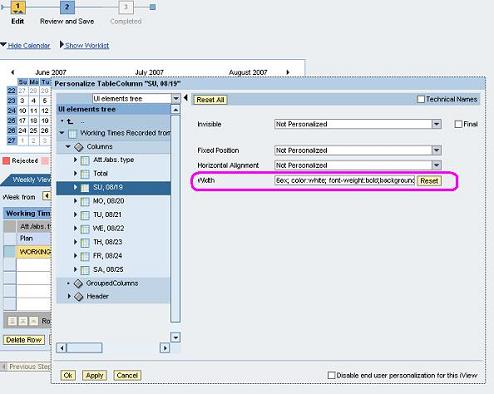
As expected, this was the result:

Gotchas
A few things to keep in mind when making personalization changes:
As you can hopefully see, with a little “creative thinking”, you may be able to personalize far more than what is explicitly exposed to you in iView Personalization parameter settings. Give it a try!
But what do you do when the simple appearance type settings are not immediately exposed to you through the personalization settings? Well, if you are like me, you poke around here and there, fiddle with it a bit and come up with a hack to get to work for you. I'll call this one Solomon’s Style-ish Hack just cause it’s fun to name things after yourself. (haha)
This hack was born out of a forum question in the “ERP Employee Self-Service” forum by one “John Lennon” (real name?). He asked if anyone knew how to change the column colors on the CATW timesheet for Saturday and Sunday only. When he said he was on ECC 6 and EP7, I thought right off “sure….this will be easy in iView Personalization!”, but I was wrong. To my surprise, there were no settings for column color or the like. So I started to poke around a bit…. (note: this assumes that our columns will always be in the same position. With timesheets, different profiles could have different column positions, but we will assume they will all be the same)
The standard WebDynpro screen for the timesheet appears as follows:

By selecting (clicking) the column header for Sunday (the dark brown header showing “SU 08/19”) and then starting personalization (ctrl + right-click), I could see the following parameters were available for the header of the column:

Now, from my web development past, I know that most of your appearance kind of settings (width, color, alignment, etc) are typically set in style sheets or directly in the “style” parameter. Furthermore, they have the appearance of:
style=”(property):(value);(property):(value);….”
Simply, colons divide a property and it's value, and semi-colons divide properties from each other. Right off, I noticed the “width” parameter with a value of “6ex”. I guessed that SAP must placed the quotes around this field (and maybe even the ending/closing semi-colon). Much like a SQL Injection hack (another discussion), I simply thought I would expand the value by adding in my own style properties. So, for the “width” parameter, I entered,
6ex; background-color: red
(note: do NOT put a semi-colon on the end! )
as shown below:

When I applied and accepted the change, I was pleasantly surprised to see that it had my desired effect:

Next, I wanted to change the colors of the table cells in my column to match. This is where I hit a bit of a snag. I selected the first of my input columns and opened personalization as shown. Here, I seemed to only have the “width of input field” parameter that might suffice. I entered,
; background-color: red
By entering the semicolon at the beginning, I was in effect closing the setting for the width parameter and then adding my own into the “style” string.

Again, I applied and accepted the change. However, this had the unwanted impact of not changing the entire cell color as shown:

I tried and played with many of the available parameters but nothing seemed to work. This seemed ok to me however since why would I change the color of a cell if it accepted input? So, I decided to mark the field as “read-only” as shown:

With this change, I got the result shown below which is exactly what I had wanted! It was an odd side-effect, but it worked.

Well, I knewmy cells would be editable, so I changed those settings back. Just for grins, I wanted to see how much more I could change on my column header just to show a little variety. I picked some easy ones. For the “Width” parameter, I entered:
6ex; color: white; font-weight:bold; background-color: red
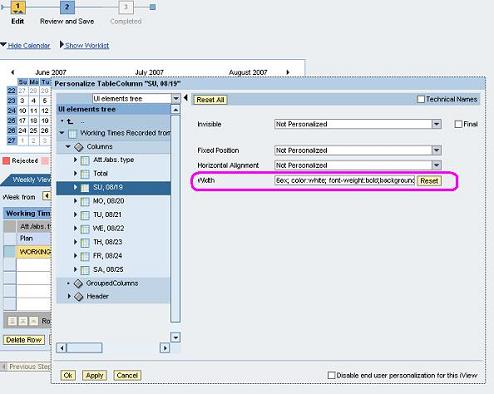
As expected, this was the result:

Gotchas
A few things to keep in mind when making personalization changes:
Make sure you are personalizing in "admin mode". You will do this under the "Content Administration" area in the portal. Typically, I do this from the immediate "Portal Content" area by opening the iView and then "Previewing" it to make my changes.
Make sure you are making personalization changes to the iView that end users will be using within their role. From what I have seen (and it makes sense), personalization is not delta-linked. Therefore, if you change an original iView, but your delta-linked one is what is exposed to end users, they will not see the personalization changes.
You may want to make sure that you mark your changes as "final" (checkbox on right side of personalization pop-up) or just disable end user personalization all together (did you know that you can ctrl+righ click on a webdynpro as an end user and get all kinds of personaliztion options too?!?!) I like to call this "protecting the user from themselves...haha.
As you can hopefully see, with a little “creative thinking”, you may be able to personalize far more than what is explicitly exposed to you in iView Personalization parameter settings. Give it a try!
- SAP Managed Tags:
- SAP Enterprise Portal
20 Comments
You must be a registered user to add a comment. If you've already registered, sign in. Otherwise, register and sign in.
Labels in this area
-
"automatische backups"
1 -
"regelmäßige sicherung"
1 -
"TypeScript" "Development" "FeedBack"
1 -
505 Technology Updates 53
1 -
ABAP
14 -
ABAP API
1 -
ABAP CDS Views
2 -
ABAP CDS Views - BW Extraction
1 -
ABAP CDS Views - CDC (Change Data Capture)
1 -
ABAP class
2 -
ABAP Cloud
2 -
ABAP Development
5 -
ABAP in Eclipse
1 -
ABAP Platform Trial
1 -
ABAP Programming
2 -
abap technical
1 -
absl
1 -
access data from SAP Datasphere directly from Snowflake
1 -
Access data from SAP datasphere to Qliksense
1 -
Accrual
1 -
action
1 -
adapter modules
1 -
Addon
1 -
Adobe Document Services
1 -
ADS
1 -
ADS Config
1 -
ADS with ABAP
1 -
ADS with Java
1 -
ADT
2 -
Advance Shipping and Receiving
1 -
Advanced Event Mesh
3 -
AEM
1 -
AI
7 -
AI Launchpad
1 -
AI Projects
1 -
AIML
9 -
Alert in Sap analytical cloud
1 -
Amazon S3
1 -
Analytical Dataset
1 -
Analytical Model
1 -
Analytics
1 -
Analyze Workload Data
1 -
annotations
1 -
API
1 -
API and Integration
3 -
API Call
2 -
Application Architecture
1 -
Application Development
5 -
Application Development for SAP HANA Cloud
3 -
Applications and Business Processes (AP)
1 -
Artificial Intelligence
1 -
Artificial Intelligence (AI)
4 -
Artificial Intelligence (AI) 1 Business Trends 363 Business Trends 8 Digital Transformation with Cloud ERP (DT) 1 Event Information 462 Event Information 15 Expert Insights 114 Expert Insights 76 Life at SAP 418 Life at SAP 1 Product Updates 4
1 -
Artificial Intelligence (AI) blockchain Data & Analytics
1 -
Artificial Intelligence (AI) blockchain Data & Analytics Intelligent Enterprise
1 -
Artificial Intelligence (AI) blockchain Data & Analytics Intelligent Enterprise Oil Gas IoT Exploration Production
1 -
Artificial Intelligence (AI) blockchain Data & Analytics Intelligent Enterprise sustainability responsibility esg social compliance cybersecurity risk
1 -
ASE
1 -
ASR
2 -
ASUG
1 -
Attachments
1 -
Authorisations
1 -
Automating Processes
1 -
Automation
1 -
aws
2 -
Azure
1 -
Azure AI Studio
1 -
B2B Integration
1 -
Backorder Processing
1 -
Backup
1 -
Backup and Recovery
1 -
Backup schedule
1 -
BADI_MATERIAL_CHECK error message
1 -
Bank
1 -
BAS
1 -
basis
2 -
Basis Monitoring & Tcodes with Key notes
2 -
Batch Management
1 -
BDC
1 -
Best Practice
1 -
bitcoin
1 -
Blockchain
3 -
BOP in aATP
1 -
BOP Segments
1 -
BOP Strategies
1 -
BOP Variant
1 -
BPC
1 -
BPC LIVE
1 -
BTP
11 -
BTP Destination
2 -
Business AI
1 -
Business and IT Integration
1 -
Business application stu
1 -
Business Application Studio
1 -
Business Architecture
1 -
Business Communication Services
1 -
Business Continuity
1 -
Business Data Fabric
3 -
Business Partner
12 -
Business Partner Master Data
10 -
Business Technology Platform
2 -
Business Trends
1 -
CA
1 -
calculation view
1 -
CAP
3 -
Capgemini
1 -
CAPM
1 -
Catalyst for Efficiency: Revolutionizing SAP Integration Suite with Artificial Intelligence (AI) and
1 -
CCMS
2 -
CDQ
12 -
CDS
2 -
Cental Finance
1 -
Certificates
1 -
CFL
1 -
Change Management
1 -
chatbot
1 -
chatgpt
3 -
CL_SALV_TABLE
2 -
Class Runner
1 -
Classrunner
1 -
Cloud ALM Monitoring
1 -
Cloud ALM Operations
1 -
cloud connector
1 -
Cloud Extensibility
1 -
Cloud Foundry
4 -
Cloud Integration
6 -
Cloud Platform Integration
2 -
cloudalm
1 -
communication
1 -
Compensation Information Management
1 -
Compensation Management
1 -
Compliance
1 -
Compound Employee API
1 -
Configuration
1 -
Connectors
1 -
Consolidation Extension for SAP Analytics Cloud
1 -
Controller-Service-Repository pattern
1 -
Conversion
1 -
Cosine similarity
1 -
cryptocurrency
1 -
CSI
1 -
ctms
1 -
Custom chatbot
3 -
Custom Destination Service
1 -
custom fields
1 -
Customer Experience
1 -
Customer Journey
1 -
Customizing
1 -
Cyber Security
2 -
Data
1 -
Data & Analytics
1 -
Data Aging
1 -
Data Analytics
2 -
Data and Analytics (DA)
1 -
Data Archiving
1 -
Data Back-up
1 -
Data Governance
5 -
Data Integration
2 -
Data Quality
12 -
Data Quality Management
12 -
Data Synchronization
1 -
data transfer
1 -
Data Unleashed
1 -
Data Value
8 -
database tables
1 -
Datasphere
2 -
datenbanksicherung
1 -
dba cockpit
1 -
dbacockpit
1 -
Debugging
2 -
Delimiting Pay Components
1 -
Delta Integrations
1 -
Destination
3 -
Destination Service
1 -
Developer extensibility
1 -
Developing with SAP Integration Suite
1 -
Devops
1 -
digital transformation
1 -
Documentation
1 -
Dot Product
1 -
DQM
1 -
dump database
1 -
dump transaction
1 -
e-Invoice
1 -
E4H Conversion
1 -
Eclipse ADT ABAP Development Tools
2 -
edoc
1 -
edocument
1 -
ELA
1 -
Embedded Consolidation
1 -
Embedding
1 -
Embeddings
1 -
Employee Central
1 -
Employee Central Payroll
1 -
Employee Central Time Off
1 -
Employee Information
1 -
Employee Rehires
1 -
Enable Now
1 -
Enable now manager
1 -
endpoint
1 -
Enhancement Request
1 -
Enterprise Architecture
1 -
ETL Business Analytics with SAP Signavio
1 -
Euclidean distance
1 -
Event Dates
1 -
Event Driven Architecture
1 -
Event Mesh
2 -
Event Reason
1 -
EventBasedIntegration
1 -
EWM
1 -
EWM Outbound configuration
1 -
EWM-TM-Integration
1 -
Existing Event Changes
1 -
Expand
1 -
Expert
2 -
Expert Insights
1 -
Fiori
14 -
Fiori Elements
2 -
Fiori SAPUI5
12 -
Flask
1 -
Full Stack
8 -
Funds Management
1 -
General
1 -
Generative AI
1 -
Getting Started
1 -
GitHub
8 -
Grants Management
1 -
groovy
1 -
GTP
1 -
HANA
5 -
HANA Cloud
2 -
Hana Cloud Database Integration
2 -
HANA DB
1 -
HANA XS Advanced
1 -
Historical Events
1 -
home labs
1 -
HowTo
1 -
HR Data Management
1 -
html5
8 -
HTML5 Application
1 -
Identity cards validation
1 -
idm
1 -
Implementation
1 -
input parameter
1 -
instant payments
1 -
Integration
3 -
Integration Advisor
1 -
Integration Architecture
1 -
Integration Center
1 -
Integration Suite
1 -
intelligent enterprise
1 -
Java
1 -
job
1 -
Job Information Changes
1 -
Job-Related Events
1 -
Job_Event_Information
1 -
joule
4 -
Journal Entries
1 -
Just Ask
1 -
Kerberos for ABAP
8 -
Kerberos for JAVA
8 -
Launch Wizard
1 -
Learning Content
2 -
Life at SAP
1 -
lightning
1 -
Linear Regression SAP HANA Cloud
1 -
local tax regulations
1 -
LP
1 -
Machine Learning
2 -
Marketing
1 -
Master Data
3 -
Master Data Management
14 -
Maxdb
2 -
MDG
1 -
MDGM
1 -
MDM
1 -
Message box.
1 -
Messages on RF Device
1 -
Microservices Architecture
1 -
Microsoft Universal Print
1 -
Middleware Solutions
1 -
Migration
5 -
ML Model Development
1 -
Modeling in SAP HANA Cloud
8 -
Monitoring
3 -
MTA
1 -
Multi-Record Scenarios
1 -
Multiple Event Triggers
1 -
Neo
1 -
New Event Creation
1 -
New Feature
1 -
Newcomer
1 -
NodeJS
2 -
ODATA
2 -
OData APIs
1 -
odatav2
1 -
ODATAV4
1 -
ODBC
1 -
ODBC Connection
1 -
Onpremise
1 -
open source
2 -
OpenAI API
1 -
Oracle
1 -
PaPM
1 -
PaPM Dynamic Data Copy through Writer function
1 -
PaPM Remote Call
1 -
PAS-C01
1 -
Pay Component Management
1 -
PGP
1 -
Pickle
1 -
PLANNING ARCHITECTURE
1 -
Popup in Sap analytical cloud
1 -
PostgrSQL
1 -
POSTMAN
1 -
Process Automation
2 -
Product Updates
4 -
PSM
1 -
Public Cloud
1 -
Python
4 -
Qlik
1 -
Qualtrics
1 -
RAP
3 -
RAP BO
2 -
Record Deletion
1 -
Recovery
1 -
recurring payments
1 -
redeply
1 -
Release
1 -
Remote Consumption Model
1 -
Replication Flows
1 -
Research
1 -
Resilience
1 -
REST
1 -
REST API
1 -
Retagging Required
1 -
Risk
1 -
Rolling Kernel Switch
1 -
route
1 -
rules
1 -
S4 HANA
1 -
S4 HANA Cloud
1 -
S4 HANA On-Premise
1 -
S4HANA
3 -
S4HANA_OP_2023
2 -
SAC
10 -
SAC PLANNING
9 -
SAP
4 -
SAP ABAP
1 -
SAP Advanced Event Mesh
1 -
SAP AI Core
8 -
SAP AI Launchpad
8 -
SAP Analytic Cloud Compass
1 -
Sap Analytical Cloud
1 -
SAP Analytics Cloud
4 -
SAP Analytics Cloud for Consolidation
2 -
SAP Analytics Cloud Story
1 -
SAP analytics clouds
1 -
SAP BAS
1 -
SAP Basis
6 -
SAP BODS
1 -
SAP BODS certification.
1 -
SAP BTP
20 -
SAP BTP Build Work Zone
2 -
SAP BTP Cloud Foundry
5 -
SAP BTP Costing
1 -
SAP BTP CTMS
1 -
SAP BTP Innovation
1 -
SAP BTP Migration Tool
1 -
SAP BTP SDK IOS
1 -
SAP Build
11 -
SAP Build App
1 -
SAP Build apps
1 -
SAP Build CodeJam
1 -
SAP Build Process Automation
3 -
SAP Build work zone
10 -
SAP Business Objects Platform
1 -
SAP Business Technology
2 -
SAP Business Technology Platform (XP)
1 -
sap bw
1 -
SAP CAP
2 -
SAP CDC
1 -
SAP CDP
1 -
SAP Certification
1 -
SAP Cloud ALM
4 -
SAP Cloud Application Programming Model
1 -
SAP Cloud Integration for Data Services
1 -
SAP cloud platform
8 -
SAP Companion
1 -
SAP CPI
3 -
SAP CPI (Cloud Platform Integration)
2 -
SAP CPI Discover tab
1 -
sap credential store
1 -
SAP Customer Data Cloud
1 -
SAP Customer Data Platform
1 -
SAP Data Intelligence
1 -
SAP Data Migration in Retail Industry
1 -
SAP Data Services
1 -
SAP DATABASE
1 -
SAP Dataspher to Non SAP BI tools
1 -
SAP Datasphere
9 -
SAP DRC
1 -
SAP EWM
1 -
SAP Fiori
2 -
SAP Fiori App Embedding
1 -
Sap Fiori Extension Project Using BAS
1 -
SAP GRC
1 -
SAP HANA
1 -
SAP HCM (Human Capital Management)
1 -
SAP HR Solutions
1 -
SAP IDM
1 -
SAP Integration Suite
9 -
SAP Integrations
4 -
SAP iRPA
2 -
SAP Learning Class
1 -
SAP Learning Hub
1 -
SAP Odata
2 -
SAP on Azure
1 -
SAP PartnerEdge
1 -
sap partners
1 -
SAP Password Reset
1 -
SAP PO Migration
1 -
SAP Prepackaged Content
1 -
SAP Process Automation
2 -
SAP Process Integration
2 -
SAP Process Orchestration
1 -
SAP S4HANA
2 -
SAP S4HANA Cloud
1 -
SAP S4HANA Cloud for Finance
1 -
SAP S4HANA Cloud private edition
1 -
SAP Sandbox
1 -
SAP STMS
1 -
SAP SuccessFactors
2 -
SAP SuccessFactors HXM Core
1 -
SAP Time
1 -
SAP TM
2 -
SAP Trading Partner Management
1 -
SAP UI5
1 -
SAP Upgrade
1 -
SAP-GUI
8 -
SAP_COM_0276
1 -
SAPBTP
1 -
SAPCPI
1 -
SAPEWM
1 -
sapmentors
1 -
saponaws
2 -
SAPUI5
4 -
schedule
1 -
Secure Login Client Setup
8 -
security
9 -
Selenium Testing
1 -
SEN
1 -
SEN Manager
1 -
service
1 -
SET_CELL_TYPE
1 -
SET_CELL_TYPE_COLUMN
1 -
SFTP scenario
2 -
Simplex
1 -
Single Sign On
8 -
Singlesource
1 -
SKLearn
1 -
soap
1 -
Software Development
1 -
SOLMAN
1 -
solman 7.2
2 -
Solution Manager
3 -
sp_dumpdb
1 -
sp_dumptrans
1 -
SQL
1 -
sql script
1 -
SSL
8 -
SSO
8 -
Substring function
1 -
SuccessFactors
1 -
SuccessFactors Time Tracking
1 -
Sybase
1 -
system copy method
1 -
System owner
1 -
Table splitting
1 -
Tax Integration
1 -
Technical article
1 -
Technical articles
1 -
Technology Updates
1 -
Technology Updates
1 -
Technology_Updates
1 -
Threats
1 -
Time Collectors
1 -
Time Off
2 -
Tips and tricks
2 -
Tools
1 -
Trainings & Certifications
1 -
Transport in SAP BODS
1 -
Transport Management
1 -
TypeScript
2 -
unbind
1 -
Unified Customer Profile
1 -
UPB
1 -
Use of Parameters for Data Copy in PaPM
1 -
User Unlock
1 -
VA02
1 -
Validations
1 -
Vector Database
1 -
Vector Engine
1 -
Visual Studio Code
1 -
VSCode
1 -
Web SDK
1 -
work zone
1 -
workload
1 -
xsa
1 -
XSA Refresh
1
- « Previous
- Next »
Related Content
- Installing Composable Storefront for SAP Commerce 2211.20 in Technology Blogs by SAP
- SAP UX Innovations in Public Cloud Products, Joule, AI, Entry Points, Apple Vision Pro and more in Technology Blogs by SAP
- Issue with displaying Personalized Banner with SAP Composable Storefront in Technology Q&A
- Breaking Boundaries: Clean Core and AI-First Strategies Transforming SAP in Technology Blogs by Members
- Joule Delivers Seamless Access to SAP’s Product Enablement Content with Generative AI in Technology Blogs by SAP
Top kudoed authors
| User | Count |
|---|---|
| 11 | |
| 10 | |
| 7 | |
| 6 | |
| 4 | |
| 4 | |
| 3 | |
| 3 | |
| 3 | |
| 3 |