In the How-to create a Visual Composer user selection screen with UME web service (part I) we created an UME web service that lists the all the groups, and lists the users of the given group id. In this blog we will consume the web service in a visual composer model to create a screen for user selection.
We have to make some arrangements in our Visual Composer environment (http://:/VC) in order to consume the web service. We have to declare the web service as a system by using its wsdl. However if we are using a Netweaver web service (like in this case) we may use the inspection.wsil to list all the web services deployed to our server, by this way we shouldn't create all the web services one by one as system for datasource.
Can't get what I mean, let's start and see.
First of all we need to go to Visual Administrator to create a dynamic web service proxy. Go to cluster > server > services > web services security > security configuration > web services clients > sap.com > dynamicwsproxies and create a new proxy here.


Insert http://:/inspection.wsil in URL field.

Now our proxy is ready to use from Visual Composer screens.
Switch to visual composer screen and create a model. Add an iview to the model. For using the web service, we have to find the data service. Go to find data and you can see your generated proxy there.


After creating an iview, find your web service(s) and add it to your iview. I have added two previous two services.

Then create tables from these web services' outputs.
Add start point to the first web service's input
On the half way, lets deal a little bit with the user interface. When I first enter the iview, . I want to see the list of the groups in a table and when I select among them and click the get users button, I want the groups to disappear and see this groups members. Groups' users table have a back button to turn the screen to initial state.
For this purpose I added to layers, one for the first and one for the second table. I will use my layers at the end after creating the actions.
For the actions, I created two toolbars and one button for each(in group table - get users button and action, in users' go back button.) I connected the layers with these two actions.

For the input of the second table, I should pass the uniqueid of the group therefore I connect the output of the table with the second service, give the event name getusers and select uniqueid as assigned value.

Again turn back to user interface and design. I put the two tables on eachother in layout tab and create a fade effect for transition. That's more funny!
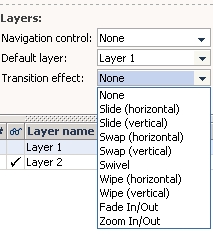
At last in order to use my selected values from other parties(like Guided Procedures etc.) I created an end point and passed all the parameters to this structure.
That's all, our final model and user interface is ready to use as an iview.


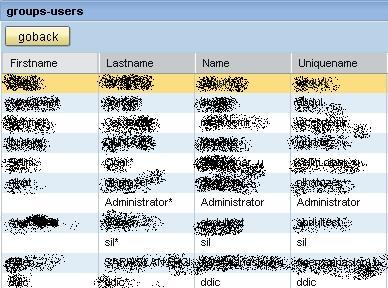
May be I will create a guided procedure flow with this screen in the future..
