
- SAP Community
- Products and Technology
- Additional Blogs by Members
- A beginner's guide to your first BI model in NW200...
- Subscribe to RSS Feed
- Mark as New
- Mark as Read
- Bookmark
- Subscribe
- Printer Friendly Page
- Report Inappropriate Content
Well, If you are reading these lines, you must have heard the buzz around BI in Netweaver 2004S. You might even browsed the “BI in SAP NetWeaver 2004s” forum, and now you are ready to jump into the (deep) water and build your first model in NW2004S. This comprehensive blog post is aimed to help you to get started and minimize the potential frustrations along the way.
I assume that (1) you either have access to a NW2004S sandbox system at your company or you have downloaded and installed the nice NW2004S ABAP Sneak Preview system (load it at Load NW2004S Sneak Preview) and (2) that you have at least some theoretical experience with previous versions of BW .
Ok, so let's get started.
Our goal is to build and populate a DSO (DataStore Object, the new ODS) that will display Flights data. More specifically, data will be sourced from the SFLIGHT table available in our NW2004S system. The SFLIGHT table is part of the SAP Flight data model (A simplified modeling of an airline flight booking system available in every SAP system).
1.
First let's check whether the SFLIGHT table in our system is populated with data.
o Execute transaction SE16 and type SFLIGHT in the table name.
o Click on the green checkmark and click on "Number of entries".
o If the number of entries is 0, we can safely assume that the SAP Flight tables weren't populated.
2.
Populate the SAP Flight tables (skip this step if you found some data in table SFLIGHT in the previous step).
o Execute transaction BC_DATA_GEN and click on the Execute icon.
o The SAP Flight data model will be now populated with demo data. This will take around 10 minutes (depends on your system’s resources).Note that in case that data is currently available in the SAP Flight tables, it will now be suppressed by the auto-generated data.
o Let's now look into the SFLIGHT table data model (transaction SE11):

3.
We will now build the InfoObjects required in our data model. For the sake of convenience, we will build only 6 InfoObjects ( 4 characteristics and 2 key figures).
o Execute transaction RSA1, from the left navigation pane, click on "InfoObjects".
o Right Click on the upper node in the InfoObjects tree and click on "Create InfoArea"
o Create an InfoArea with technical name ZFLIGHT and description "Flights".
o Right click on the new created InfoArea and create two InfoObject Catalogs (that will be used to contain your custom InfoObjects). Activate your InfoObjects Catalogs using the path InfoObject Catalog>> Activate :
o Flights Characteristics – ZFLIGHT_CHAR
o Flights Key Figures – ZFLIGHT_KF
o Right click on the “Flights Characteristics” InfoObject Catalog and click on “Create InfoObject” to create the following Characteristics with the following Char id, description, data type and length:
ZCARR_ID – Carrier ID, CHAR, 2
ZCONNID – Connection ID, NUMC, 4
ZFLDATE – Flight Date, Reference Characteristic: 0calday
ZPLANTYPE – Plane Type, CHAR, 10
o Right click on the “Flights Key Figures” InfoObject Catalog and click on “Create InfoObject” to create the following Key Figures with the following id, description and data type:
ZPRICE Flight Price, Amount, Unit/Currency: 0currency
ZPAYMENTSUM Flight Total Income, Quantity, Number
o Make sure you activate each of the InfoObjects
o Refresh the InfoObjects tree to make sure all InfoObjects are listed under their InfoObject Catalog
4.
Build your DataStore Object (DSO)
o Execute RSA1 and click on InfoProviders tab
o You’ll notice the “Flights” infoarea. Create and Activate your DataStore under that Infoarea. Name it Flight DataStore (technical name – ZFLIGHTS).
o In the DSO settings, set the Type of DataStore object to be “Write Optimized”. This type of DataSource consists only of one table of active data (thus, there is no need to activate requests after loading them). This allows for faster data loads into the Enterprise Data Warehousing layer.
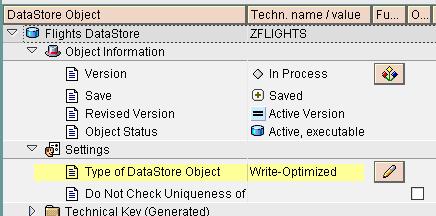
5.
Create your DataSource in the NW2004S system. Our DataSource will be a generic datasource (built from transaction RSO2) that will source data from the SFLIGHT table in our BI system.
Important note: Creating a DataSource in the source system requires that you’ll provide a developer key. In case you are working on your company’s sandbox system, ask your Basis team to supply you one. In case you are following these steps in an NW2004 ABAP Sneak Preview system, you will find your developer key at http://www.sap.com/platform/netweaver/minisap.epx. When trying to apply it you will however receive an error :sad: :
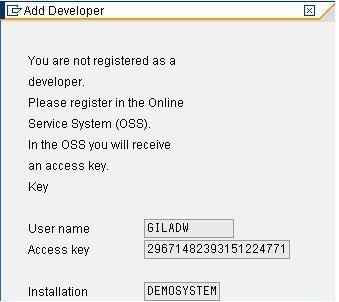

The reason is that the developer key works only for user BCUSER, and here I tried to apply it for user GILADW.
Two possible workarounds for this problem:
a. In client 001 (the BI client) Execute transaction SU01, Create a user named BCUSER , provide it with SAP_BW_ALL role and SAP_ALL profile. Then login to client 001 with the newly created user and execute the steps outlined below.
b. Login to client 000 with user BCUSER and password minisap and execute the steps outlined below.
o Execute transaction RSO2.
o Create a transaction data DataSource named ZFLIGHT_DS
o Complete the screen as shown below:

For more information on transformations see: Transformations
o Right click the ZFLIGHT_DS datasource and select “Create Transformation”.
o Specify the ZFLIGHTS DSO as the transformation target
o Map the transformations as specified below:

o Activate the transformation object
8.
Create and execute a DTP.
The DTP is a runtime object used in order to transfer data from persistent objects in BI. For more information on DTPs see: Data Transfer Processo In RSA1, go to the InfoProvider tab, right click the ZFLIGHTS DSO and select “Create Data Transfer Process”
o The source and targets objects will be filled automatically
o Click on the green checkmark
o Activate the DTP
o From the Execute tab, click on “Execute”
o When prompted whether you want to Change the load method, select yes.
9.
Verify your Data reached the DSO Active table
o Right click your ZFLIGHTS DSO, select manage, go to the contents tab, click on “Active Data” and preview your SFLIGHT data in the DSO.
References:
Keller H, Sascha Krugger, ABAP Objects, An Introduction to programming SAP applications.
BI350 course material
Help.sap.com - NW2004S
- ABAP Cloud Developer Trial 2022 Available Now in Technology Blogs by SAP
- Exploring SAP Extensibility - Types of Extensibilities in Technology Blogs by SAP
- Demystifying SAP SuccessFactors Suite Abbreviations and Terms for New Users in Human Capital Management Blogs by Members
- 2024 HR Trends: Investigating the "Year of AI" with AI in Human Capital Management Blogs by SAP
- Understanding the Basic SAP Revenue Accounting and Reporting (RAR) in Financial Management Q&A