Please refer first weblog which shows minimum configuration needed for QTP and ECATT integration.
Integrating ECATT & MERCURY QTP Part -1
Working with standalone mode
We can connect to an eCATT database from QuickTest. This is called standalone mode. When we work in standalone mode, we have access to all standard QuickTest features. This weblog describes About Working with eCATT in Standalone Mode which comprises of foll. features:
1. Connecting to and Disconnecting from eCATT
2. Saving Tests to eCATT in Standalone Mode
3. Opening Tests from an eCATT Database in Standalone Mode
4. Setting Options for Working with eCATT
5. Running a Test Stored in an eCATT Database in Standalone Mode
Here, I am going to show above features by the considering the following scenario or case:
Creation of script which checks whether or not a material exists using tcode ‘MM03’. This script created by QTP saved or uploaded to ECATT can be run by QTP or ECATT both showing the enormous power of their integration.
Step 1: Open QTP and click tools menu .Select ECATT connection.

Step 2: Provide the server details of SAP on which the script needs to be created. Click Ok.

Step 3: Click record button in QTP.

Verify the details here again.

Step 4: Enter tcode 'MM03'; and provide the material no.

Here it is shown for existing material 2189.

Display it. 

Step5: Log off.

Step 6: Press Stop. Notice the changes here.
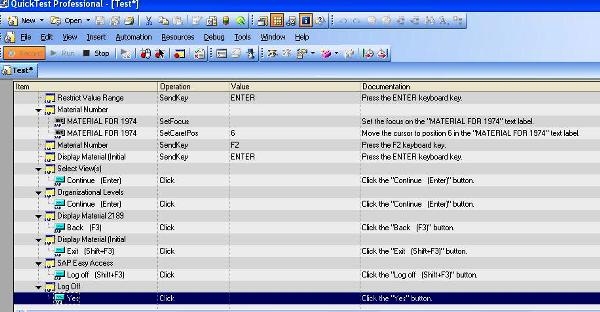
We can check the the script by directly running from QTP and getting the log as shown below:

Step 7: Now click File menu and press Save.

IMP: For getting this option prior setting needs to be done. The eCATT tab of the Options dialog box enables you to configure how Quick Test behaves when we are connected to eCATT.The eCATT tab is available only when the Quick Test Professional Add-in for SAP Solutions is installed and loaded.

Step 8: The script is ready and uploaded to ecatt;now goto sap server tcode “SECATT” and enter the name of the script and press F6 or change fill the mandatory fields.

Step 9: Enter componente,notice external tool name here and click Run of F8.

Step 10: Enter the mode for external tool normal or foreground (with surface of external tool) or debug mode. 
Step 11: The log is generated as a result.

Once these scripts are converted from QTP to ECATT or ready to run from ECATT we can use these scripts in solution manager. The test workbench of solution manager is a tool used for planning and organizing test cases,In tcode "SOLAR02". just provide the name of test case as shown below. 
On the left hand side transactions are shown as desisgned in blueprint on the right hand side cick the test case tab and in the drop down give ecatt test case and provide the name as relevant. For more detail on organize and testing using Solution manager,visit my weblog. Organize and Perform Testing using Solution Manager In my next weblog,I will show the features of "Integration mode".
