This is the continuation of the blog SAP MI WebConsole simulation using PHP Script
Screen Shots
login
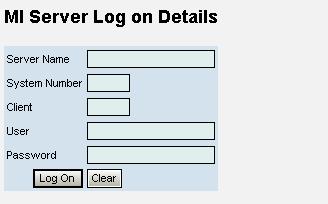
Delete Application Installation

Assign Applications to device

Add Mobile Component Descriptor

After creating the MCD, We will have to set other properties (file upload, default role .etc..)using the standard .MI WebConsole , since these are not simulated in this PHP application.
Delete Mobile Component

Mobile User Search Help

Mobile Component Search Help

Device ID Search Help

How to set up the application on your machine?
- Install and configure the proper version of Apache HTTP Server or other HTTP server like IIS to make it work with PHP.(i used Apache Server 2.0.58)
- Install and configure proper version of PHP.(i used PHP 5.1.4).
- Configure the system to support PHPRFC(this provides an RFC interface to function modules in PHP).(i used SAPRFC 1.4.1-5.1.1)
- Copy the above mentioned php files in the htdocs directory of Apache Server installation.
- Create a directory named script within the htdocs directory and copy the docmanipulations.js file into that directory.
- Create a directory named style within the htdocs directory and copy the mi.css file into that directory.
- Copy the saprfc.php file from the PHPRFC package and copy it to the htdocs directory.
- Start the Apache Server and access the login.php file.(in my case it is http://localhost:8080/console/login.php).
- Log on to the MI server using an SAP user having proper authorizations to execute the MI related RFC enabled function modules.
- To work with the Installation logs and traces , you should have to copy the standard Function module MEMGMT_GET_DEVICE_LOGS to your own name space in the name ZMEMGMT_GET_DEVICE_LOGS and make it remote enabled
Now you can navigate to various functionalities. Useful links
Summary
Now you can work with this MI WebConsole !!!!!!!!!!.
